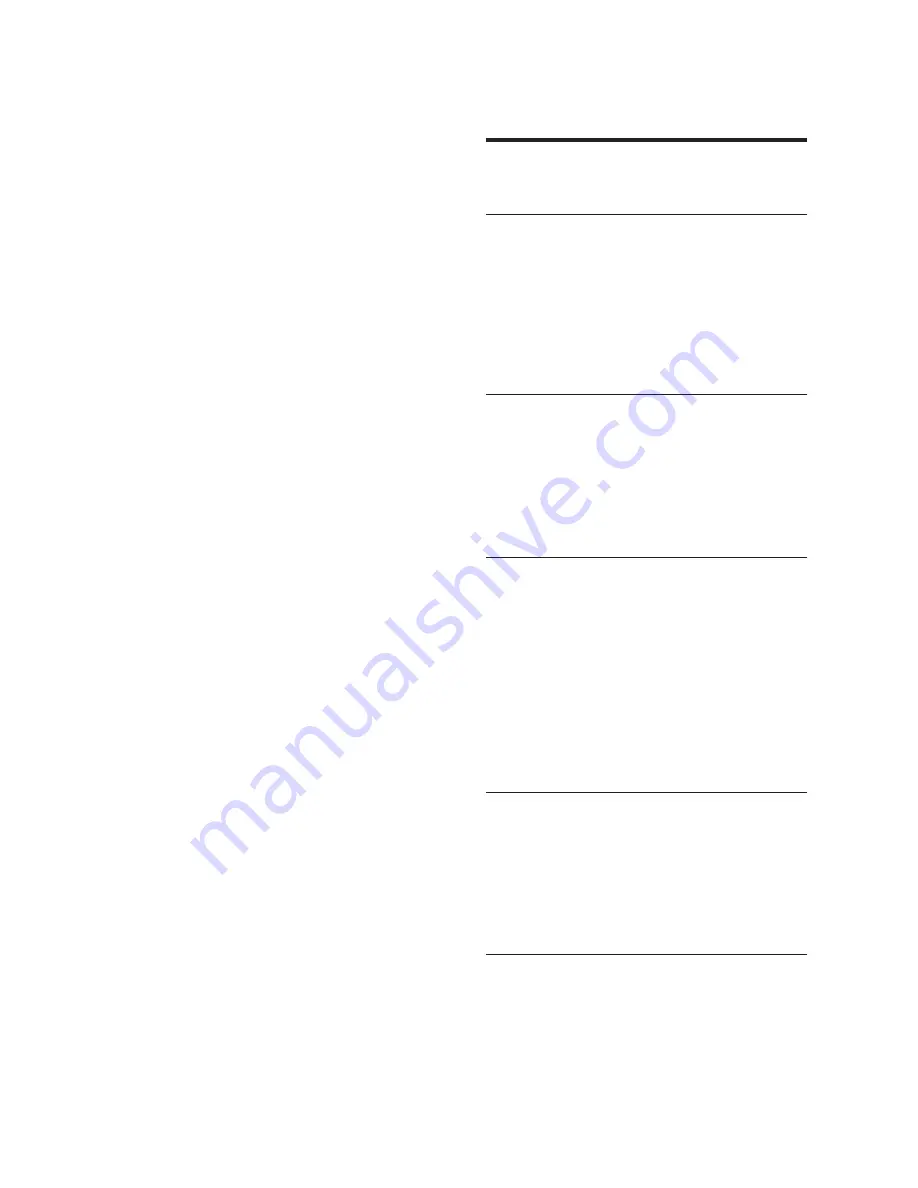
28
10 Index
3
3D video
16
A
amplifi er
25
audio
connection
11
language
22
settings
21
synchronize with video
15
audio input mapping
20 , 22
B
BD-Live
access
16
set up
13
Bonus View
15
Browse
PC
18
C
care
5
change settings
21
chapter
17
connect
audio from TV
11 , 19
guide
10
network
12
other devices
11
TV
10
connectors
10
D
disc
play
15
supported discs
25
DivX
character set
17
DLNA
18
E
EasyLink
settings
20 , 22
•
Ensure that the Blu-ray disc supports BD-
Live feature.
The video (movies, photos, video clips, etc.)
contents of the iPod/iPhone do not display on TV.
•
Video and photo browsing is not supported,
you can only browse the video and photo
contents on the iPod/iPhone itself.
Cannot see pictures from my iPod/iPhone on the
TV.
•
Connect a yellow composite cable from the
dock to the TV.
•
Switch the TV to the
AV/VIDEO
source
(corresponding to the yellow composite
cable).
•
Press
PLAY
on the iPod or iPhone to start
the slideshow.
The audio is interrupted when I play music from
my iPod or iPhone in the docking station.
•
Ensure that you have installed the latest
rmware on your iPod or iPhone. For more
information, refer to the support website of
your iPod or iPhone.
My 3D video plays in 2D mode.
•
Ensure that your home theater is connected
to your 3D TV through HDMI.
•
Ensure that your disc is a Blu-ray 3D disc.
•
Ensure that the
[Blu-ray 3D video]
setting
is turned on (see ‘Change video settings’ on
page 21 ) .
I see black video on my TV screen.
•
Ensure that your home theater is connected
to the TV through HDMI.
•
Switch to the correct HDMI source on your
TV.
EN
Summary of Contents for HTS5580W
Page 2: ......






































