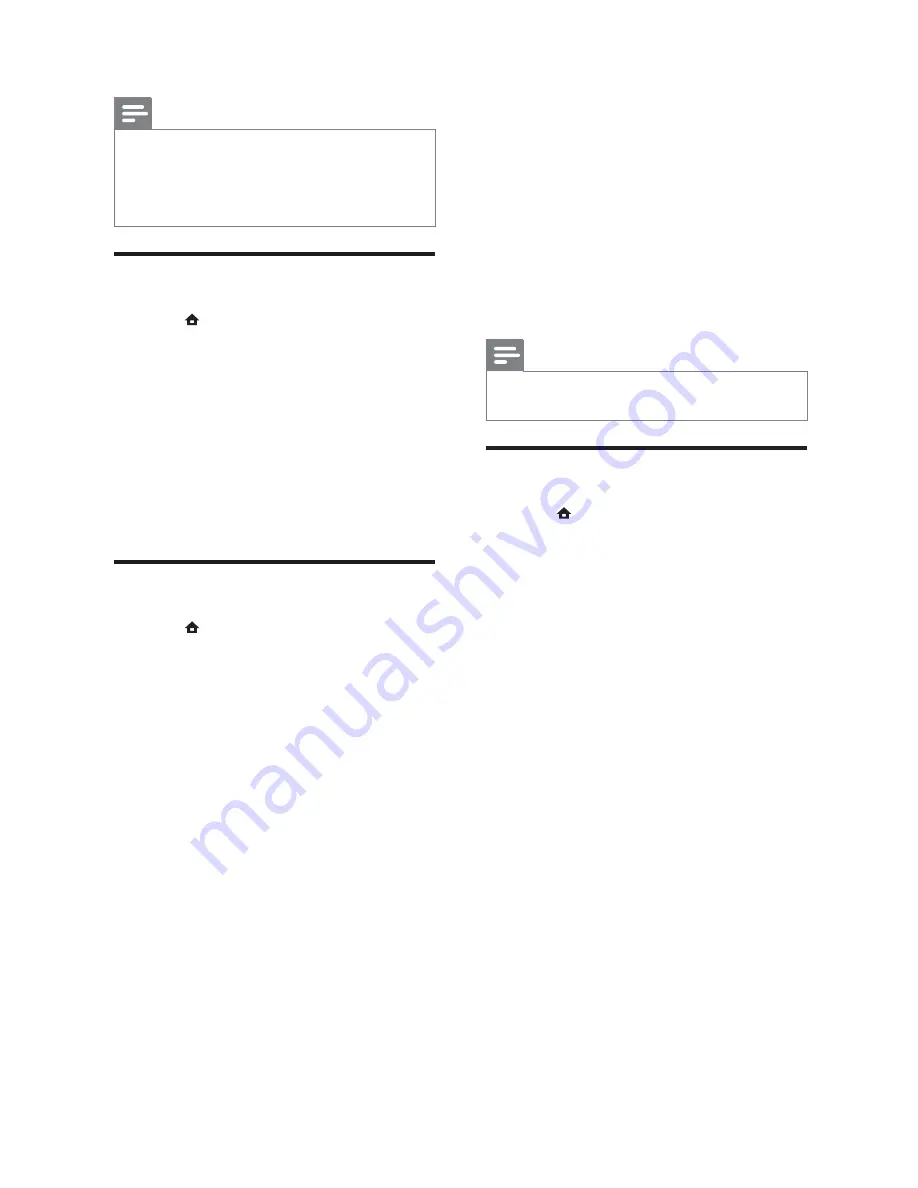
22
•
[System Audio Control]
: Enables or
disables System audio control.
If enabled, follow the instructions on
the TV to map the connected devices
correctly to the audio connectors of
the home theater. The home theater
switches automatically to the audio
source of the connected device.
•
[Audio Input Mapping]
: Updates audio
input mapping if there are new devices
connected.
5
Press
OK
to con rm your choice.
Note
•
The connected devices must be connected
through HDMI and switched on.
Change preference settings
1
Press
(
Home
).
2
Select
[Setup]
, then press
OK
.
3
Select
[Preference]
, then press
OK
.
4
Select and adjust the following settings:
•
[Menu language]
: Selects the on-
screen display menu language.
•
[Audio]
: Selects audio language for
video.
•
[Subtitle]
: Selects subtitle language for
video.
•
[Disc Menu]
: Selects menu language
for video disc.
•
[Parental Control]
: Restricts access to
discs that are recorded with ratings. To
play all discs irrespective of the rating,
select level ‘8’.
•
[Screen Saver]
: Enables or disables
screen saver mode. If enabled, the
screen enters idle mode after 10
minutes of inactivity (for example, in
pause or stop mode).
•
[Auto Subtitle Shift]
: Enables or
disables shift subtitle. If enabled,
it adjusts the subtitle position
automatically to t the TV screen.
Note
•
For settings related to HDMI, the TV must be
connected through HDMI.
•
Night mode is available for Dolby encoded
DVD and Blu-ray discs (for models support
Blu-ray playback).
Set up network
1
Press
(
Home
).
2
Select
[Setup]
, then press
OK
.
3
Select
[Network]
, then press
OK
.
4
Select and adjust the following settings:
•
[Network Installation]
: Starts
wired (Ethernet) setup. Follow the
instructions to set up the network
connection.
•
[View Network Settings]
: Displays
the current network settings.
5
Press
OK
to con rm your choice.
Set up EasyLink
1
Press
(
Home
).
2
Select
[Setup]
, then press
OK
.
3
Select
[EasyLink]
, then press
OK
.
4
Select and adjust the following settings:
•
[EasyLink]
: Enables or disables
EasyLink.
•
[One Touch Play]
: Enables or disables
One Touch Play.
If enabled, you can use the remote
control to start disc play in the
home theater and the TV switches
automatically to the correct channel.
•
[One Touch Standby]
: Enables or
disables One Touch Standby.
If enabled, the home theater can
be switched off to standby by a
remote control from the TV or other
connected HDMI CEC devices.
EN
Summary of Contents for HTS5580W
Page 2: ......


























