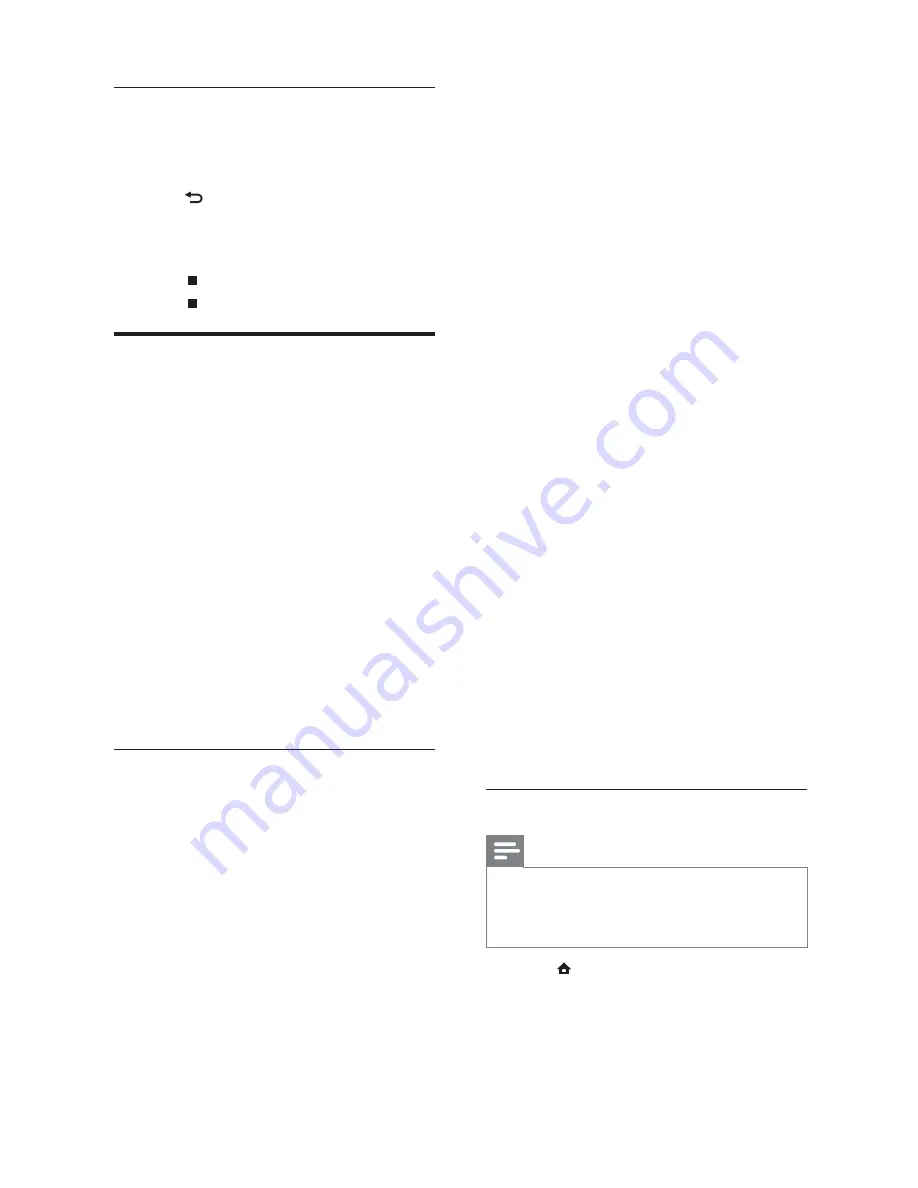
18
In Microsoft Windows Media Player 11
1
Connect the home theater to a network
router (see ‘Connect to a computer
network and the Internet’ on page 12 ) .
2
Switch on the computer and router.
3
Open Windows Media Player on the
computer.
4
Select
Library
>
Media Sharing
, then select
settings to share your media.
5
Select
Library
>
Add to Library
, then select
settings to share the folder containing your
media.
6
Select
Advanced options
, then add the
folders to share.
7
Select
Library
>
Apply Media Information
Changes
to activate the changes.
In Macintosh OS X Twonky Media (v4.4.2)
1
Connect the home theater to a network
router (see ‘Connect to a computer
network and the Internet’ on page 12 ) .
2
Switch on the Macintosh and router.
3
Visit www.twonkymedia.com to purchase
the software or download a free 30-day
trial to your Macintosh.
4
Open Twonky Media on the Macintosh.
»
The media sharing setting is turned on by
default, thus enabling you to directly add
folders for media sharing.
5
Select
Basic Setup
>
Sharing
, then select
settings to add a folder location or add
more folders.
6
Select
Save Changes
to activate the
changes.
Play multimedia content
Note
•
Before playing multimedia content from the
computer, ensure that the home theater is
connected to the computer network and the
media server software is properly set up.
1
Press
(
Home
).
»
The home menu appears.
2
Select
[browse PC]
, then press
OK
.
»
A content browser appears.
3
Select a le, then press
OK
.
Play a musical slideshow
Play music and pictures simultaneously to create
a musical slideshow.
1
Select a music track, then press
OK
.
2
Press
BACK
and go to the picture
folder.
3
Select a picture, then press
OK
to start
slideshow.
4
Press
to stop slideshow.
5
Press
again to stop music.
Play from PC (DLNA)
When you connect your home theater to your
home network, you can play music, photo, and
video from a computer or other media server on
that network.
What you need:
•
A wired or wireless home network,
connected with a Universal Plug and
Play (uPnP) router.
•
A Philips wireless USB adapter or
a LAN able to connect your home
theater to your home network.
•
A media server such as:
•
PC running Windows Media Player 11
or higher; or
•
Mac running Twonky Media Server.
For help to use other media servers, such as
TVersity, see the web site of the media server.
Set up media server software
Before you start:
•
Connect your home theater to your
home network (see ‘Connect to a
computer network and the Internet’
on page 12 ) .
•
Connect your PC to the same home
network.
•
Make sure that your PC rewall allows
you to run Windows Media Player
programs.
EN
Summary of Contents for HTS5580W
Page 2: ......






























