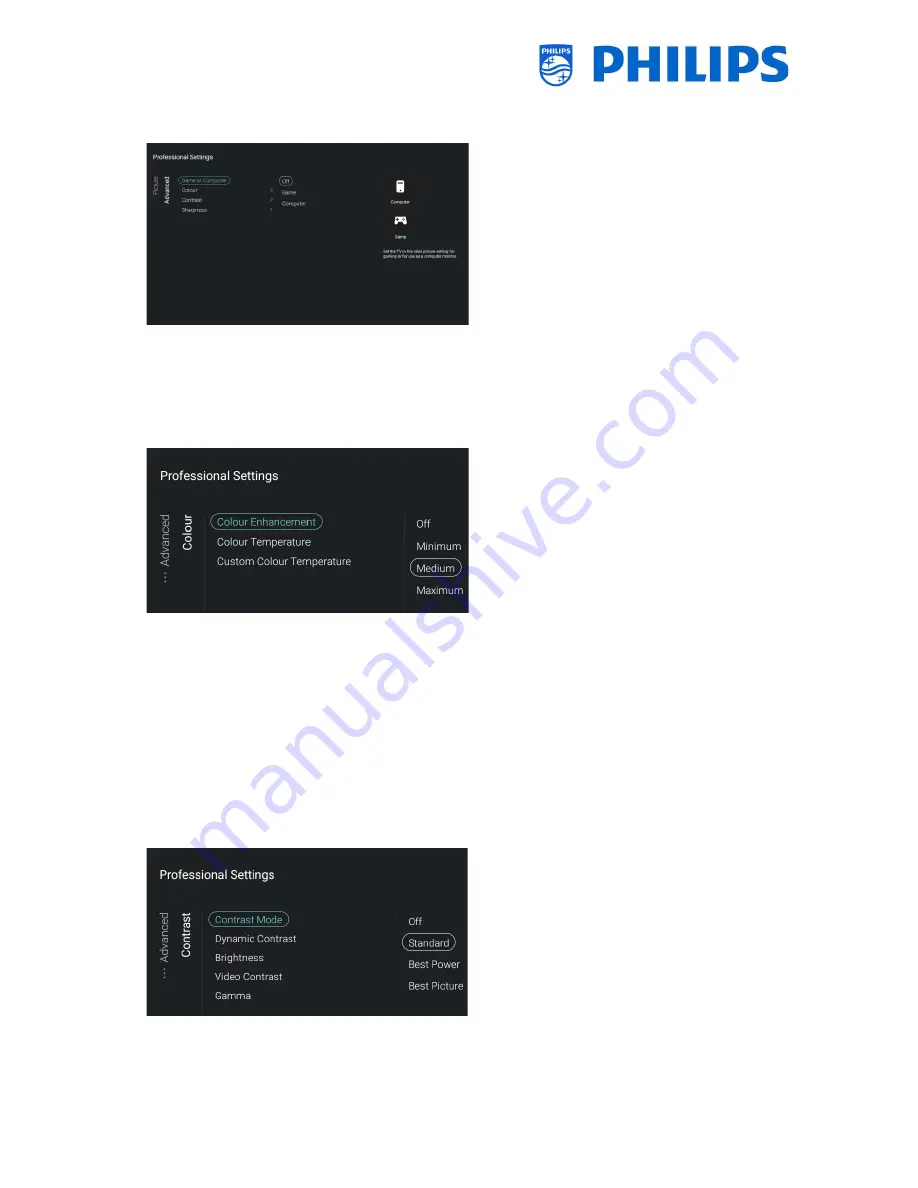
- 56 -
6.12
Picture
Navigate to the [
Picture
] [
Advanced
]
[
Game or Computer
] menu and open it
Note: This menu will only be accessible
when you are on a Source
You will see below items:
o
[
Off
]: For ideal picture settings if you
don’t use the TV as a computer screen
or game screen
o
[
Game
]: For ideal picture settings if you
want to use the TV as a screen for
gaming
o
[
Computer
]: For ideal picture settings if
you want to use the TV as a screen as a
computer screen
Navigate to the [
Picture
] [
Advanced
]
[
Colour
] menu and open it
You will see below items:
o
[
Colour Enhancement
]: Adjust the
level of enhancement for colour
intensity and details in bright colours
between [
Off
], [
Minimum
], [
Medium
]
or [
Maximum
]
o
[
Colour Temperature
]: Select a preset
colour temperature [
Normal
], [
Warm
],
[
Cool
] or select [
Custom
] to set a
colour temperature setting
o
[
Custom Colour Temperature
]: You
will see several sliders to adapt the
colour settings
Note: This is an expert users settings
and should normally not be changed. It
is only selectable when [
Colour
Temperature
] is set to [
Custom
]
Navigate to the [
Picture
] [
Advanced
]
[
Contrast
] menu and open it
You will see below items:
o
[
Contrast Mode
]: Select how the TV
automatically reduces the contrast via
[
Off
], [
Standard
], [
Best Power
] or [
Best
Picture
]
o
[
Dynamic Contrast
]: Set the level at
which the TV automatically enhances
the details in the dark, middle and light
areas of the picture via [
Off
],
[
Minimum
], [
Medium
] or [
Maximum
]






























