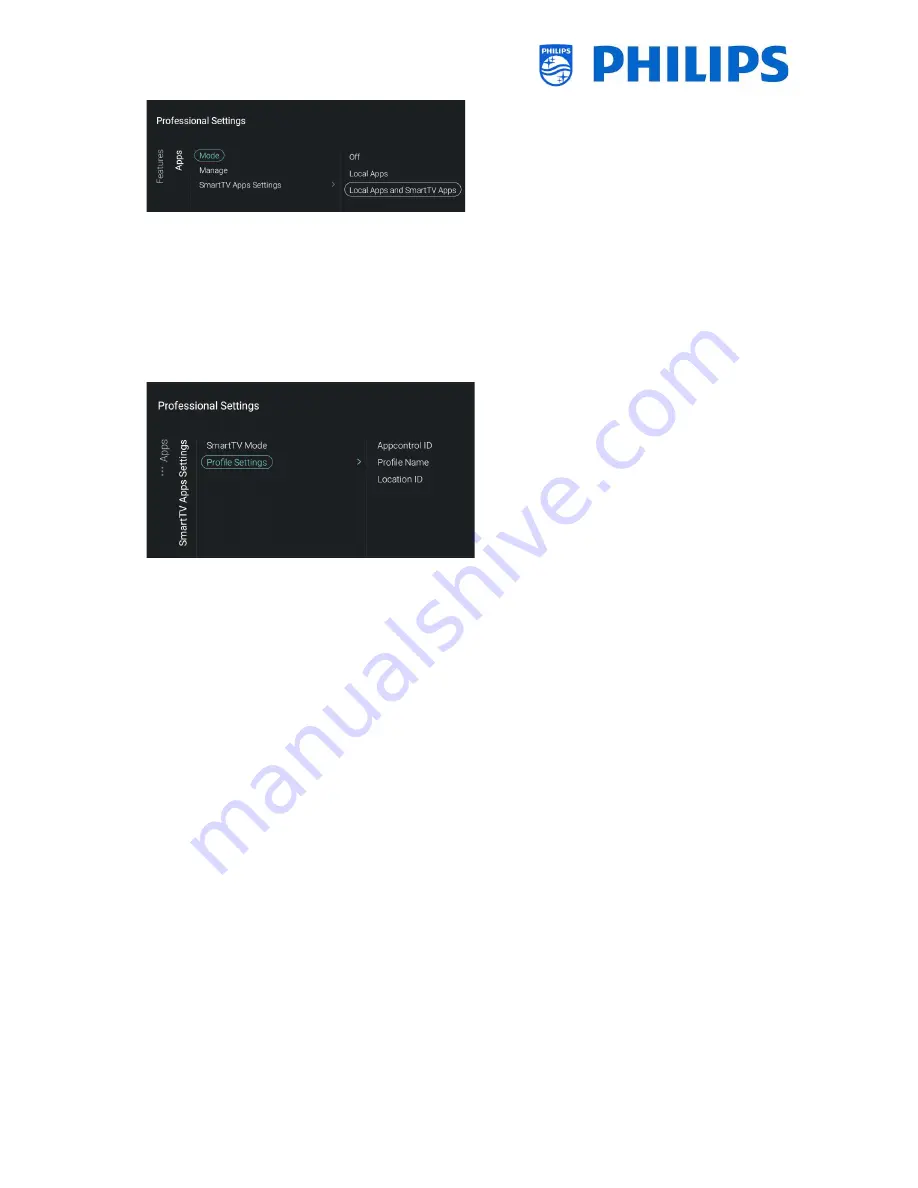
- 33 -
Navigate to the [
Apps
] menu
You will see below items:
o
[
Mode
]: You can put the Apps [
Off
], use only
locally installed apps via [
Local Apps
] or have
the SmartTV Apps from the server with the
possibility of adding locally installed apps via
[
Local Apps and SmartTV Apps
]
o
[
Manage
]: You will be able to manage the
Applications, see chapter ‘Manage Apps’ for
more details
Note: In order to start the downloading of apps
you need to have a valid internet connection
and the TV must have a clock. After changing
the settings of the TV to get a clock, the TV
needs to be restarted by disconnecting the TV
from the mains power.
o
[
SmartTV Apps Settings
]:
SmartTV App Control gives the SI or the
technical responsible of the hotel the
opportunity to customize the list of Apps
the guest can access. It is possible to define
profiles that are specific to a hotel, or even
to a specific room type in the hotel or
hospital. All this can be configured on a
website. To get an account to do so you can
enter a ticket in the ticketing system.
[
SmartTV Mode
]: You can set the SmartTV
Mode to [
Default
] or to [
Profile
] to use your
custom configuration
[
Profile Settings
]:
When creating a custom profile, more apps
can be selected than present in the default
profile, for instance on xxHFL7011 there is
more space to store apps
[
Appcontrol ID
]: Fill in the Appcontrol
ID
[
Profile Name
]: Fill in the Profile Name
[
Location ID
]: Fill in the Location ID
Note: [
Profile Settings
] is only accessible
when [
SmartTV Mode
] is set to [
Profile
].
The values needed to fill in the [
Appcontrol
ID
], [
Profile Name
] and [
Location ID
] can
be created on the website.






























