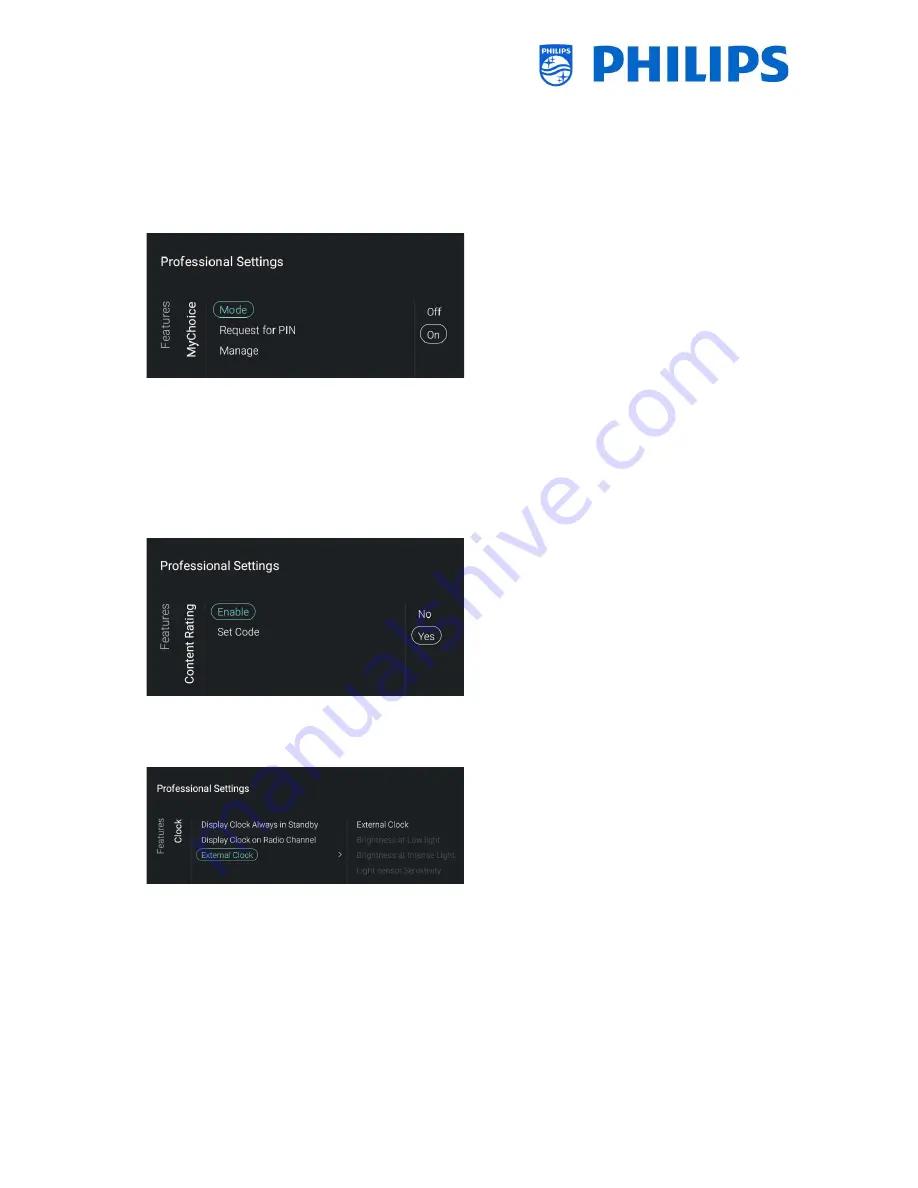
- 35 -
You can set the [
Server URL
] in case you use a
separate server for the SmartInfo
Note: [
Brower settings
] is only accessible when
[
Mode
] is set to [
Browser
]
For more info see chapter ‘SmartInfo’
Navigate to the [
MyChoice
] menu
Note: [
MyChoice
] is only accessible when
[
Dashboard
] [
Mode
] is set to [
Default
]
You will see below items:
o
[
Mode
]: You can put MyChoice [
Off
] or [
On
]
o
[
Request for PIN
]: You can disable that the PIN
code is requested every time the set is
switched on until the validity is expired via [
No
]
or enable it via [
Yes
]
o
[
Manage
]: You will be able to manage
MyChoice, see chapter ‘Manage MyChoice’ for
more details
Note: Above menus are only accessible when
[
Mode
] is set to [
On
]
Navigate to the [
Content Rating
] menu
You will see below items:
o
[
Enable
]: You can enable the content rating via
[
Yes
] or disable via [
No
]
o
[
Set Code
]: You can set the pin code that is
needed to disable the rating when you are on a
rated channel
Note: [
Set Code
] is only accessible when
[
Enable
] is set to [
On
]
Navigate to the [
Clock
] menu
You will see below items:
o
[
Display Clock Always in Standby
]: In STBY you
will not see any clock when [
No
] is set, when
[
Yes
] is set you will continuously see the clock
on screen when in standby
o
[
Display Clock on Radio Channel
]: When you
are on a radio channel you will see a radio
background when [
No
] is selected, when [
Yes
]
is selected you will see a clock instead of the
radio background
o
[
External Clock
]:
[
External Clock
]: You disable the external
clock via [
Off
] or enable it via [
On
]






























