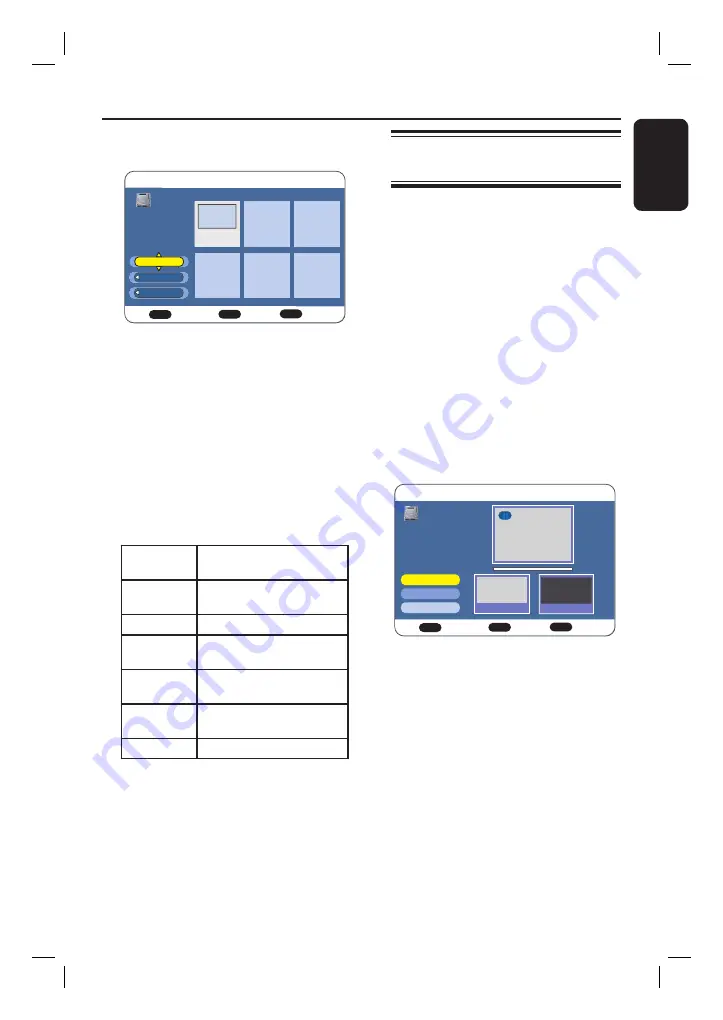
English
51
C
Use
ST
keys to select {
Edit
} and
press
OK
.
HDD Menu
HDD
BACK
Exit
Back
Confirm
OK
PR 2
15/07 18:05
HDD
Rename
Divide
A-B Erase
D
Select {
Rename
} and press
OK
.
A keyboard screen appears.
E
Use
W
X
ST
keys to highlight a
character/number/symbol and press
OK
to select.
The maximum display is up to 8
characters.
Use the following keys on the keyboard
screen to edit your input. To select,
highlight the respective bar and press
OK
.
ABC
display the letters in upper
case.
abc
display the letters in lower
case.
Symbol
display the symbols.
Space
create a space between the
characters.
Backspace
remove the character to the
left of the cursor.
Cancel
cancel all changes and exit
the keyboard entry menu.
Finish
confi rm the changes.
F
Once complete, move to {
Finish
} in the
menu and press
OK
.
The information panel is now updated.
Edit Recordings
(continued)
Divide a title (HDD and
DVD±RW only)
You can divide a title into two titles.
Note that each title length must be more
than 6 (six) seconds.
Warning!
Once a title has been divided,
it cannot be merged again.
A
Press
HDD LIST
or
DISC MENU
.
B
Use
STWX
keys to select the
preferred title and press
OK
.
The options menu appears.
C
Use
ST
keys to select {
Edit
} and
press
OK
.
D
Select {
Divide
} and press
OK
.
The title screen will be in pause mode
by default.
HDD Menu
PLAY
BACK
Play
Back
Confirm
OK
Title NO.1
Title NO.2
HDD
Divide
Title: 1
Divide
OK
Cancel
00:00:00
E
Press
u
to start playback.
To make a fast search, press and hold
.>
keys.
To locate a specifi c frame during
playback, press
u
to pause the
playback, then press
W
or
X
repeatedly.
F
With {
Divide
} highlighted, press
OK
to
set the dividing point.
G
With {
OK
} highlighted, press
OK
start
divide.
Once complete, a new title will be
shown at the disc menu index screen.
HDR3500_05_eng_30381.indd 51
HDR3500_05_eng_30381.indd 51
2008-02-27 10:51:44 AM
2008-02-27 10:51:44 AM
















































