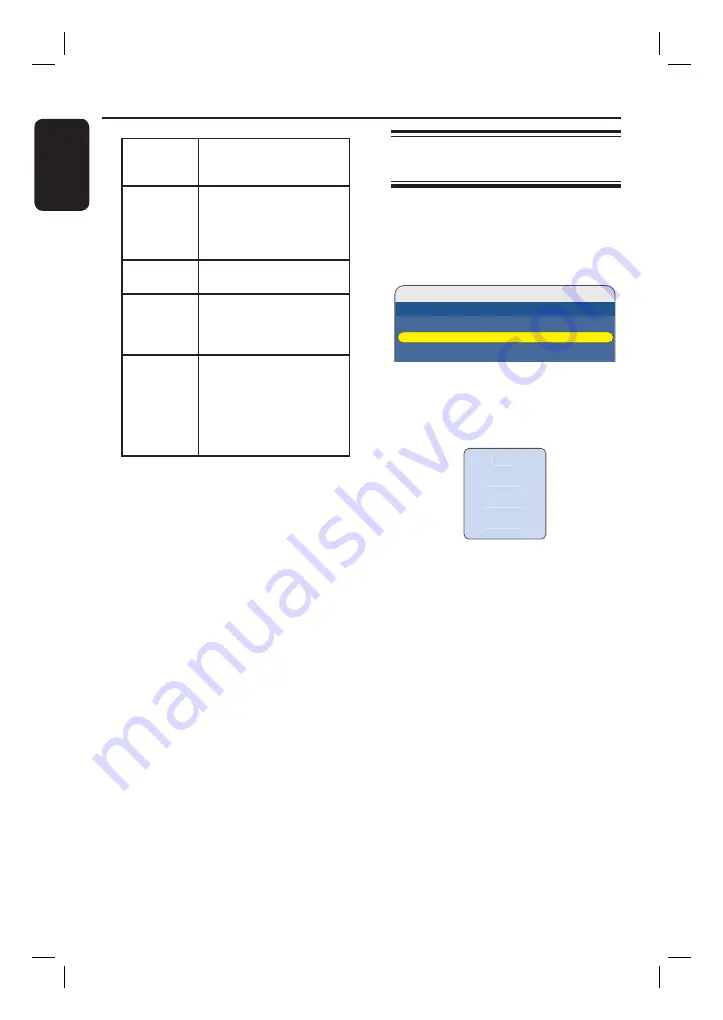
English
34
Timer Recording
(continued)
{
Source
}
Select the TV channel or
the correct input source
(EXT2 or CAM).
{
Quality
}
Select the mode of
recording. See the chapter
“Before recording –
{ Recording } – { Recording
Quality }” for details.
{
VPS/
PDC
}
Turn on/off the VPS/PDC
mode.
{
Repeat
}
Select the preferred repeat
recording option: (None,
Daily, Weekly, Mon - Fri or
Weekend)
{
Status
}
Displays the status of the
scheduled recording. Once
the timer is scheduled,
{
Valid
} appears. If other
messages appear, see
“Troubleshooting -
Problem (Recording)”.
E
Once complete, press
OK
.
F
Press
TIMER
to exit the menu.
G
Press
STANDBY-ON
1
to turn off the
recorder to standby mode.
Helpful Hint:
– Set the timer recording one minute ahead
of the programme’s start time. This ensures
that the entire programme is recorded as the
disc requires about 30 seconds to prepare
for recording.
Changing/ Deleting a timer
recording
A
Turn on the TV to the correct viewing
channel for the recorder.
B
Press
TIMER
on the remote control.
The timer recording list appears.
Timer Recording List
16/07/2007 12:40:00
- -/- - - -:- - - -:- - - - - - - - - - - -
HDD 15/07 18:05 19:20 P 05 SP Off Once Valid
Target Date Start End Source Quality VPS/PDC Repeat Status
C
Use
ST
keys to select a timer
programme which you want to change/
delete, then press
OK
.
The edit menu appears.
Edit
Delete
Disable
Cancel
To change the timer schedule
,
highlight {
Edit
} and press
OK
. Select
the entry fi eld and make the necessary
changes, then press
OK
to save.
To delete a timer programme
,
highlight {
Delete
} and press
OK
.
OR
, at the timer recording list, highlight
the timer to delete and press
CLEAR
.
To stop a timer programme
,
highlight {
Disable
} and press
OK
.
To exit from the edit menu
,
highlight {
Cancel
} and press
OK
.
D
Press
TIMER
to exit the menu.
HDR3500_05_eng_30381.indd 34
HDR3500_05_eng_30381.indd 34
2008-02-27 10:51:40 AM
2008-02-27 10:51:40 AM






























