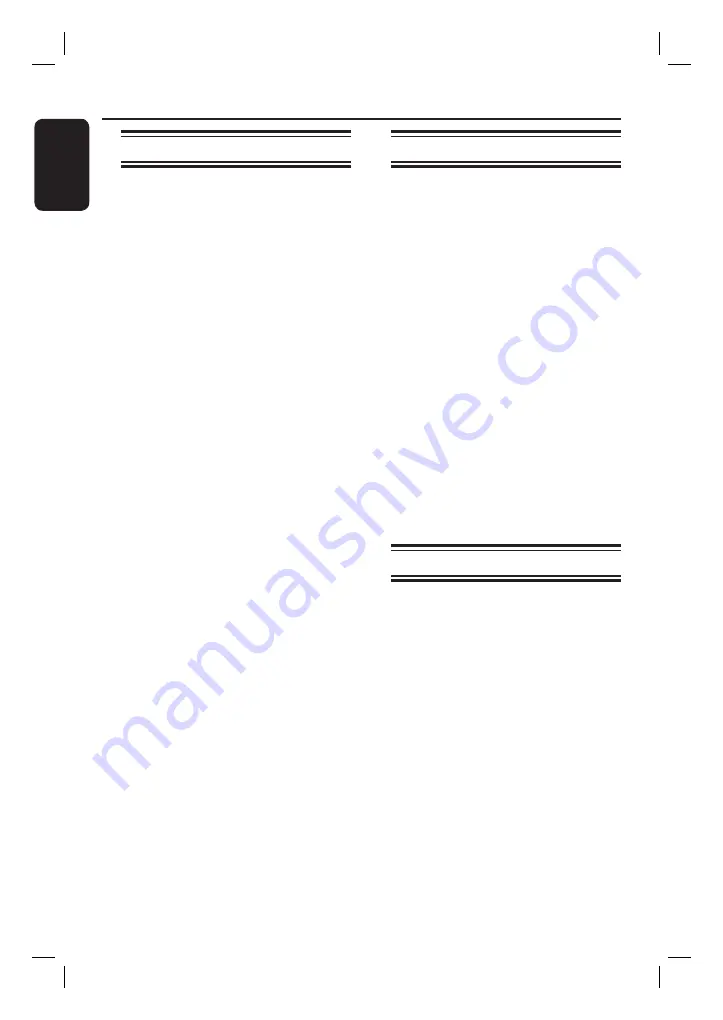
English
50
Edit Recordings
(continued)
Erase title(s)
You can delete a specifi c title (recording)
or all the titles from the disc.
A
Press
HDD LIST
or
DISC MENU
.
B
Use
STWX
keys to select the
preferred title and press
OK
.
The options menu appears.
C
Use
ST
keys to select {
Erase
} and
press
OK
.
To erase the current selected title
Use
ST
to select {
Erase Title
} and
press
OK
.
A confi rmation message appears.
To erase all titles
Use
ST
to select {
Erase All
} and
press
OK
.
A confi rmation message appears.
D
Select {
OK
} in the menu to proceed or
{
Cancel
} to abort. Press
OK
to
confi rm.
Protect/ Unprotect a title
You can protect the recorded title to
prevent any accidental loss of recordings.
A
Press
HDD LIST
or
DISC MENU
.
B
Use
STWX
keys to select the
preferred title and press
OK
.
The options menu appears.
C
Use
ST
keys to select {
Protect
} and
press
OK
.
A confi rmation message appears.
D
Select {
OK
} in the menu to proceed or
{
Cancel
} to abort. Press
OK
to
confi rm.
If a title is protected, the option in the
menu will change to {
Unprotect
}.
Helpful Hint:
– Unprotect the title if you want to erase or
edit the title.
Rename a title
The original title name is generated
automatically by the recorder. You can
rename the title by following the steps
below.
A
Press
HDD LIST
or
DISC MENU
.
B
Use
STWX
keys to select the
preferred title and press
OK
.
The options menu appears.
HDR3500_05_eng_30381.indd 50
HDR3500_05_eng_30381.indd 50
2008-02-27 10:51:44 AM
2008-02-27 10:51:44 AM






























