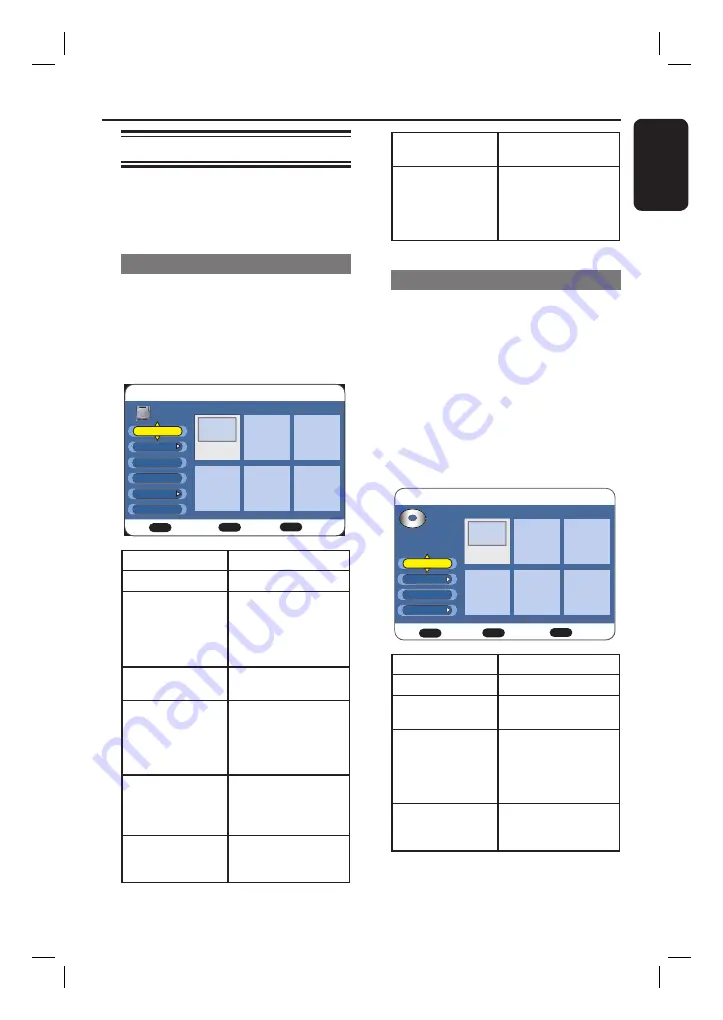
English
49
Accessing the options menu
After a recording has been made, you can
edit the title, erase or protect the
recording, rename the recording or copy
the recording to DVD disc.
Access the HDD options menu
A
Press
HDD LIST
to display the HDD
title menu.
B
Use
STWX
to select the preferred title
and press
OK
to access the options
menu.
HDD Menu
HDD
BACK
Exit
Back
Confirm
OK
PR 2
15/07 18:05
HDD
Play
Erase
Copy
Protect
Edit
Set Genre
Option
Details
{
Play
}
Play the selected title.
{
Resume Play
}
(Only available if
the playback of the
title was interrupted
during playback).
Start play at the point
which you had last
stopped watching the
title.
{
Erase
}
Erase the selected
title or all the titles.
{
Copy
}
Copy the title to a
recordable DVD disc.
See the chapter
“Copy fi les from
HDD to DVD”.
{
Protect
} /
{
Unprotect
}
Protect or unprotect
the title against
editing or accidental
loss of recordings.
{
Edit
}
Rename the title or
erase unwanted
scenes in the title.
{
Set Genre
}
Assign a genre to the
title.
{
Sort Fomat
}
Sort the titles
according to a
preferred format or
create new genre
groups.
Access the disc options menu
Note
: If a DVD±R has been fi nalised, it
cannot be edited. To erase, lock or
fi nalise the recordable DVD, see the
chapter “Setup Menu Options - { Disc }
settings”.
A
Press
DISC MENU
to display the disc
menu.
B
Use
STWX
to select the preferred title
and press
OK
to access the options
menu.
Disc Menu
DISC
BACK
Exit
Back
Confirm
OK
DVD+RW
DVD+RW
DVD+RW
DVD+RW
PR 2
15/07 18:05
Play
Erase
Protect
Edit
Option
Details
{
Play
}
Play the selected title.
{
Erase
}
Erase the selected
title or all the titles.
{
Protect
} /
{
Unprotect
}
Protect or unprotect
the selected title
against editing or
accidental loss of
recordings.
{
Edit
}
Rename the title or
erase unwanted
scenes in the title.
Edit Recordings
(continued)
HDR3500_05_eng_30381.indd 49
HDR3500_05_eng_30381.indd 49
2008-02-27 10:51:44 AM
2008-02-27 10:51:44 AM






























