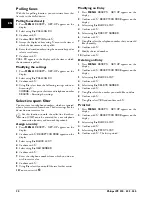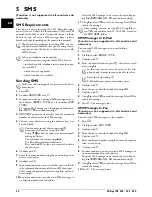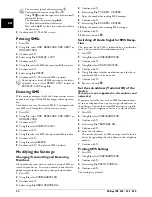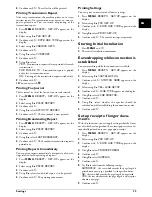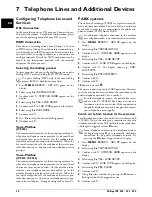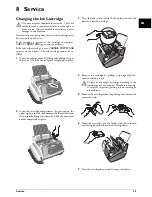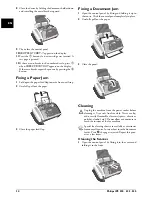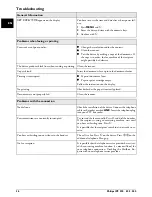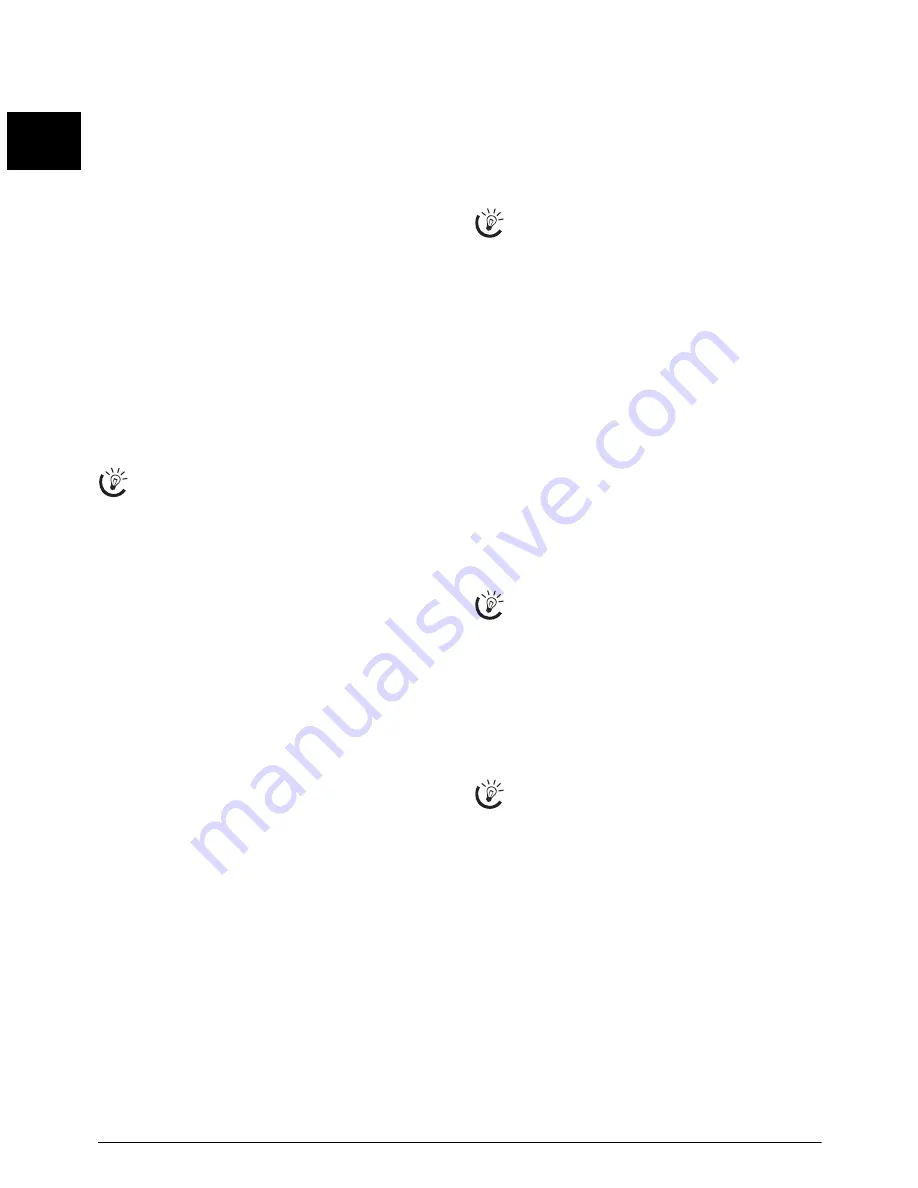
30
Philips IPF 520 · 525 · 555
EN
7 Telephone Lines and Additional Devices
Configuring Telephone Lines and
Services
DSL Connection
In the event that you use a DSL modem: Connect the ma-
chine after the modem. For additional information, please
consult the operating manual of your DSL system.
ISDN Connection
ISDN Connection
Your device is an analogue fax device (Group 3). It is not
an ISDN device (Group 4), and therefore it cannot be op-
erated directly on an ISDN connection. In order to do this,
you need either an analogue adapter or a connection for
analogue terminals. Details for ISDN connections can be
found in the instructions provided with the terminal
adapter or the dial-up router.
Selecting the dialling process
In some countries you can set the dialling process to pulse
dialling (IWV) or tone dialling (MFV, DTMF tones).
Tone dialling disabled
1
Press
MENU
.
RECEPT. SET-UP
appears on the
display.
2
Select using
[
INSTALLATION
.
3
Confirm with
o
.
STATION NAME
appears on the
display.
4
Select using
[
TEL.LINE SETUP
.
5
Confirm with
o
.
LINE TYPE
appears on the display.
6
Select using
[
DIAL MODE
.
7
Confirm with
o
.
8
Use
[
to select the desired dialling process.
9
Confirm with
o
.
Voice-Mailbox
Type Basic
(IPF¦520)
You cannot simultaneously use the answering machine fa-
cility of your telephone service provider (= voice-mail box)
and receive faxes on your devices. Get the mailbox func-
tion for your telephone connection deactivated. When the
fax switch accepts the call, the mail-box of the service pro-
vider does not step in. Enquire with your telephone service
provider.
Voice-Mailbox
Type 3 (mit Telefon)
(IPF¦525, IPF¦555)
You cannot simultaneously use the answering machine fa-
cility of your telephone service provider (= voice-mail box)
and receive faxes on your devices. Get the mail-box func-
tion for your telephone connection disabled or set the
number of rings for the fax switch to less than 5. When the
fax switch accepts the call, the mail-box of the service pro-
vider does not step in. Contact your telephone service pro-
vider (also see Chapters "Settings/Setting the Fax Switch").
PABX systems
Private branch exchanges (PABX) are typical in many of-
fices and some households. You must dial an outside line
access code in order to get a connection to the public tele-
phone network (PSTN) from a PABX.
External Device Not Extension
1
Press
MENU
.
RECEPT. SET-UP
appears on the
display.
2
Select using
[
INSTALLATION
.
3
Confirm with
o
.
STATION NAME
appears on the
display.
4
Select using
[
TEL.LINE SETUP
.
5
Confirm with
o
.
LINE TYPE
appears on the display.
6
Confirm with
o
. The display shows e.g.:
PUB-
LIC(PSTN)
.
7
Select using
[
PRIVATE(PBX)
.
8
Confirm with
o
.
9
Confirm with
o
.
10
You can exit with
j
.
The device is now setup for the PABX operation. You must
enter the outside line access code for the connection to the
public telephone network. This is mostly 0.
Switch on the flash function for the extension
For older telephone systems, the outside line access code can be R
(= FLASH). Only in this setting can a connection to the public
telephone network be made. With the flash function switched on,
a flash signal is triggered with the
R
button.
1
Press
MENU
.
RECEPT. SET-UP
appears on the
display.
2
Select using
[
INSTALLATION
.
3
Confirm with
o
.
STATION NAME
appears on the
display.
4
Select using
[
TEL.LINE SETUP
.
5
Confirm with
o
.
LINE TYPE
appears on the display.
6
Select using
[
PBX FLASH
.
7
Confirm with
o
.
8
Using
[
select whether by pressing the
R
button, a
flash signal should be triggered or not.
9
Confirm with
o
.
Use pulse dialling (IWV), only if the tone dialling
process (MFV) is disabled for your link.
An additional telephone connected to the machine
on a telephone socket is not considered an extension.
For older telephone systems, the outside line access
code can be R (= FLASH). Read how to switch this
function on in the next section. If the connexion to
the public telephone network is not possible, contact
your telephone system supplier.
Store telephone numbers in the telephone book at
the beginning using
R
to automatically establish a
connection to the public telephone network. By
pressing the
R
button, E appears on the display.
Summary of Contents for FaxJet 520
Page 1: ...User Manual ...