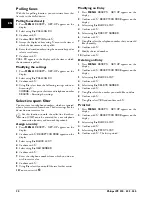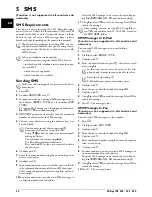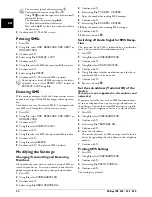12
Philips IPF 520 · 525 · 555
EN
Telephone Book of the Machine
Telephone book ljet 3
You can store up to 100 entries in the telephone book of
your device. You can assign various ring tones to the en-
tries. Follow the specifications in the technical data.
Saving entry
1
Press
MENU
.
RECEPT. SET-UP
appears on the
display.
2
Select using
[
PHONE BOOK
.
3
Confirm with
o
.
4
Confirm
NEW NUMBER
with
o
.
5
Enter the position of the entry using the numeric keys.
The position must always be a two digit number.
6
Confirm with
o
.
7
Enter the telephone numbers.
8
Confirm with
o
.
9
Enter the name. You can enter characters using the nu-
meric keys (see button labels). Enter special characters
using
*
or
#
. Press the respective button several
times until the character or special character appears on
the display.
10
Confirm with
o
.
11
Select a ring tone using
[
.
12
Confirm with
o
. The entry is saved.
Save e-mail address
You can also save an e-mail address to which SMS messages
can be sent.
1
Press
MENU
.
RECEPT. SET-UP
appears on the
display.
2
Select using
[
PHONE BOOK
.
3
Confirm with
o
.
4
Using
[
select
NEW ADDRESS
.
5
Confirm with
o
.
6
Enter the position of the entry using the numeric keys.
The position must always be a two digit number.
7
Confirm with
o
.
8
Enter the e-mail address.
9
Confirm with
o
.
10
Enter the name.
11
Confirm with
o
. The entry is saved.
Edit Entry
1
Press
MENU
.
RECEPT. SET-UP
appears on the
display.
2
Select using
[
PHONE BOOK
.
3
Confirm with
o
.
4
Using
[
select
MODIFY
.
5
Confirm with
o
.
6
Using
[
select the entry which you would like to edit.
7
Confirm with
o
.
8
Edit the number.
9
Confirm with
o
.
10
Edit the name.
11
Confirm with
o
.
12
Select a ring tone using
[
.
13
Confirm with
o
. The changed entry is saved.
Deleting an Entry
1
Press
MENU
.
RECEPT. SET-UP
appears on the
display.
2
Select using
[
PHONE BOOK
.
3
Confirm with
o
.
4
Using
[
select
DELETE
.
5
Confirm with
o
.
6
Using
[
select the entry which you would like to de-
lete.
7
Confirm with
o
.
8
Using
[
select
YES
.
9
Confirm with
o
.
Calling Line Identification (CLIP)
CLIP Definition
The number of an incoming call appears on the display.
For this function to work, the Calling Line Identification
Presentation (CLIP) must be activated for your telephone
connection. Enquire with your telephone company. Caller
Line Identification may be associated with a fee.
Displaying Number and Name
You can move the cursor using
u
. Use
C
to de-
lete individual characters. Press
j
to close the menu
and return to the starting mode.
If you select a position that is already assigned, a
message appears on the display. If necessary, print
out the telephone book in order to receive an
overview of the positions that are still available.
Please note that e-mail addresses cannot contain a
space.
Enter the initial letters with the numeric keys to
quickly navigate through the telephone book.
Enter the initial letters with the numeric keys to
quickly navigate through the telephone book.
If the caller line identification does not work even
though the function is activated for your telephone
connection, check if you have set the correct country.
The number and name will not be shown if the caller
suppresses his number.
Summary of Contents for FaxJet 520
Page 1: ...User Manual ...