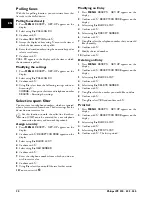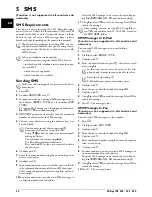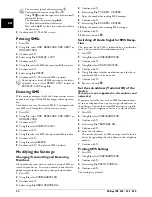Telephone functions
11
EN
1 Telephone functions
Link: Additional telephones
For information on how to connect additional telephones
and which functions are available to you, please refer the
chapter on Telephone Connections and Additional Devic-
es, Page 30.
Placing a call to the device
Type 3 (mit Telefon)
(IPF¦525, IPF¦555)
No paper in feeder
Dial the desired number. There are several ways to do this:
Then pick up the handset.
Direct Dialling
Manual Dialling:
Dial the desired number using the numeric keypad.
Telephone book:
1
Press
m
.
2
Select an entry using
[
.
Speed Dialling:
Press and hold (at least two seconds) the desired speed dial
key (
q
).
Redial list:
Press
@
.
Use
^
to select
OUTGOING CALLS
.
Confirm with
o
.
Use
[
to select an entry from the list of the dialled num-
bers.
Confirm with
o
.
Caller List:
Press
@
.
Use
`
to select
INCOMING CALLS
.
Confirm with
o
.
Use the
[
to select an entry from the list of callers.
Confirm with
o
.
CLIP Prerequisite
Hands-Free
Type 3 (mit Telefon)
(IPF¦525, IPF¦555)
1
Press
ß
to dial without lifting up the handset. You will
hear a dial tone from the loudspeaker.
2
Enter the desired number using the numeric keypad or
dial a saved entry. The dialling process begins immedi-
ately. Any incorrectly entered numbers can no longer
be changed now.
Lautstärke einstellen Ijet 2
Secret mode
Type 3 (mit Telefon)
(IPF¦525, IPF¦555)
You can put the handset on mute, if you want to speak to
someone without letting the caller hear the conversation.
1
During a call, press
ê
. Your caller cannot hear any-
more.
LINE ON HOLD
appears on the display.
2
Press
ê
again to continue with the call.
Speed dialling
Speed Dialling
You can assign the speed dial buttons to frequently dialled
telephone numbers. You can load these telephone numbers
quickly with the speed dial buttons.
Assigning speed dial entry
1
Press
MENU
.
RECEPT. SET-UP
appears on the
display.
2
Select using
[
PHONE BOOK
.
3
Confirm with
o
.
4
Confirm
NEW NUMBER
with
o
.
5
Enter 01 – 04 as a position for the speed dial buttons
(
q
) with the numeric keys. The position must al-
ways be a two digit number.
6
Confirm with
o
.
7
Enter the telephone numbers.
8
Confirm with
o
.
9
Enter the name.
10
Confirm with
o
.
11
Select a ring tone using
[
.
12
Confirm with
o
.
13
Using
[
select if would like to save further entries or
exit the function.
14
Confirm with
o
.
Deleting a speed dial entry
1
Press
MENU
.
RECEPT. SET-UP
appears on the
display.
2
Select using
[
PHONE BOOK
.
3
Confirm with
o
.
4
Using
[
select
DELETE
.
5
Confirm with
o
.
6
Using
[
select the entry which you would like to de-
lete.
7
Confirm with
o
.
8
Using
[
select
YES
.
9
Confirm with
o
.
No paper must be present in the paper feeder for the
telephone function. Otherwise the device switches to
fax operation.
You can also lift up the receiver first, then dial a
number. The dialling process begins immediately.
Enter the starting letters with the numeric keypad
to quickly navigate through the telephone book.
For this function to work, the caller line identifica-
tion (CLIP) must be activated for your telephone
connection (country and network dependent). The
number and name will not be shown if the caller sup-
presses his number.
Adjust the volume with
MENU
.
If you select a position that is already assigned, a
message appears on the display.
Speed dial entries are only saved in positions 01 to
04.
Summary of Contents for FaxJet 520
Page 1: ...User Manual ...