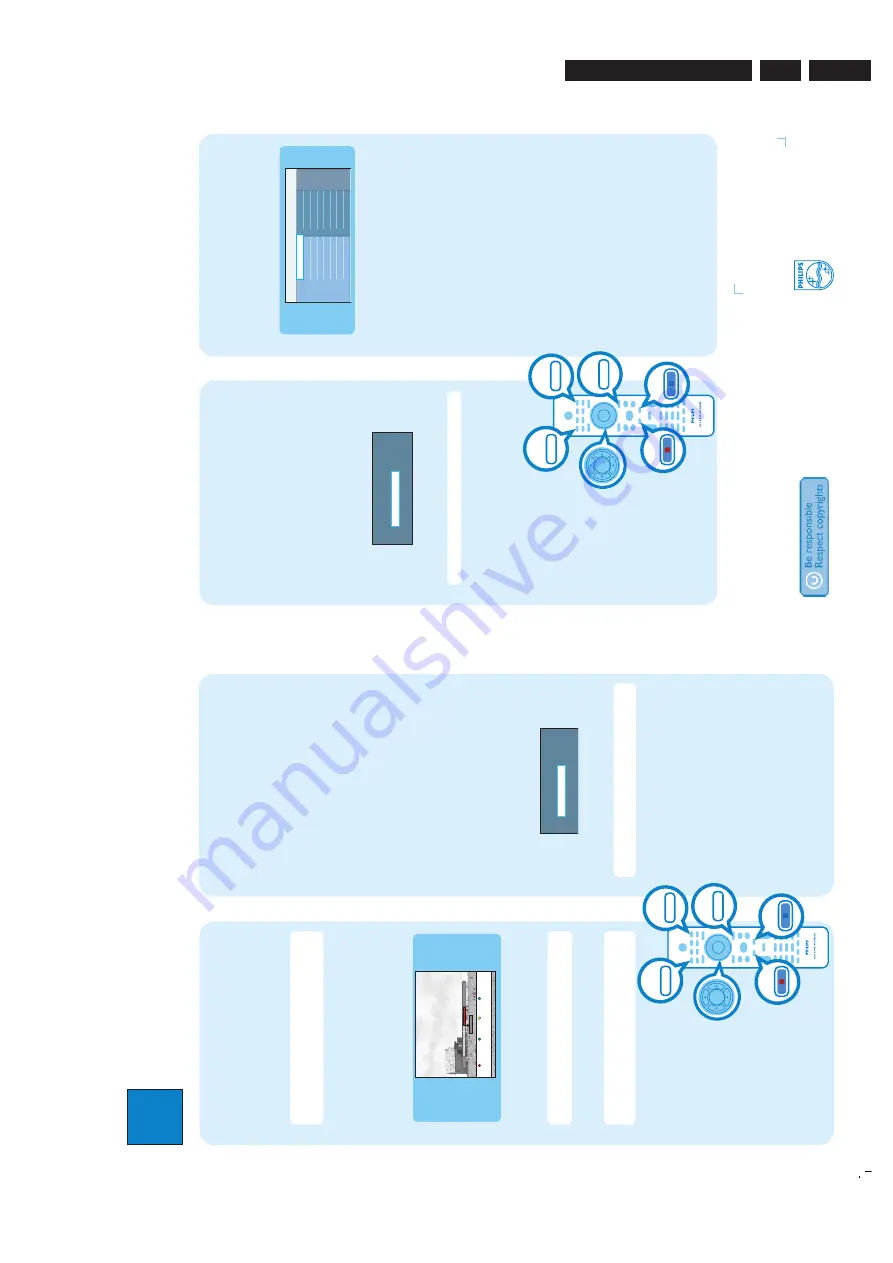
EN 9
3139 785 32804
3.
Directions For Use
3
Enjo
y
Need help?
User Manual
See the user manual that came with your Philips Recorder
Online
Go to www.philips.com/welcome
2007 © Koninklijke Philips N.V.
All rights reserved.
12 NC 3139 245 27481
www.philips.com
Har
d Disk / D
VD Recor
der
DVDR3570H
DVDR3590H
Quick Star
t Guide
Connect
Set up
Enjo
y
1 2 3
What’
s in the bo
x?
Har
d Disk/ D
VD Recor
der
RF antenna cable
(connect betw
een
recor
der and
TV)
Remote Contr
ol
and 2 batteries
User
Man
ual
Audio/Video
cables
SUBTITLE
INFO
SELECT
EDIT
SCART
AUDIO
PAUSE LIVE TV
Record to hard disk
A
Record current TV programme
A
Press
REC
to start recording. It can record up to
6 hours.
Note
To set the recording time length, press
REC
repeatedly to extend the recording time in 30-minute
increments, up to 6 hours.
B
To stop the recording before the scheduled time,
press
STOP
.
B
Mark a specifi
c content in the Time
Shift Buffer for recording
23:30
22:13
21:00
Cancel Rec
.
Mor
e Inf
o
A
Press
�
left
or
�
right
to search for the scene
where you want to record.
B
Press
REC
to start recording from here.
Note
Pressing the
Red
button will cancel the
recording.
C
Press
�
right
to search for the scene to end the
recording, then press
STOP
.
Note
The title will be marked in red and the
recording will only take effect when you turn off the
recorder.
Copy TV programmes or fi
les
A
Copy TV programmes from hard
disk
A
Insert a recordable DVD into the recorder.
B
Press
HDD LIST
on the remote control.
C
Select a title to copy and press the
Green
button
on the remote control for {
Copy
}.
D
The making disc copy information appears. Press
the
Green
button again to start copying.
B
Copy fi
les from USB
You can only copy the data fi
les (MP3, WMA, DivX and
JPEG) from your USB device to the recorder’s hard disk
drive or recordable DVD.
A
Insert your USB device to the USB port at the front
panel of the recorder.
B
Press
USB
on the remote control to view the
content menu.
C
Use
��
���
keys to reach the file you want to
copy.
D
Press the
Green
button on the remote control for
{
Copy
}.
Target f
or cop
y.
Choose destination f
or cop
y.
To Disc
To Har
d Disk
E
Select the destination for copying and press
OK
to
confirm.
Note
If select { To Disc }, insert an empty
recordable DVD into the recorder.
F
Press
OK
again to start copying.
HD
D
LI
ST
US
B
RE
C
ST
OP
HO
M
E
Start playback
A
Playback from hard disk
A
Press
HOME
.
Disc
Tra
y
USB
Recor
dings
Video files
Music
Photo
Sour
ce
Content
Har
d Disk
B
Select {
Hard Disk
} and press
�
right
.
C
Select the contents type and press
�
right
.
D
Use
�
�
�
�
keys to reach the title/file you want
to play and press
u
to start playback.
B
Playback from disc
A
Hold down
STOP
until the disc tray opens. Load a
disc and close the disc tray.
B
Press
HOME
and select {
Disc Tray
}.
C
Use
�
�
�
�
keys to reach the title/file you want
to play and press
u
to start playback.
C
Playback from USB device
A
Insert the USB device to the USB port.
B
Press
USB
to show the contents list.
C
Select the contents type and press
�
right
.
D
Select a data file
(MP3, WMA, DivX and JPEG)
and
press
u
to start playback.
C
Copy fi
les from Disc
Copy prohibited contents cannot be copied to this
recorder.
A
Insert a CD/DVD into the recorder.
B
Press
HOME
and select {
Disc Tray
}.
C
Use
��
���
keys to reach the title/file you want to
copy.
D
Press the
Green
button on the remote control for
{
Copy
}.
Target f
or cop
y.
Choose destination f
or cop
y.
To USB
To Har
d Disk
E
Select the destination for copying and press
OK
to
confirm.
Note
Only data fi
les are able to copy to USB device.
F
Press
OK
again to start copying.
HD
D
LI
ST
US
B
RE
C
ST
OP
HO
M
E
http://www.jdwxzlw.com/?fromuser=华盛维修
家电维修资料网,免费下载各种维修资料
























