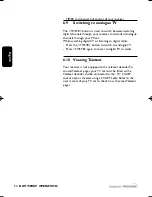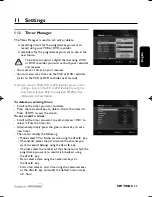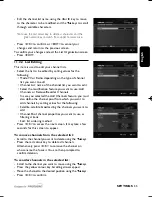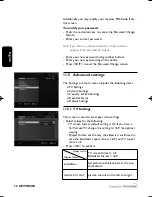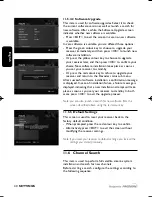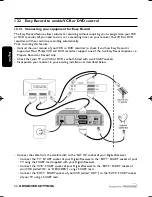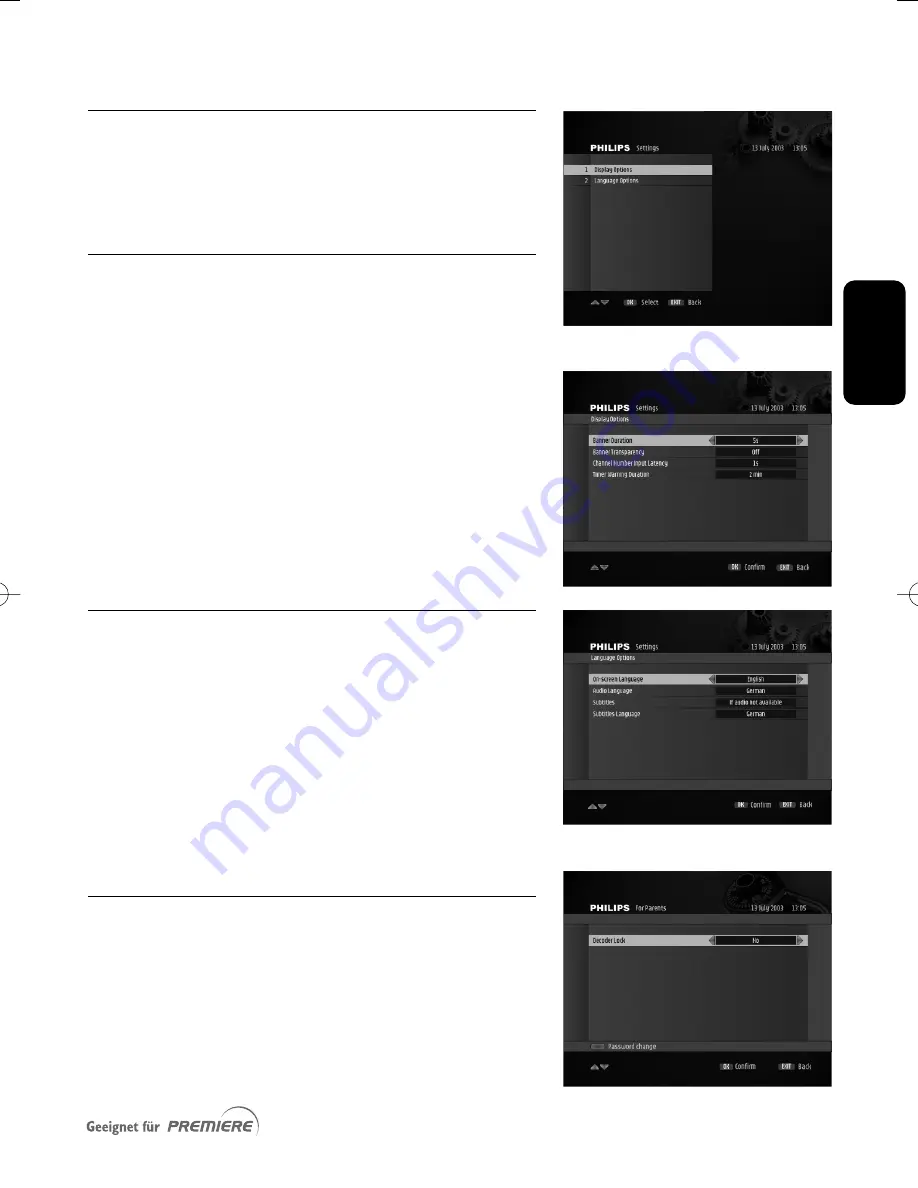
E
n
g
li
sh
SETTINGS
37
11.3 Your Preferences
Your Preferences is used to set:
o Display options
o Language options
11.3.1 Display options
This screen is used to set display options according to your
preferences.
- Select values for the following:
• Banner Duration: select a banner display duration,
from 2 to 8 seconds using the
u
or
i
key.
• Banner Transparency: select On to enable banner
transparency.
• Channel Number Input Latency: select the time lapse
after which a number key press is taken into account,
from
1
to 5 using the
u
or
i
key.
• Timer Warning Duration: select a banner display
duration, from
1
5 seconds to 5 minutes using
the
u
or
i
key.
- Press <OK> confirm.
11.3.2 Language options
This screen is used to set language options according to
your preferences.
- Select values for the following:
• On-Screen Language: select a language for on-screen display
• Audio Language: select your audio language
• Subtitles: select On, “If audio not available”, “Hard of
hearing” for special subtitles for deaf or Hard of
Hearing viewers, or Off to disable subtitles.
• Subtitles Language: select subtitles language.
- Press <OK> confirm.
11.4 For Parents
Additionally, you may modify your password from this
screen.
To enable Parental Lock:
- Select Yes to enable Parental Lock.
- Alternatively, select No to disable Parental Lock.
DSR2011_052005 17/05/05 14:52 Page 37
Summary of Contents for DSR 2010
Page 1: ......
Page 49: ...English RUNNING HEADS 49 ...