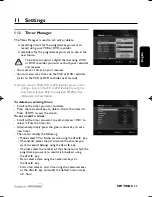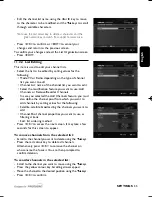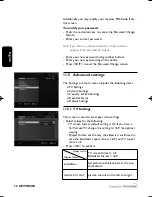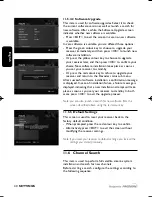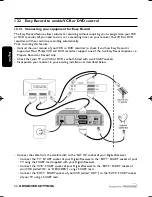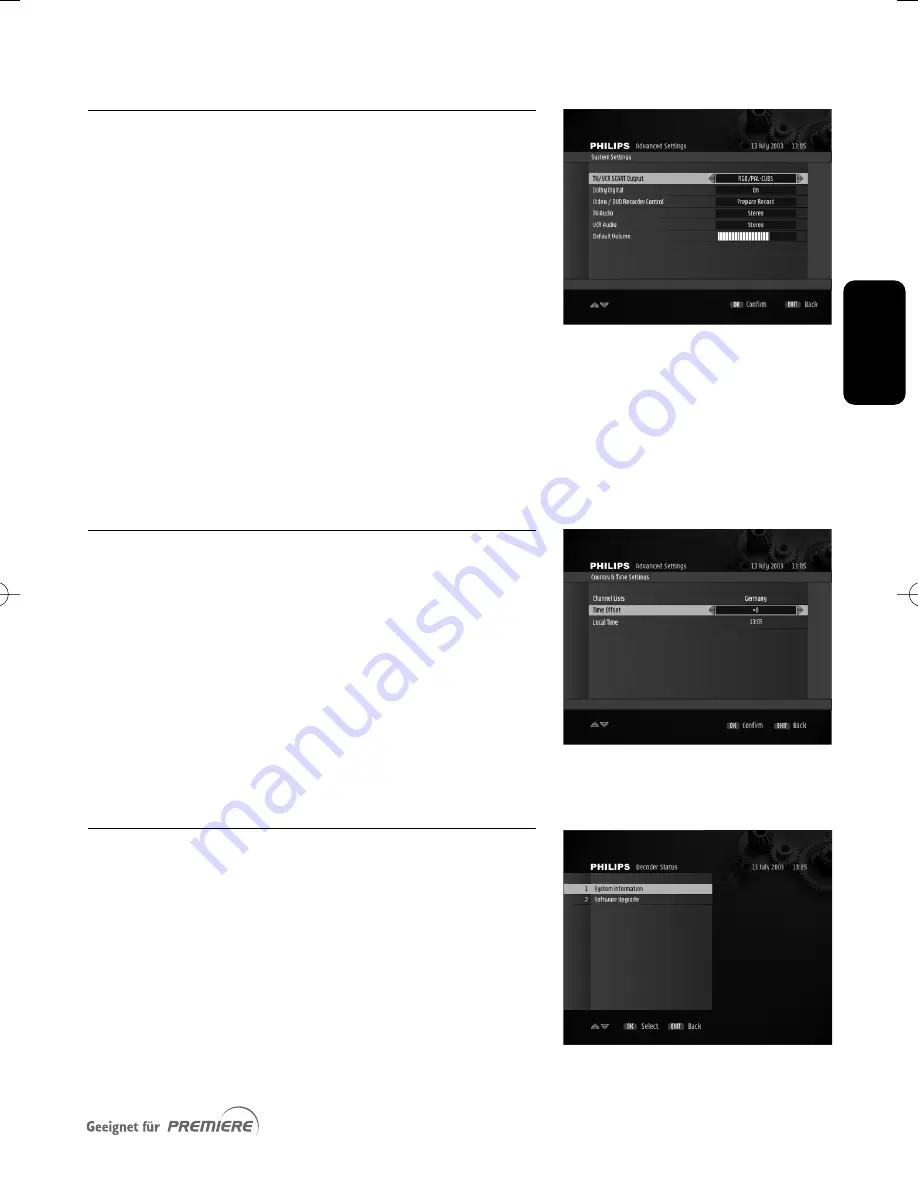
E
n
g
li
sh
SETTINGS
39
11.5.2 System Settings
This screen is used to set your receiver audio/video output
settings.
- Select values for the following:
• TV/VCR SCART Output: select the SCART output
format supported by your TV set and VCR (refer to
your TV and VCR user manual for more information)
• Dolby Digital: select Yes to enable Dolby Digital sound
• VCR Control: select the Easy Record feature your VCR
supports (for more information, refer to paragraph
1
2.3
of this manual or to your VCR user manual)
• TV Audio: select Stereo or Mono depending the audio
output format of your TV
• VCR Audio: select Stereo or Mono depending the audio
output format of your VCR
• Default Volume: indicate the volume level to be set as
default at turn-on.
- Press <OK> to confirm.
11.5.3 Country & Time Settings
This screen is used to set the country where you operate
your receiver and the local time offset with respect to actual
local time retrieved from the network.
Note: it is also used to change to Summer Time.
- Select the country where you operate the receiver using
the
u
or
i
key.
- Select the appropriate Time Offset with respect to GMT
time.
- Press <OK> to confirm and exit the screen, or <EXIT> to
exit without storing the changes.
11.5.4 Decoder Status
The Decoder Status sub menu menu includes the following
items:
o System Information
o Decoder Upgrade
11.5.4.1 System Information
This screen is used to display information about your receiver,
including the Premiere Serial Number and software version.
Note: you can also access this screen via the PREMIERE menu.
DSR2011_052005 17/05/05 14:52 Page 39
Summary of Contents for DSR 2010
Page 1: ......
Page 49: ...English RUNNING HEADS 49 ...