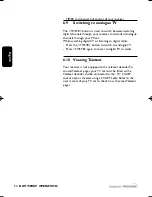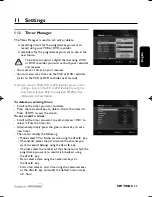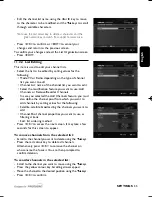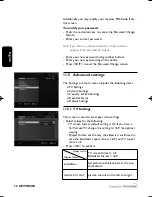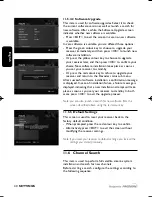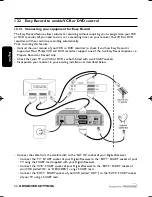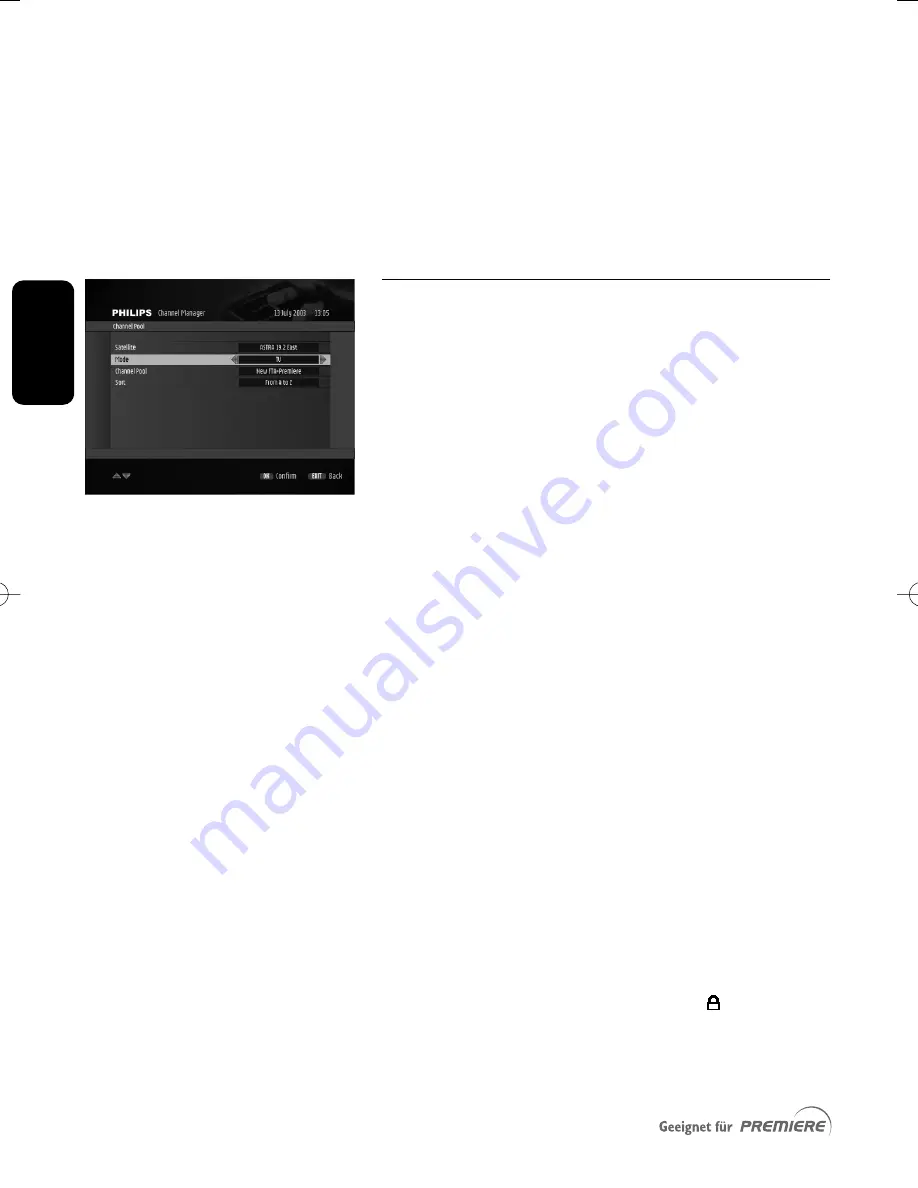
E
n
g
lis
h
36
SETTINGS
To add channels to the selected list:
- Press the green colour key to add all the new channels
available in the selected channel pool, displayed on the left
hand side of the screen.
- Alternatively, scroll to the channel(s) you want to add
using the
yt
keys and press <OK>.
- Press <EXIT> to exit the screen.
11.2.3 Channel Pool
The channel pool contains all the channels found during the
scan.This item is used to:
o activate or deactivate channels from the channel pool;
o lock or unlock channels from the channel pool.
Note: when zapping through the channel lists, deactivated channel
names appear greyed out, and locked channels are
protected by password.
To set the subset of the channel pool you want to
consult:
- Select values for the following:
• Satellite: satellite broadcasting the channels you want to
manage
• Mode:TV or Radio depending on the type of channels
you want to manage
• Channel Pool: channel properties to be used as filtering
criteria
• Sort: list ordering method
- Press <OK> to access the next screen. It may take a few
seconds for this screen to appear.
To deactivate all channels:
- Press the green colour key.
- Press <OK> to confirm or <EXIT> to cancel.
To deactivate a particular channel:
- Scroll to the channel you want to deactivate.
- Press <OK> to deactivate it. Press <OK> again to
reactivate it.
- Press <EXIT> to exit the screen.
To lock a particular channel:
- Scroll to the channel you want to lock.
- Press the yellow colour key to lock it. A (
) mark
appears, indicating that the channel is locked. Press <OK>
again to unlock it.
- Press <EXIT> to exit the screen.
DSR2011_052005 17/05/05 14:52 Page 36
Summary of Contents for DSR 2010
Page 1: ......
Page 49: ...English RUNNING HEADS 49 ...