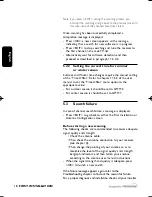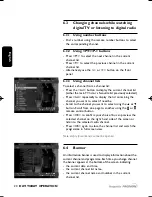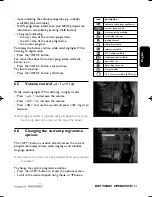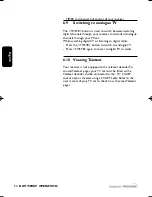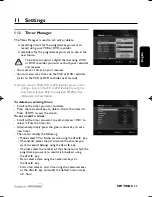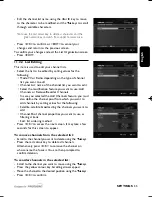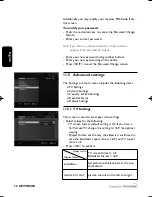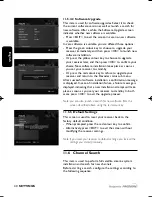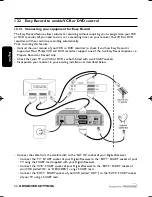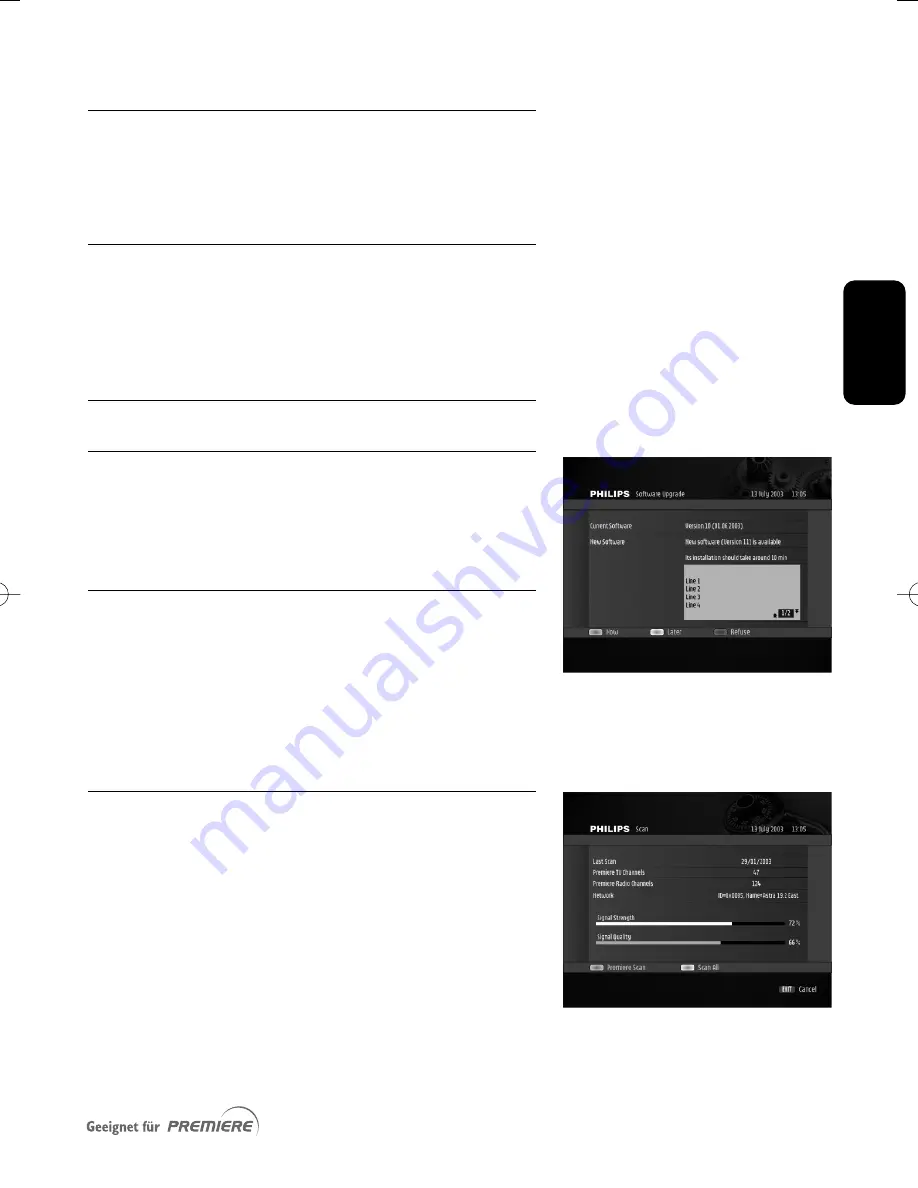
E
n
g
li
sh
PREMIERE SERVICE MENU
31
10.2 Smartcard
This screen is used to display information about your
smartcard.
10.3 System
This screen is used to display information about your
receiver, including the Premiere Serial Number and software
version.
10.4 Software Upgrade
10.4.1 Automatic software upgrade notification
While in Stand-by, your receiver searches for software
upgrade. If available, a notification is displayed at receiver
wake-up from Stand-by.To upgrade your receiver, follow the
instructions displayed on screen.
10.4.2 Check for new software availability
- Press the red colour key from the System screen
described above to launch a search for new software.
After a few seconds, the Software Upgrade screen
indicates whether new software is available.
- To proceed with the receiver software upgrade, refer to
paragraph
11
.5.4.2.
10.5 Scan
This screen is used to view the date and results of the last
scan performed. It may also be used to launch a new scan.
- Press the green colour key to search for Premiere
channels only.
- Alternatively, press the yellow colour key to search for All
channels.
The Antenna Configuration screen is displayed, respectively
with the Premiere or All channel access filter set on.
- Press <OK> to start scanning.
DSR2011_052005 17/05/05 14:52 Page 31
Summary of Contents for DSR 2010
Page 1: ......
Page 49: ...English RUNNING HEADS 49 ...