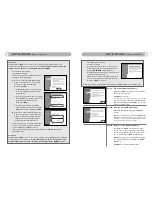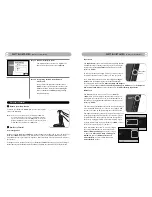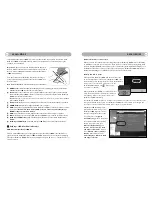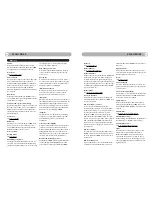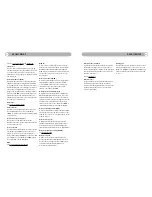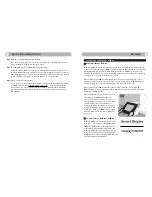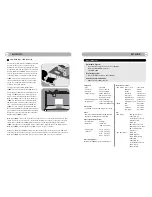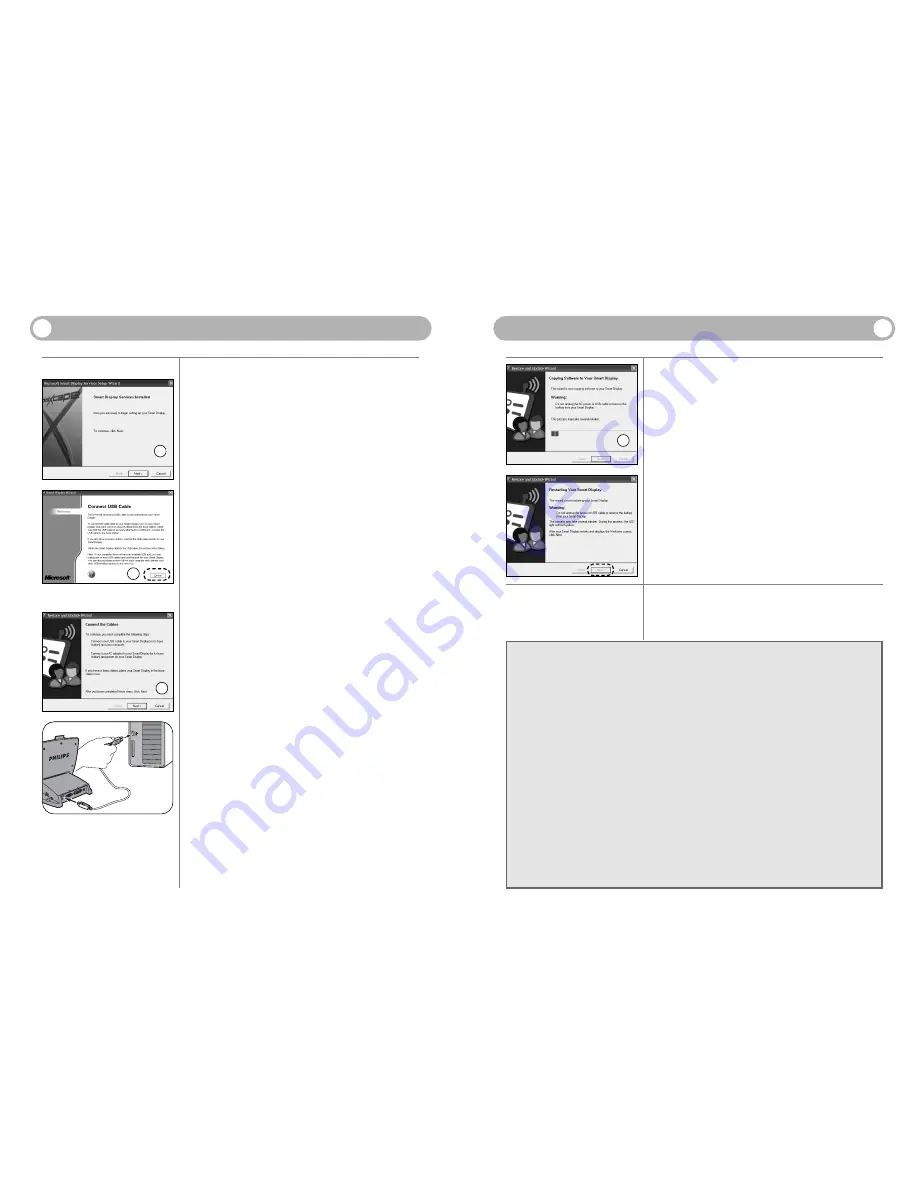
Using my DesXcape 150DM with various network configurations
Scenario 1.
Using DesXcape 150DM to access a single computer running the Windows XP Professional
operating system:
- Select
Next
at step 8
- At step 9, select Next directly. Make sure the box
Use the wireless network hardware I had
prior to purchasing my Smart Display
is
UNCHECKED
. Your DesXcape 150DM will form
a direct wireless link with the Philips wireless network adaptor on your computer with-
out changing your existing network
Scenario 2.
Using DesXcape 150DM to access two or more computers running the Windows XP
Professional operating system on your home network
with no wireless network in place
:
- You must initially have at least one wireless network connecting the computers you want
DesXcape 150DM to access.
- DesXcape 150DM supports most home wireless network environments based on 802.11b
(WiFi) standard. Therefore, you need to decide on a home wireless network environment
and implement prior to setting up your DesXcape 150DM to access your home network.
11
12
G
ETTING
S
TARTED
(A Complete Start Guide)
G
ETTING
S
TARTED
(A Complete Start Guide)
E
N
yellow end
red end
personal
computer
Step 7
Depending on the language you selected for
your DesXcape 150DM, you will see either:
Situation
A
1 Smart Display Services Installed
screen
2 Connect USB Cable
screen
Connect the red end of the included USB cable to
the base station’s red socket. Next, connect the
yellow end of the USB cable to your computer’s
USB port.
Note:
DO NOT
connect the yellow end back to the BASE
STATION.
Wait for a few moments before the computer
recognizes DesXcape 150DM and shows the
Next button.
Click
Next
to continue.
Situation
B
1 Connect USB Cables
screen
Connect the red end of the included USB cable
to the base station’s red socket. Next, connect
the yellow end of the USB cable to your com-
puter’s USB port.
Note:
DO NOT
connect the yellow end back to the BASE
STATION.
Wait for a few moments before the computer
recognizes DesXcape 150DM and shows the
Next button.
Click
Next
to continue.
2 Copying Software to Your Smart Display
To support the selected language on DesXcape
150DM, your computer will now start copying
software to DesXcape 150DM. When the soft-
Situation
A
Situation
B
1
2
1
2
ware copying process is complete, you will see
the following screen on your computer and your
DesXcape 150DM will program itself automatical-
ly and restart.
Click
Next
to continue when it becomes available.
Step 8: Smart Display Setup Wizard
Click
Next
to continue.
• Click
Manual
only if you are an advanced user with special needs