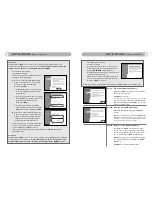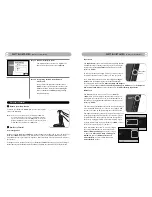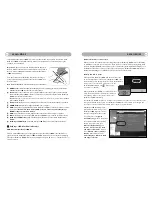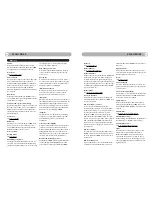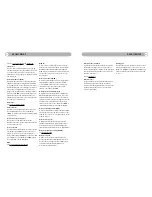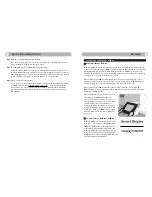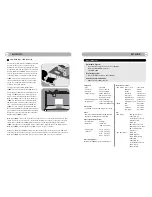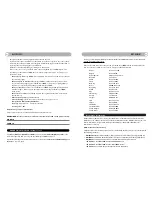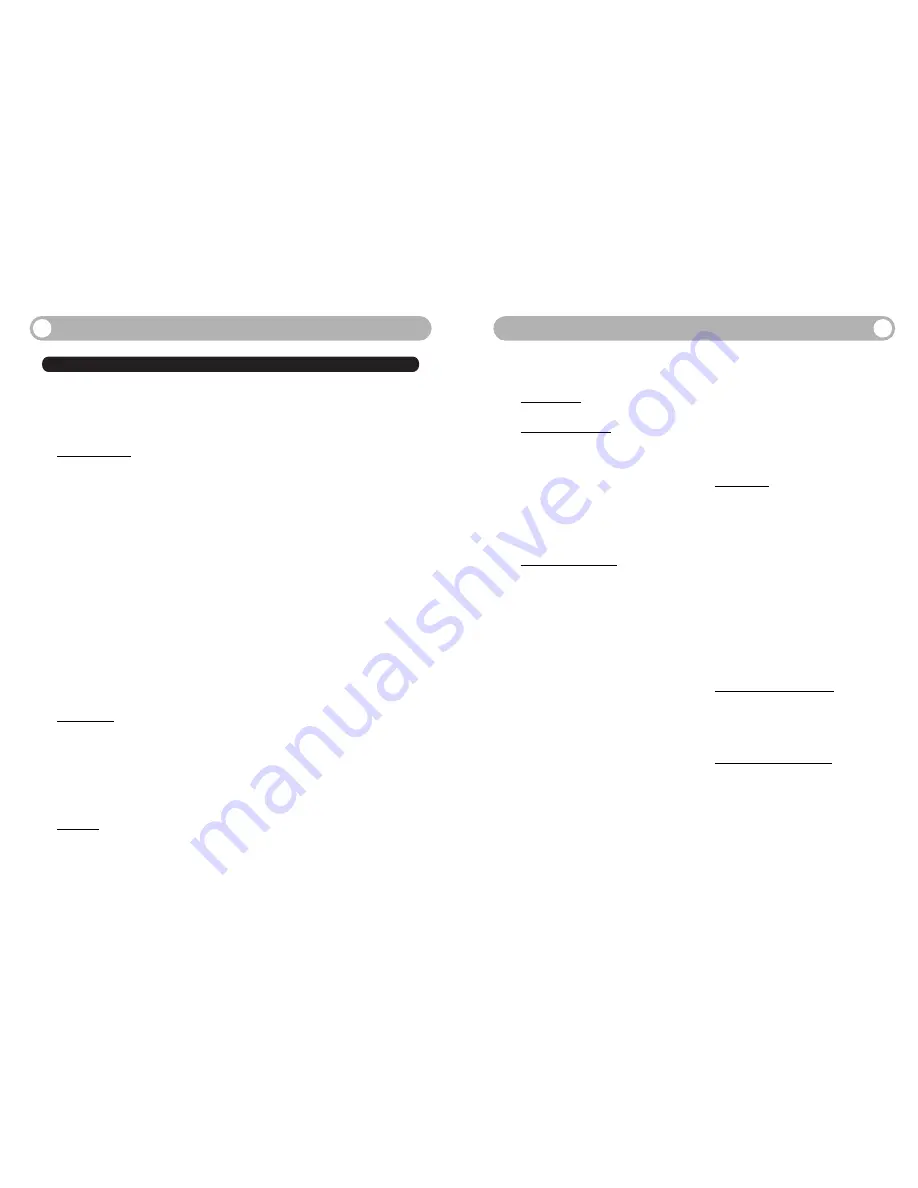
29
30
L
EARN
M
ORE
L
EARN
M
ORE
Network
See wireless network.
Network adapter
See wireless network adapter.
Network indicator
A light on the front of your DesXcape 150DM that
indicates the strength of the network signal and
restore mode.When the signal strength is good,
the light is green.When the signal strength is weak,
the light is yellow.When there is no signal, the light
is off.When the light blinks, the DesXcape 150DM
is in the restore mode.
Network name
See service set identifier (SSID).
On-screen keyboard
An Input Panel option providing a resizable soft-
ware keyboard that allows DesXcape 150DM users
to type using a stylus.
Remote desktop connection
A set of services available in Windows XP
Professional that enable you to access a Windows
session that is running on one computer when you
are at another computer or device, such as a
DesXcape 150DM.This is the technology that
makes the DesXcape 150DM possible. For exam-
ple, you can connect to your home office computer
from your DesXcape 150DM in the family room
and have access to all your applications files, and
Internet resources as though you were in front of
your computer.
Remote computer
A computer you can access with your DesXcape
150DM; a computer that is not physically connect-
ed to the DesXcape 150DM and which may be in
another room.
Remote desktop users
A group of Windows user accounts that Windows
creates when a Remote Desktop Connection is
enabled. All DesXcape 150DM users are added to
this group.
Right-click mode
An Input Panel option that enables users to use a
stylus to perform the same function as they would
with the right button of a mouse.
Router
See wireless router.
Service pack (SP)
A periodic update that enhances one version of a
product.Windows XP updates are usually released
as service packs.
Service set identifier (SSID)
A name given to a wireless network. Most wireless
networks can broadcast their SSID, allowing wire-
less devices to detect the network.
Signal strength
Measures the intensity of the wireless network
radio signal at the DesXcape 150DM. It does not
indicate the DesXcape 150DM is connected to the
network.
Smart Display
See Windows Powered Smart Display.
Smart Display Settings
A tabbed dialog box, available from the Dashboard
that allows you to change DesXcape settings.
Smart Display Services
See Microsoft Smart Display Services.
Stylus
A pen-shaped tool that replaces the mouse and
keyboard as the main input mechanism for a
DesXcape 150DM in conjunction with a touch
screen.With the stylus, you can type on the on-
screen keyboard, write on the writing pad, point,
and tap.Tapping with a stylus is equivalent to click-
ing with a mouse.
802.11b
An industry standard that describes a popular
wireless network configuration. DesXcape 150DM
is designed to be used on 802.11b networks.
Access point
See wireless access point.
Ad hoc network
A computer-to-computer connection between two
devices that have wireless network adapters
installed.Your DesXcape 150DM can establish an
ad hoc connection with any computer that has a
wireless network adapter and Smart Display
Services installed.This contrasts with an infrastruc-
ture network.
Base station
A stand that holds a DesXcape 150DM and con-
nects it to AC power and, through a VGA cable and
a USB cable, to a computer.
Computer name (for network setting)
A name that identifies a computer on a network. If
the network has a name service such as DNS or
WINS turned on, the name service equates the
user-friendly computer name with the computer-
friendly IP address.
Connection
See user connection.
Dashboard
The main screen of your DesXcape 150DM when
it is not connected to your computer.You can
access the Dashboard at any time by pressing the
Dashboard hardware button on your
DesXcape150DM.
Docking station
See base station.
Handwriting recognition
The ability to interpret handwritten text and con-
vert it into computer-readable text. Handwriting
recognition programs allow you to enter text using
a pen-shaped stylus or other handwriting input
device, rather than a keyboard.
Help and Support Center
A central location within Windows XP for Help
topics, tutorials, troubleshooting and other sup-
port services.
Hover mode
A stylus mode that allows you to use the stylus to
move the pointer over an object without choosing
it. Hover mode allows users to use Flash controls
and rollover graphics on Web pages.
Infrastructure network
A computer network that uses a wireless access
point.This is in contrast to an ad hoc network,
which does not use a wireless access point.
Input Panel
Allows a user with a touch-screen to select between
the following input modes: on-screen keyboard, writ-
ing pad, quick-key keypad, right-click mode, hover
mode, and option settings.You can access the Input
Panel at any time by pressing the Input Panel hard-
ware button on your DesXcape 150DM.
IP address
The Internet Protocol (IP) method of identifying
computers on a network.An IP address has num-
bers separated by periods (.), for example,
192.168.1.47
Local area network (LAN)
A communications network connecting a group of
computers, printers, and other devices located
within a relatively limited area, for example, inside a
building.A LAN allows any connected device to
interact with any other on the network and share
resources, such as printers and fax machines.
Microsoft Smart Display Services
The DesXcape 150DM related programs that reside
on your computer. Smart Display Services enable
your computer to talk to your DesXcape 150DM.
Glossary