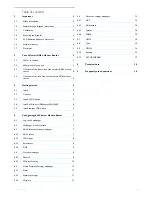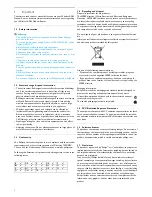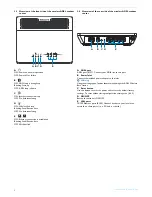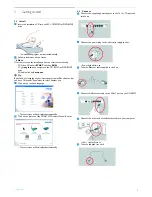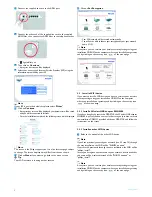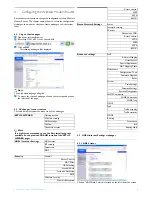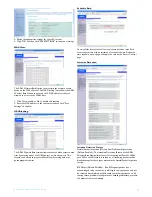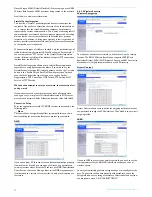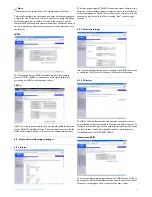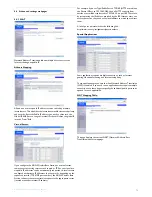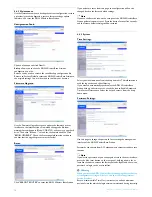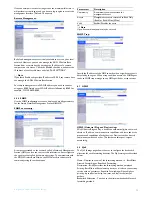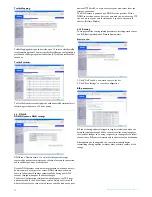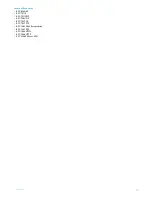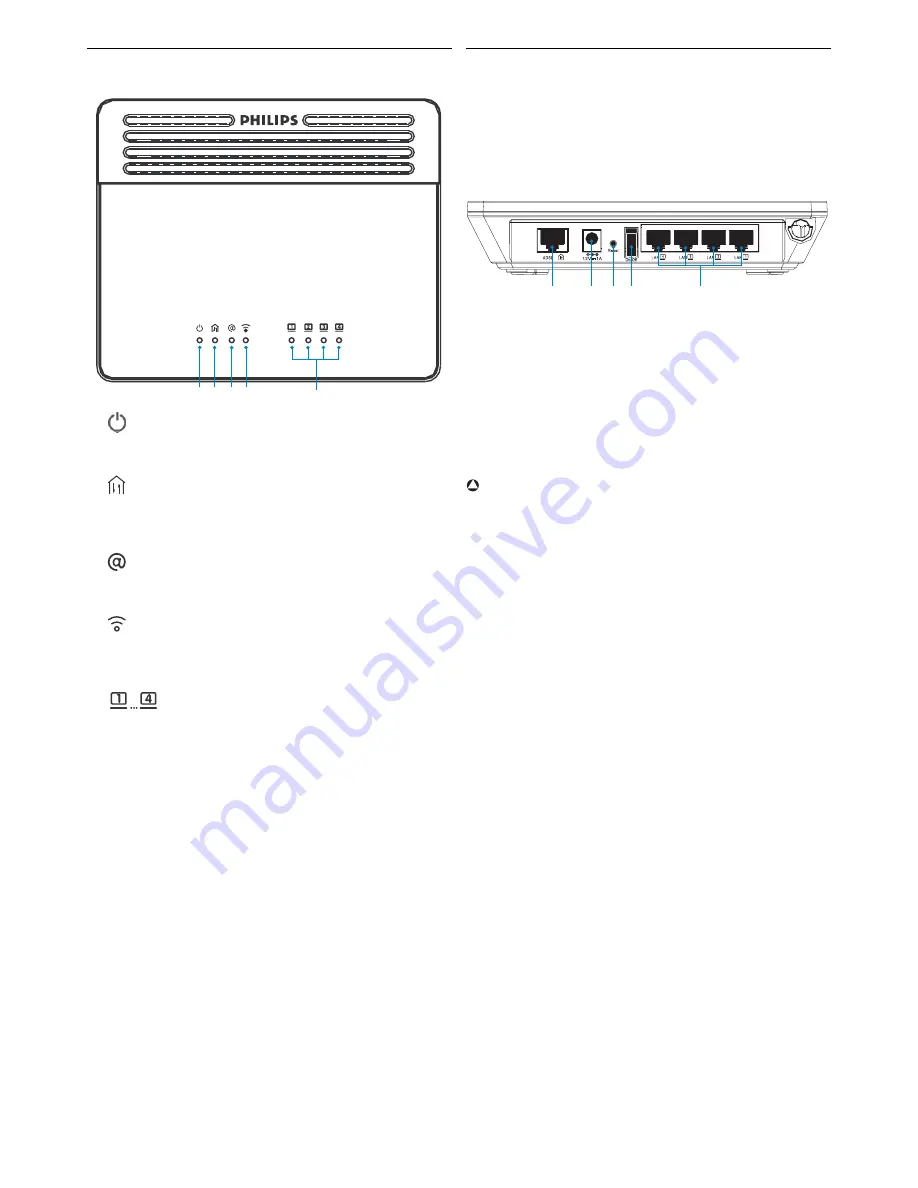
Your Wireless ADSL Modem Router
4
2.3
Overview of the front side of the wireless ADSL modem
router
A
ON: Power on, normal operation
OFF: Power off or failure
B
ON: ADSL loop is brought up
Blinking: Start up
OFF: ADSL loop is down
C
ON: Internet connection is up
OFF: No data transfering
D
ON: Wireless link is up
Blinking: Send/Receive data
OFF: No data transfering
E
ON: Ethernet connection is established
Blinking: Send/Receive data
OFF: Without link
2.4
Overview of the rear side of the wireless ADSL modem
router
A ADSL port
ADSL port (RJ-11). Connect your ADSL line to this port
B Power Inlet
Connect the included power adapter to this inlet
Warning
Using the wrong type of power adapter may damage the ADSL Wireless
Base Station
C Reset button
Use this button to reset the power and restore the default factory
settings. To reset without losing configuration settings, see (4.6.2)
D ON/OFF
Button to switch unit ON/OFF
E
LAN ports
10/100 Ethernet ports (RJ-45). Connect devices to your local area
network on these ports (i.e., a PC, hub, or switch)
A B C D
E
A
B C D
E
!