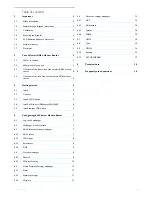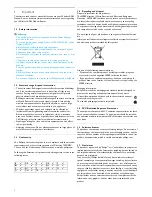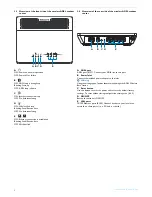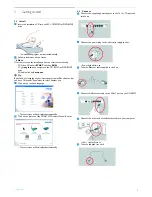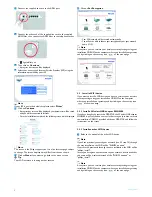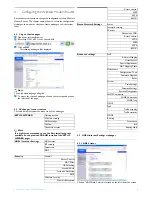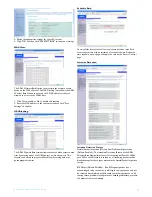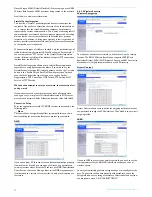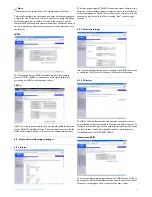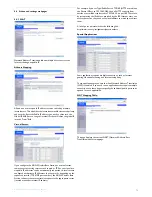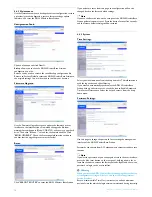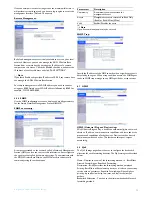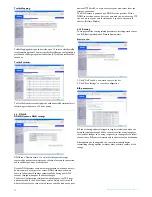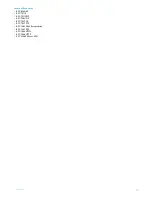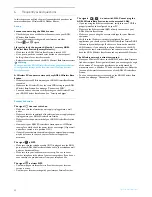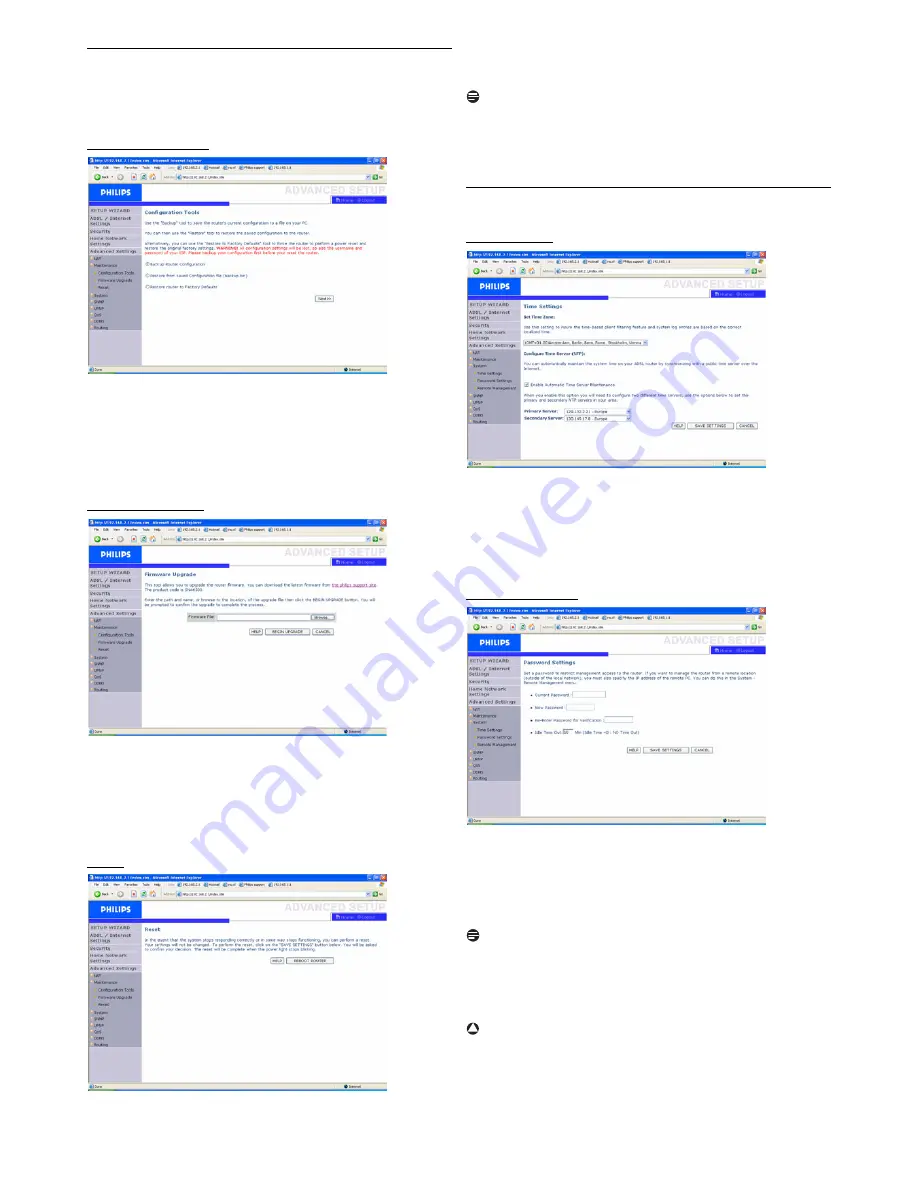
Configuring the Wireless ADSL Modem Routerr
14
4.6.2 Maintenance
Use the Maintenance menu to backup the current configuration, restore
a previously saved configuration, restore factory settings, update
firmware, and reset the ADSL Wireless Base Station.
Configuration Tools:
Choose a function and click Next>>.
Backup allows you to save the ADSL Wireless Base Station’s
configuration to a file.
Restore can be used to restore the saved backup configuration file.
Restore to Factory Defaults resets the ADSL Wireless Base Station to
the original settings. You will be asked to confirm your decision.
Firmware Upgrade:
Use the Firmware Upgrade screen to update the firmware or user
interface to the latest versions. Download the upgrade file from
www.philips.com/support (Model CGA5722), and save it to your hard
drive. Then click "Browse..." to look for the downloaded file. Click
"BEGIN UPGRADE". Check the Status page Information section to
confirm that the upgrade process was successful.
Reset:
Click "REBOOT ROUTER" to reset the ADSL Wireless Base Station.
If you perform a reset from this page, the configuration will not be
changed back to the factory default settings.
Note
If you use the Reset button on the rear panel, the ADSL Wireless Base
Station performs a power reset. Press the button for over five seconds,
and the factory default settings will be restored.
4.6.3 System
Time Settings:
Select your local time zone from the drop down list. This information is
used for log entries and client filtering.
If you want to automatically synchronize the ADSL Wireless Base
Station with a public time server, chech the box to Enable Automatic
Time Server Maintenance. Select the desired servers from the drop
down menu.
Password Settings:
Use this page to change the password for accessing the management
interface of the ADSL Wireless Base Station.
Passwords can contain from 3~12 alphanumeric characters and are case
sensitive.
Note
If you lost the password, or you cannot gain access to the user interface,
press the blue reset button on the rear panel, holding it down for at
least five seconds to restore the factory defaults. By default, there is no
password to login to the user interface.
Warning
When you reset the ADSL Wireless Base Station using the reset button,
all configuration settings will be lost, also your ISP setting (Internet
Service Provider).
Enter a maximum Idle Time Out (in minutes) to define a maximum
period of time for which the login session is maintained during inactivity.
!