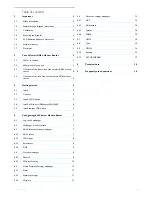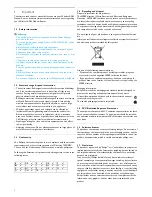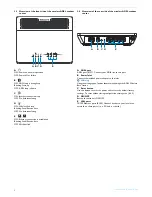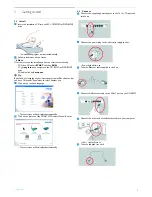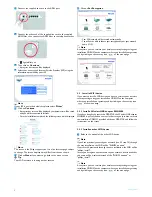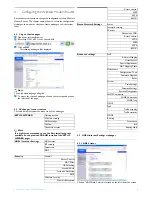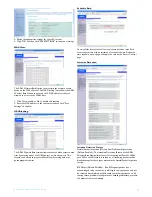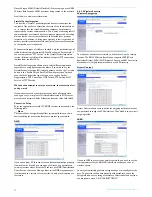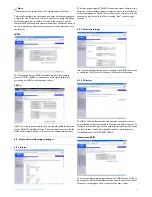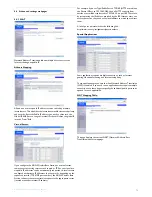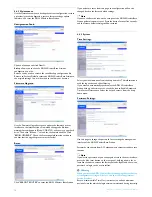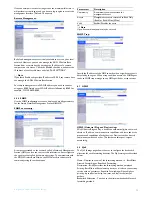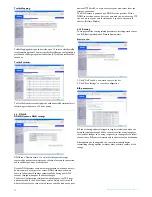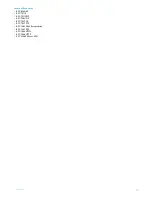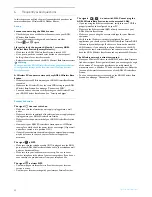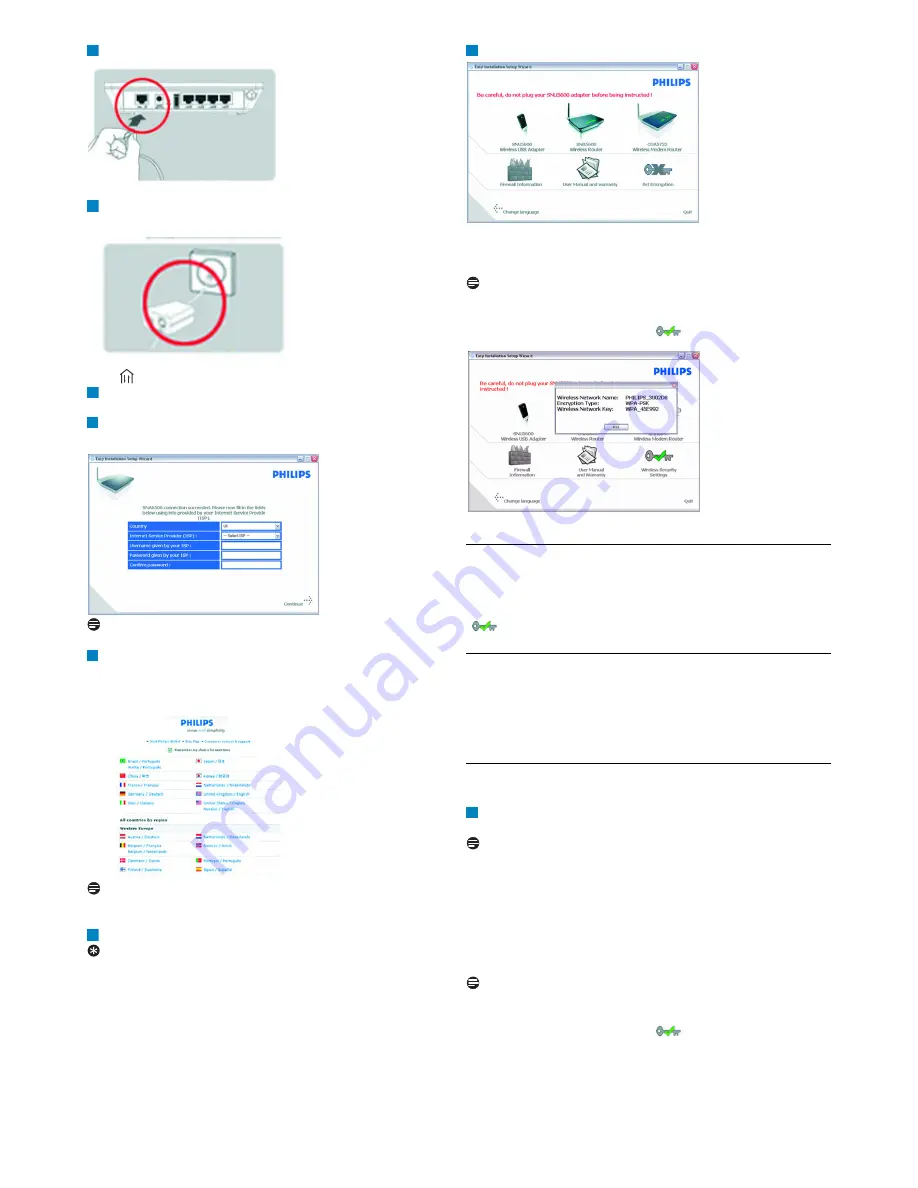
Getting started
6
Connect the supplied line cord to the ADSL port
Connect the other end of the supplied line cord to the supplied
ADSL filter, then connect the ADSL filter to the telephone socket
•
light will turn on
Then click on
Continue
• A progress bar screen will be displayed
Select your country and Internet Service Provider (ISP) using the
information provided by your ISP
Note
If your ISP is not in the default list, please select "
Other
"
Click on
Continue
• A progress bar screen will be displayed, your parameters will be saved
and you will be connected to Internet
• Once the installation completed, the following screen will be displayed
Note
This screen is the Philips support site. It is a live Internet page, subject
to change. The screen displayed may differ from the one shown.
Click on
Menu
if you want to go back to the menu screen
Tip
Your WiFi network is running but not secured
Click on
Set Encryption
• Your WiFi network will be secured automatically
• You will not be able to choose your encryption key nor your network
name (SSID)
Note
At any time you can retrieve your wireless security settings using your
installation CDROM on the computer where you installed your gateway
and by clicking on the security icon
of the menu page
3.3
Install a WiFi device
If you want to install a WiFi device you have to retrieve your wireless
security settings using your installation CDROM on the computer
where you installed your gateway and by clicking on the security icon
of the menu page.
3.3.1 Install a Wireless USB adapter SNU 5600
If you have bought the starter kit CKA5720, the Wireless USB adapter
SNU5600 is part of the box content. In that case you just have to insert
the installation CDROM, provided with your CKA5720, and follow the
instructions on the screen.
3.3.2 Install another WiFi device
Refer to the manual of the other WiFi device
Note
If you have previously secured your network (see 3.2 step 13) through
the easy installation, the SSID will be "PHILIPS_xxxxxx".
If not secured previously through the easy installation, the SSID will be
"philips_install".
In case you have given another name to your network, bear in mind that
this name will be displayed instead of the "PHILIPS_xxxxxx" or
"philips_install".
Note
At any time you can retrieve your wireless security settings using your
installation CDROM on the computer where you installed your gateway
and by clicking on the security icon
of the menu page.
7
8
9
10
11
12
13
1