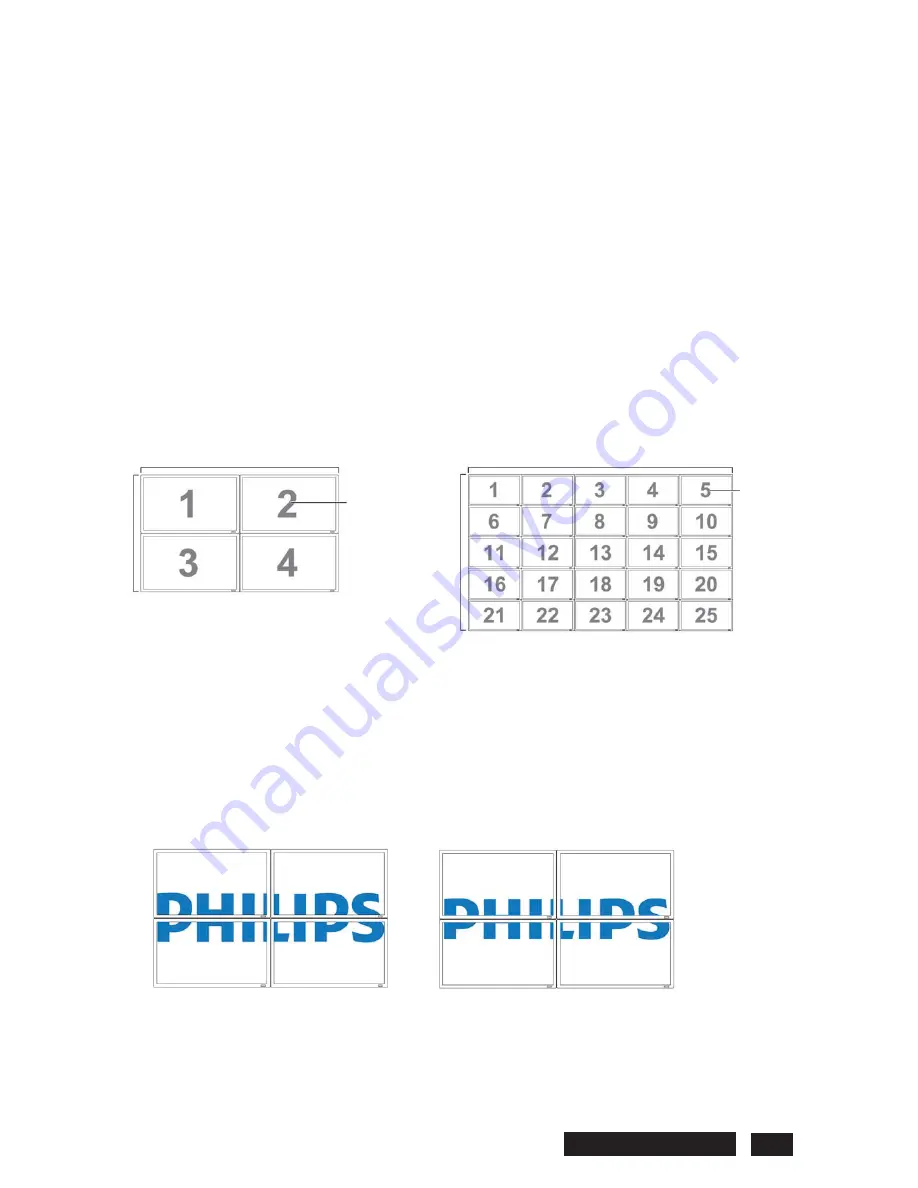
¾
Keyboard control
Choose to enable or disable the function of the keyboard (control buttons) on the display.
Press the
SET/PLUS
button to open the submenu, and then press the
PLUS
/
MINUS
button to toggle
between
x
Lock
- Disable the keyboard.
x
Unlock
- Enable the keyboard.
¾
Tiling
With this function you can create a single large screen matrix (display wall) that consists of up to 25
BDL5545E displays (5 monitors each on the vertical and horizontal sides). This requires you to
connect each BDL5545E display in a daisy-chain configuration.
Example:
Philips BDL5545E 32
H monitors H monitors
2 x 2 screen matrix (4 displays)
H displays = 2
V displays = 2
5 x 5 screen matrix (25 displays)
H displays = 5
V displays = 5
Position
Position
V monitors
V monitors
x
H monitors
- Select the number of displays on the horizontal side.
x
V monitors
- Select the number of displays on the vertical side.
x
Position
- Select the position of this display in the screen matrix.
x
Frame comp.
- Choose to turn on or off the frame compensation function. If turned on, the display
will adjust the image to compensate for the width of the bezels in order to accurately display the
image.
Frame comp. – OFF Frame comp. - ON
x
Enable
: Choose to enable or disable the
Tiling
function. If enabled, the monitor will apply the
settings in
H monitors
,
V monitors
,
Position
, and
Frame comp
.
Note: The Tiling function will be disabled when the ON/OFF button for PIP is pressed.





























