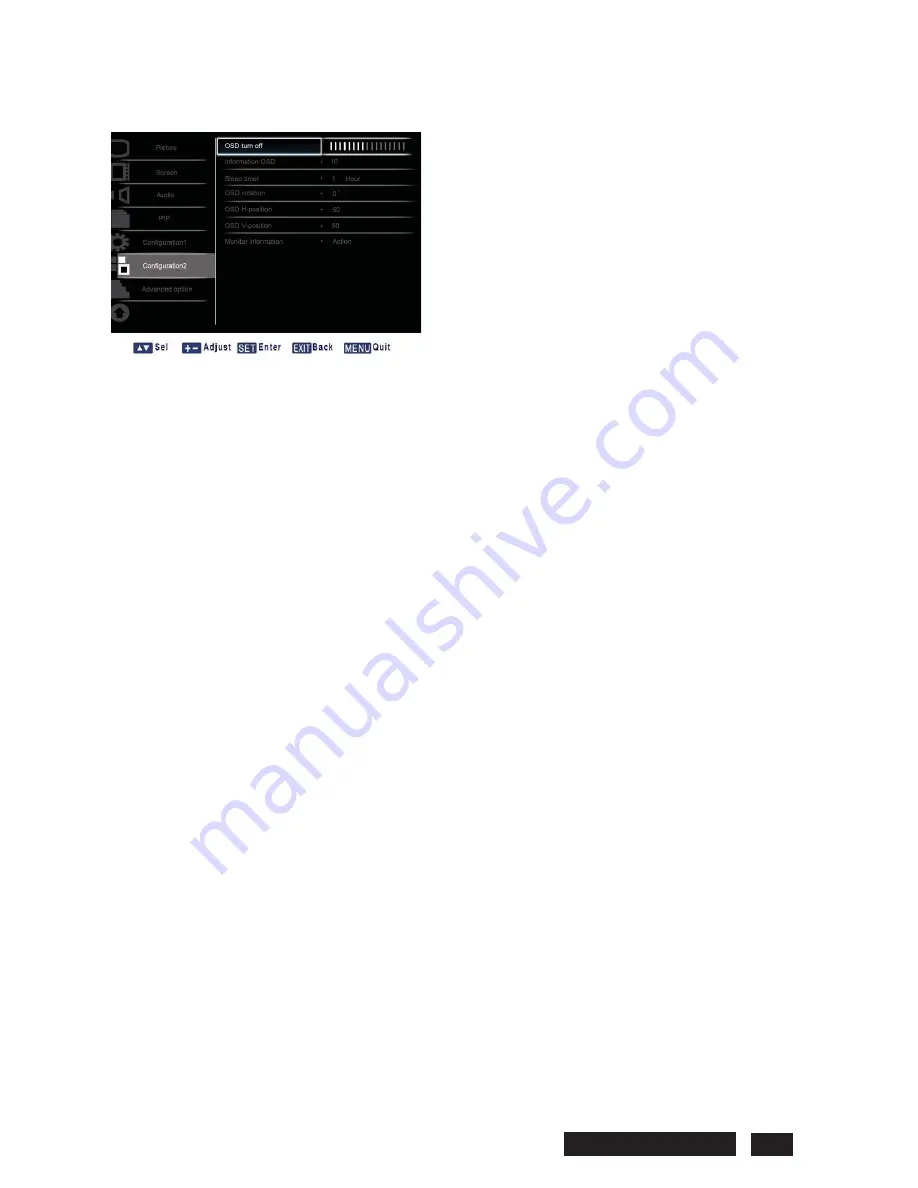
3.6 CONFIGURATION2
¾
OSD turn off
Set the period of time the OSD menu stays on the screen. (from
5
to
120
seconds)
Press the
SET/PLUS
button to open the submenu, and then press the
PLUS
/
MINUS
button to adjust.
¾
Information OSD
Set the period of time the information OSD displayed on the upper right corner of the screen. (from
1
to
60
seconds). The information OSD will display when input signal is changed.
Press the
SET/PLUS
button to open the submenu, and then press the
UP
/
DOWN
button to adjust.
The information OSD will remain on the screen when
Off
is selected.
¾
Sleep timer
Set the display to turn itself off to standby mode after the amount of time you specify. (
Off,1-24
hours
from current time)
Press the
SET/PLUS
button to open the submenu, and then press the
UP
/
DOWN
button to adjust.
Note: When the Sleep timer is activated, Schedule settings will be disabled.
¾
OSD rotation
Adjust the orientation of the OSD menu.
Press the
SET/PLUS
button to open the submenu, and then press the
UP
/
DOWN
button to adjust
between 0, 90, 180, and 270 degrees.
¾
OSD H-position
Adjust the horizontal position of the OSD menu.
Press the
SET/PLUS
button to open the submenu, and then press the
UP
/
DOWN
button to adjust.
¾
OSD V-position
Adjust the vertical position of the OSD menu.
Press the
SET/PLUS
button to open the submenu, and then press the
UP
/
DOWN
button to adjust.
¾
Display information
Displays the information about your display, including model number, serial number, operating hours
and software version.
Press the
SET/PLUS
button to view the information. Press the
EXIT
button to return to the previous
menu.
Philips BDL5545E 29
















































