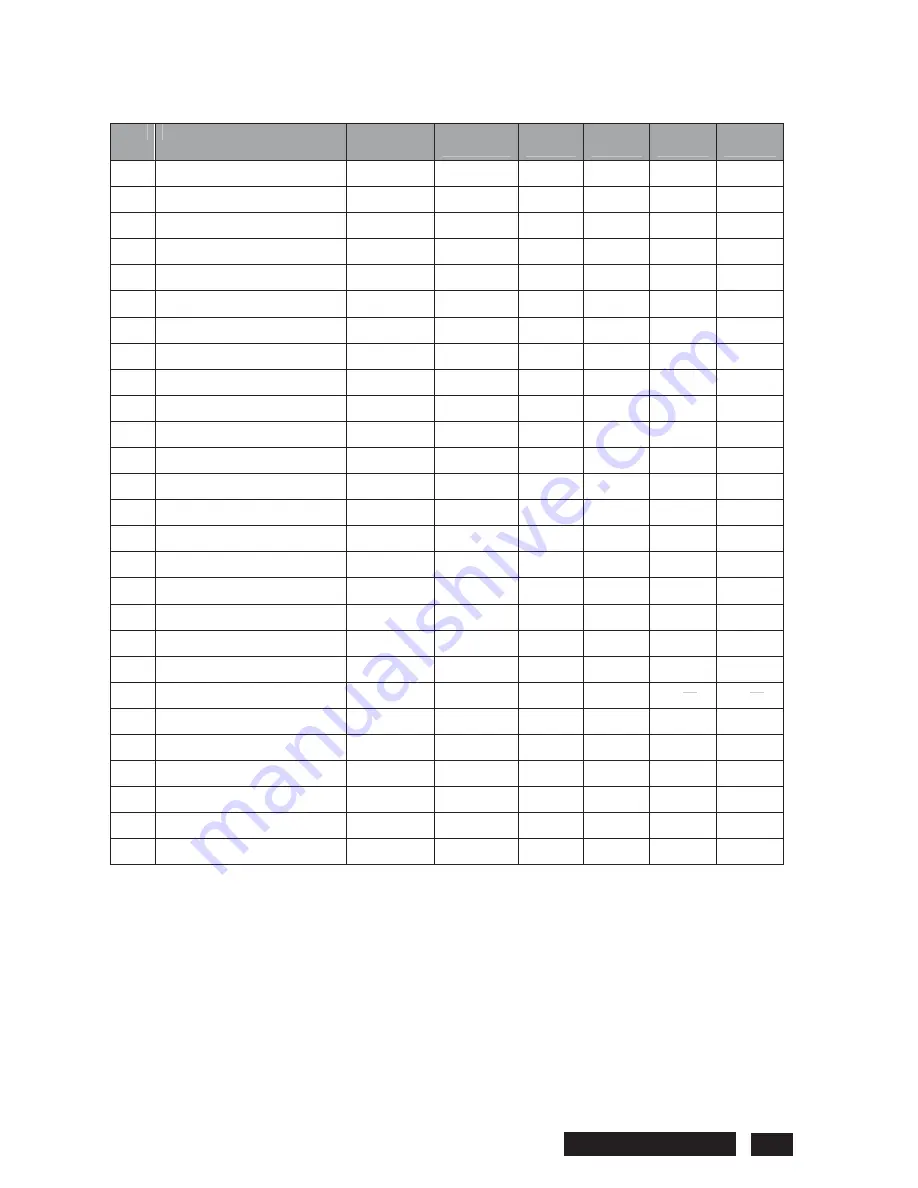
Philips BDL5545E 13
4. Factory preset timing
Item
Mode
Resolution
H Freq.
(KHz)
V Freq.
(Hz)
BW
(MHz)
H
Polarity
V
Polarity
1
IBM VGA 12H
640x480
31.469
59.94
25.175
NEG
NEG
2 VESA
640x480 37.861 72.809
31.500
3 VESA
640x480
37.5
75 31.500
4
IBM VGA 3H
720x400
31.469
70.087
28.322
5 VESA
800x600 35.156 56.25 36.000
6 VESA
800x600 37.879 60.317 40.000
7 VESA
800x600 48.077 72.188 50.000
8 VESA
800x600 46.875 75.000 49.500
9 VESA
1024x768 48.363 60.004 65.000
10 VESA
1024x768 56.476 70.069 75.000
11 VESA
1024x768 60.023 75.029 78.750
POS
POS
12 VESA
1152x864
67.5
75.000 108.000
13
CVT 2.3MA
1280 x768
47.776
59.870
79.500
NEG
POS
14 VESA
1280x960
60
60.000 108.000
15 VESA
1280x1024
63.981 60.020 108.000
16 VESA
1280x1024
79.976 75.025 135.000
17
VESA Standard AddDMT
1360x768
47.712
60.015
85.500
18
VESA Standard AddDMT
1366x768
47.712
59.790
85.500
NEG
POS
19 VESA
1440x900 55.935 59.887 106.500
NEG
POS
20
CVT AddDMT
1440x1050
65.3
60.000 121.750
21
CVT Red. Blanking
1600x900
55.54
60.000
97.750
22 VESA
1600x1200
74.537 59.869 161.000
23 CVT1.76MW
1680x1050
65.29 59.954 146.250
NEG
POS
24 CVT1.76MW-R
1680x1050
64.674 59.883 119.000
POS
NEG
25 CVT
2.3MA-R
1920x1080
66.587 59.934 138.500
POS
NEG
26
VESA Standard VDMTREV 1920x1080
67.5
60.000
148.500
POS
POS
27 CVT
2.3MA-R
1920x1200
74.038 59.950 154.000





























