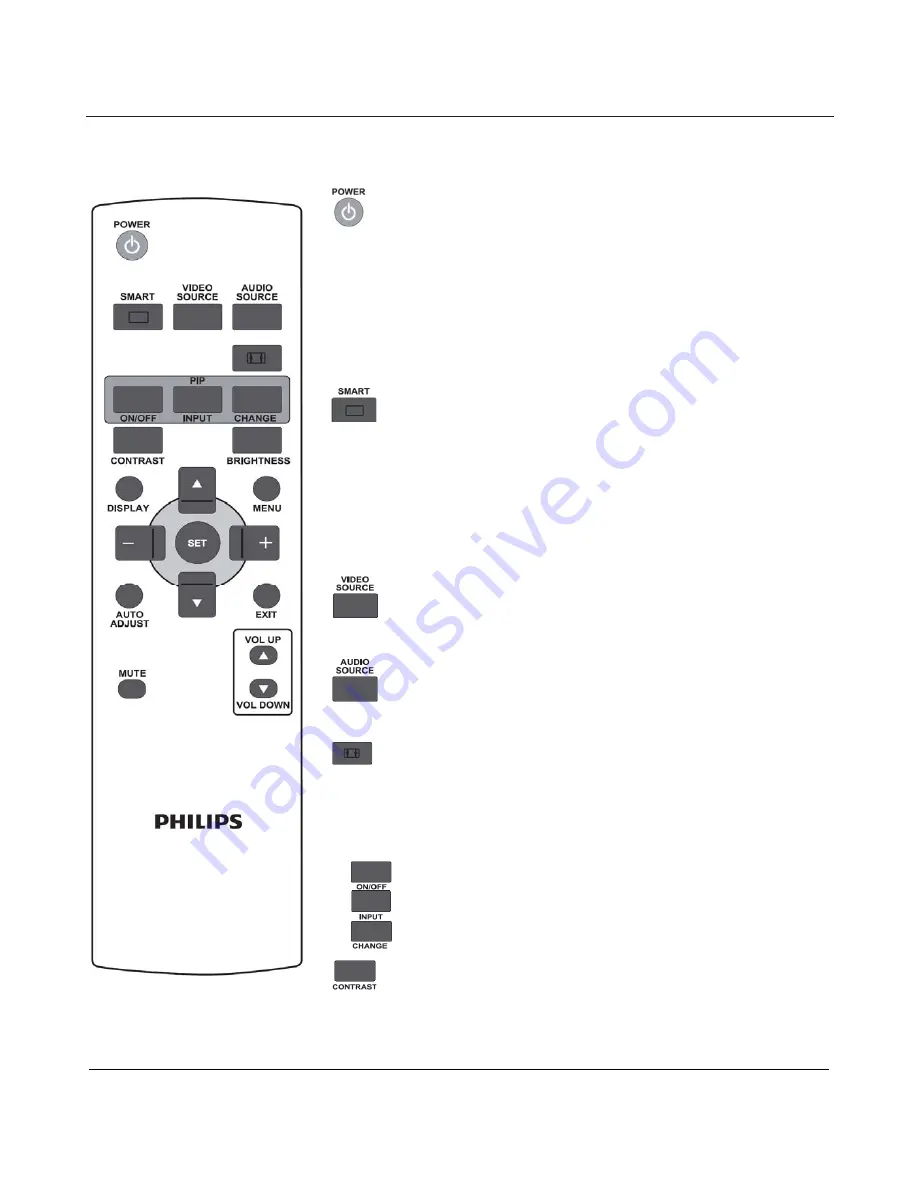
User Manual BDL5545E
17
2.4. REMOTE CONTROL
2.4.1. GENERAL FUNCTIONS
POWER button
Press to switch on the display from standby mode. Press again to turn it off
to standby mode.
This button also acts as the OPS power button when OPS is installed. If
OPS is the default video source, OPS will turn on and off at the same time
as the display.
Note: if OPS is not the default video source, its power status will not be
changed when display is turned off.
SMART button
To select smart picture mode from:
x
Standard
: for images (factory setting)
x
Highbright
: for moving images such as Video
x
sRGB
: for text based images
x
Cinema
: for movies
PC mode: Standard, Highbright and sRGB.
Video mode: Standard, Highbright and Cinema.
VIDEO SOURCE button
To activate the video source selection menu. Press repeatedly to select the
video input source from
DP, DVI-D
,
VGA
,
HDMI
and
Component
.
AUDIO SOURCE button
To activate the audio source selection menu. Press repeatedly to select the
audio input source from
HDMI
,
AUDIO1
,
AUDIO2
, and
AUDIO3
.
Picture format button
To switch screen aspect ratio between
PC signal:
Full
,
Normal
,
Custom
,
Real
and
21:9
Video signal:
Full
,
Normal
,
Dynamic
,
Custom
,
Real
and
21:9
PIP (Picture In Picture) buttons
ON/OFF
button: To turn PIP mode ON/OFF.
!
INPUT
button: To select the input signal for the sub-picture.
!
CHANGE
button: To toggle between the main picture and sub
picture.
CONTRAST button
Press to open the
Contrast
OSD selection, and then press the
PLUS
or
MINUS
button to adjust the value.
















































