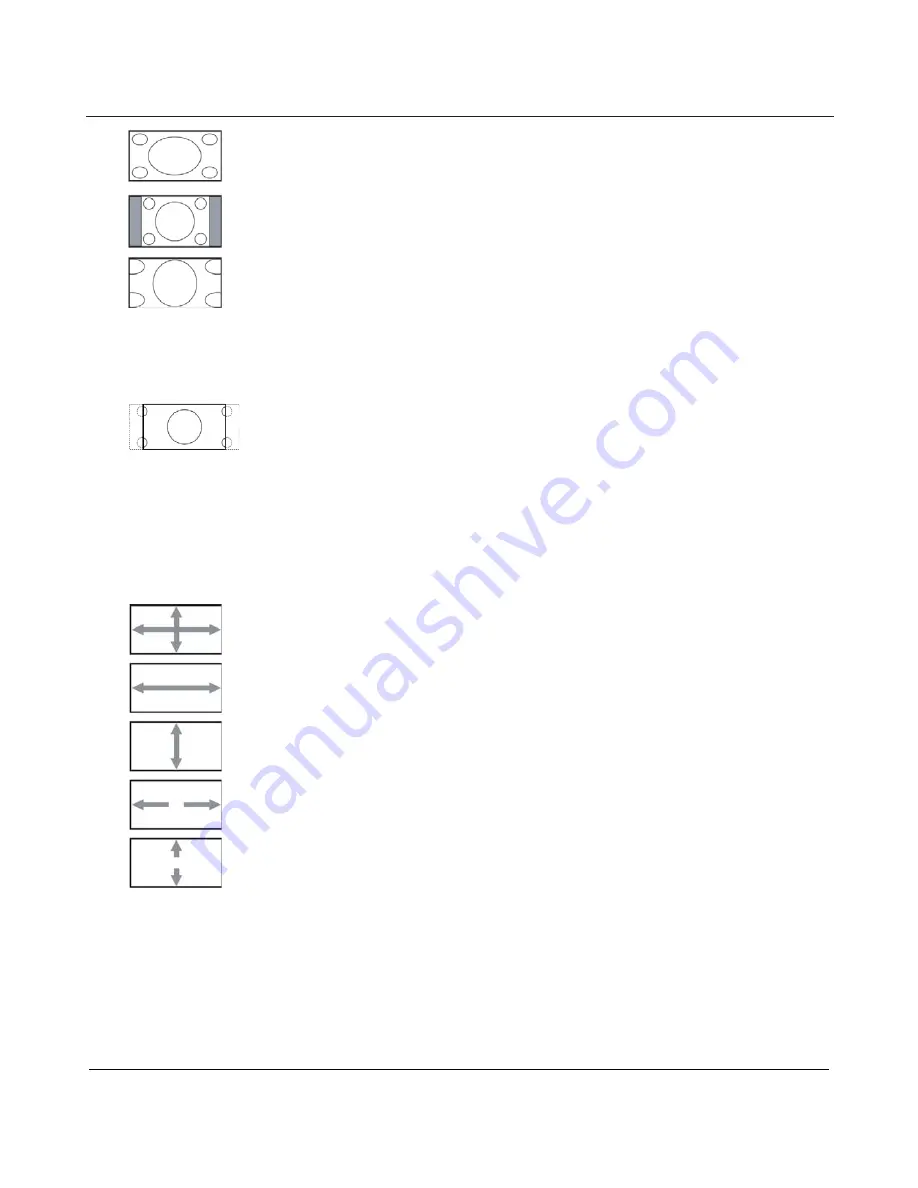
User Manual BDL5545E
33
x
Full
- This mode restores the correct proportions of pictures transmitted in 16:9 using
the full screen display.
x
Normal
- The picture is reproduced in 4:3 format and a black band is displayed on
either side of the picture.
x
Dynamic
- Fill the entire screen by stretching 4:3 pictures non-proportionally.
x
Custom
- Choose to apply the custom zoom settings in the
Custom Zoom
submenu.
x
Real
- This mode displays the image pixel-by-pixel on screen without scaling the
original image size.
x
21:9
- The picture is enlarged to 16:9 format. This mode is recommended when
displaying pictures that have black bands at the top and bottom (letterbox format).
Custom zoom
Note:
This item is only available when the Zoom mode setting is set to Custom.
You can use this function to further customize the zoom settings to suit the image you want to display.
Press the
SET/PLUS
button to open the submenu. Use the
UP
/
DOWN
button to toggle between the
following items, and use the
PLUS
/
MINUS
button to adjust.
x
Zoom
- Expands the horizontal and vertical sizes of the image simultaneously.
x
H zoom
- Expands the horizontal size of the image only.
x
V zoom
- Expands the vertical size of the image only.
x
H position
- Moves the horizontal position of the image left or right.
x
V position
- Moves the vertical position of the image up or down.
Screen reset
Reset all settings in the
Screen
menu.
Press the
SET/PLUS
button to open the submenu, and then press the
PLUS
/
MINUS
button to make
selection. Select
Reset
and press the
SET
button to restore settings to factory preset values. Press the
EXIT
button or select
Cancel
and press the
SET
button to cancel and then return to the previous menu.






























