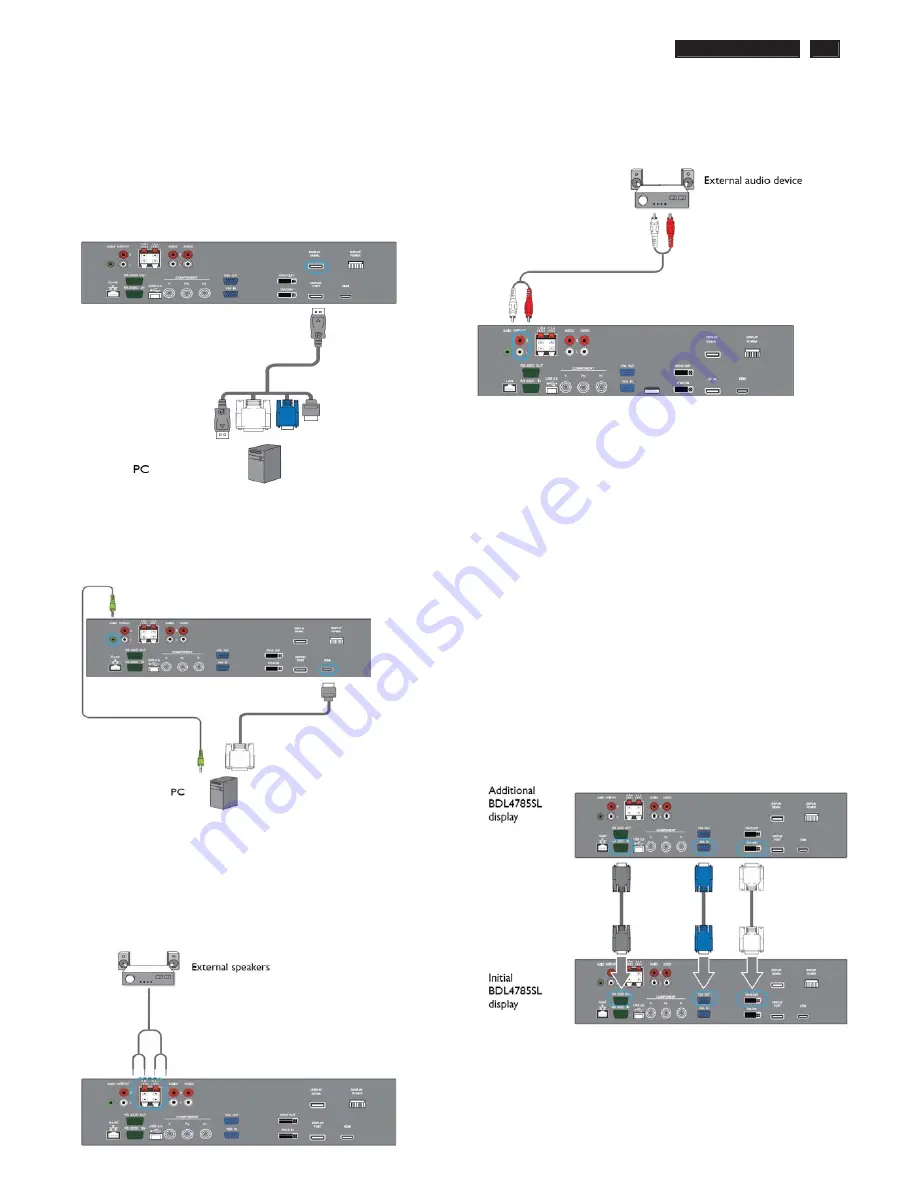
BDL4
7
85
S
L LCD
7
Installation
USING DISPLAY PORT INPUT
1. Connect the Displ
a
y port/DVI/VGA/HDMI connector o
f
the
PC to the DI
S
PLAY PORT connector o
f
the displ
a
y usin
g
a
Displ
a
y port to Displ
a
y port c
a
ble or Displ
a
y port to
DVI/VGA/HDMI
a
d
a
ptor.
2
. Insert the
a
udio c
a
ble to the AUDIO IN (AUDIO1) input o
f
the
displ
a
y
a
nd connect to the correspondin
g
PC connector.
USING a DVI-D Out to HDMI IN connection
1. Connect the DVI connector o
f
the PC to the HDMI connector o
f
the displ
a
y usin
g
a
DVI-HDMI c
a
ble.
2
. Insert the
a
udio c
a
ble to the AUDIO IN (AUDIO1) input o
f
the
displ
a
y
a
nd connect to the correspondin
g
PC connector.
EXTERNAL AUDIO CONNECTION
CONNECTING EXTERNAL SPEAKER
1. Connect the spe
a
ker wires to the extern
a
l spe
a
ker
(
S
PEAKER
S
) output o
f
the displ
a
y.
2
. Turn on the unit.
Note: Make sure your display is turned off before connecting the
speaker wires.
CONNECTING EXTERNAL AUDIO DEVICE
Connect the red (R)
a
nd white (L)
a
udio
ja
cks o
f
the extern
a
l
a
udio device to the AUDIO OUT R/L
ja
cks o
f
the displ
a
y
CONNECTING ANOTHER BDL4785SL DISPLAY
You c
a
n interconnect
m
ultiple BDL4
7
85
S
L units to cre
a
te
a
d
a
isy-ch
a
in con
f
i
g
ur
a
tion
f
or
a
pplic
a
tions such
a
s
a
video w
a
ll.
Note: The number of displays that can be used in a daisy-chain
configuration will depend on the resolution of the input signal
being used.
• Connect the VGA OUT connector o
f
the displ
a
y to the VGA
IN connector o
f
a
n
a
ddition
a
l BDL4
7
85
S
L unit.
Note: You can connect up to 5 displays using the VGA OUT
connectors.
• Connect the R
S
-
2
3
2
C OUT connector o
f
the displ
a
y to the
R
S
-
2
3
2
C IN connector o
f
a
n
a
ddition
a
l BDL4
7
85
S
L unit.
• Connect the DVI-D OUT connector o
f
the displ
a
y to the DVI-D
IN connector o
f
a
n
a
ddition
a
l BDL4
7
85
S
L unit.
Note:
• You can connect up to 9 displays using the DVI-D OUT
connectors.
• To ensure optimal image quality, we recommend using a DVI
cable of no more than 2 metres in length.
Summary of Contents for BDL4785SL/00
Page 23: ...BDL4785SL LCD 23 OHFWULFDO QVWUXFWLRQV Display Input Terminals Control Terminals ...
Page 24: ...24 BDL4785SL LCD OHFWULFDO QVWUXFWLRQV Output Terminals General Environmental Condition ...
Page 43: ...BDL4785SL LCD 43 DDC Instructions 4 4 Select EEPROM Address Î 0 A0a 4 5 Click on Write All ...
Page 51: ...BDL4785SL LCD 51 Block Diagram ...
Page 52: ...52 BDL4785SL LCD Block Diagram PWc780 Block Diagram ...
Page 60: ...Scalar Diagram C B A 60 BDL4785SL LCD ...
Page 61: ...Scalar Diagram C B A BDL4785SL LCD 61 ...
Page 62: ...62 BDL4785SL LCD Power Diagram C B A ...
Page 63: ...BDL4785SL LCD 63 Power Diagram C B A ...
Page 65: ...Control Diagram C B A BDL4885SL LCD 65 ...
Page 80: ...BDL5585XL LCD 80 General Product Specification ...
Page 81: ...81 BDL5585XL LCD General Product Specification ...
Page 83: ...83 BDL5585XL LCD General Product Specification PICTURE MENU OVERVIEW ...
Page 84: ...BDL5585XL LCD 84 General Product Specification ...
Page 85: ...85 BDL5585XL LCD General Product Specification SCREEN MENU ...
Page 86: ...BDL5585XL LCD 86 General Product Specification ...
Page 87: ...87 BDL5585XL LCD General Product Specification AUDIO MENU ...
Page 88: ...BDL5585XL LCD 88 General Product Specification CONFIGURATION 1 MENU ...
Page 89: ...89 BDL5585XL LCD General Product Specification ...
Page 90: ...BDL5585XL LCD 90 General Product Specification ...
Page 91: ...91 BDL5585XL LCD General Product Specification ...
Page 92: ...BDL5585XL LCD 92 General Product Specification CONFIGURATION 2 MENU ...
Page 93: ...93 BDL5585XL LCD General Product Specification ADVANCED OPTION MENU ...
Page 94: ...BDL5585XL LCD 94 General Product Specification ...
Page 95: ...95 BDL5585XL LCD General Product Specification ...
Page 96: ...BDL5585XL LCD 96 General Product Specification ...
Page 97: ...97 BDL5585XL LCD General Product Specification ...
Page 98: ...BDL5585XL LCD 98 General Product Specification Firmware update MENU ...
Page 130: ...Exploded View BDL4785SL 130 BDL4785SL LCD 13 ...








































