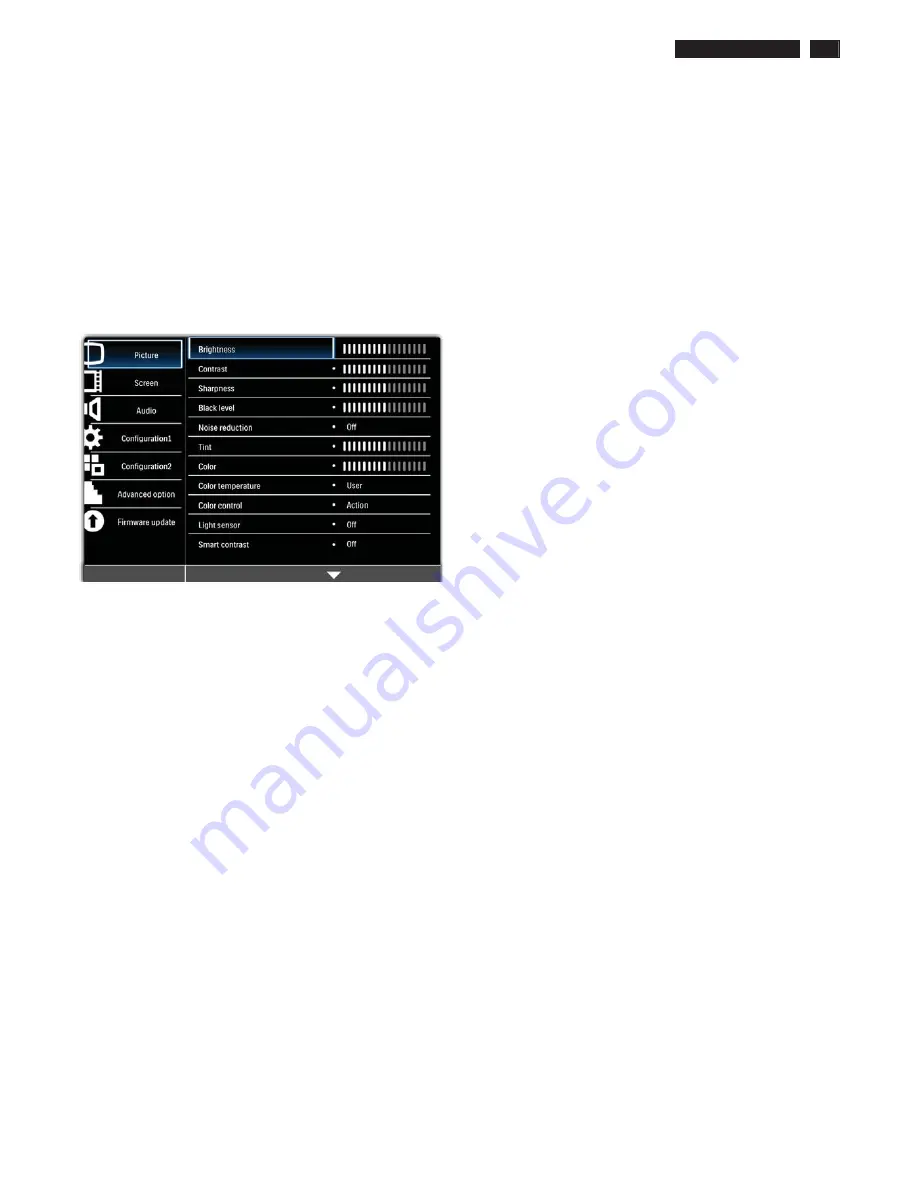
BDL4
7
85
S
L LCD
9
On-Screen Display
Description of the On Screen Display
ʳ
What is the On-Screen Display?
ʳ
On-
S
creen Displ
a
y (O
S
D) is
a
f
e
a
ture in
a
ll Philips LCD
m
onitors. It
a
llows
a
n end user to
a
d
j
ust screen per
f
or
ma
nce or
select
f
unctions o
f
the
m
onitors directly throu
g
h
a
n on-screen instruction window. A user
f
riendly on screen displ
a
y
inter
fa
ce is shown
a
s below:
Picture Menu
BRIGHTNESS
Note: This function is not available when Smart contrast, Light sensor or
Brightness under Panel saving is turned on. Disable these functions to
make Brightness accessible from the OSD menu.
Ad
j
ust the over
a
ll i
mag
e bri
g
htness by ch
a
n
g
in
g
the intensity o
f
the LCD
p
a
nel’s b
a
ckli
g
ht.
Use the
PLUS
/
MINUS
button to
a
d
j
ust.
CONTRAST
Ad
j
ust to ch
a
n
g
e i
mag
e contr
a
st. The bl
a
ck portions o
f
the picture
beco
m
e richer
a
nd the whites beco
m
e bri
g
hter.
Use the
PLUS
/
MINUS
button to
a
d
j
ust.
SHARPNESS
Ad
j
ust to i
m
prove det
a
il.
Use the
PLUS
/
MINUS
button to
a
d
j
ust.
BLACK LEVEL
Ad
j
ust to ch
a
n
g
e the i
mag
e bri
g
htness.
Use the
PLUS
/
MINUS
button to
a
d
j
ust.
NOISE REDUCTION
Note: For Component input with interlaced video only.
Ad
j
ust to re
m
ove
the noise in the i
mag
e.
You c
a
n select
a
suit
a
ble noise reduction level.
Use the
UP
/
DOWN
button to
ma
ke selection.
TINT
Note: For Component, and HDMI inputs with YUV color space only. (YUV
is a color space typically used as part of a color image pipeline.)
Ad
j
ust to ch
a
n
g
e the color tint o
f
the i
mag
e.
Use the
PLUS
/
MINUS
button to
a
d
j
ust. Press the
PLUS
button
a
nd the
f
lesh tone color turns sli
g
htly
g
reen. Press the
MINUS
button
a
nd the
f
lesh tone color turns sli
g
htly purple.
.
COLOR
Note: For Component, and HDMI inputs with YUV color space only. (YUV
is a color space typically used as part of a color image pipeline.)
Ad
j
ust to incre
a
se or decre
a
se the intensity o
f
colors in the i
mag
e.
Press the
PLUS
button to incre
a
se color intensity, or press the
MINUS
button to decre
a
se it.
COLOR TEMPERATURE
S
elect
a
color te
m
per
a
ture
f
or the i
mag
e. A lower color te
m
per
a
ture will
h
a
ve
a
reddish tint, whilst
a
hi
g
her color te
m
per
a
ture
g
ives o
ff
a
m
ore
bluish tint. Use the
UP
/
DOWN
button to
ma
ke selection.
COLOR CONTROL
Note: This function is only available when Color temperature is set to
User.
With this
f
unction you c
a
n
a
d
j
ust the color tones o
f
the i
mag
e precisely by
ch
a
n
g
in
g
the R (Red), G (Green)
a
nd B (Blue) settin
g
s independently.
Press the
UP
/
DOWN
button to select
R
,
G
or
B
,
a
nd press the
PLUS
/
MINUS
button to
a
d
j
ust.
LIGHT SENSOR
Note: This function is not available when Smart contrast or Brightness
under Panel saving is turned on. Disable these functions to make Light
sensor accessible from the OSD menu.
Choose to en
a
ble or dis
a
ble the
am
bient li
g
ht sensor. Once en
a
bled, the
i
mag
e bri
g
htness will
a
d
j
ust
a
uto
ma
tic
a
lly
a
s the
am
bient li
g
htin
g
conditions ch
a
n
g
e.
Use the
UP
/
DOWN
button to
ma
ke selection..
SMART CONTRAST
Note: This function is not available when Light sensor or Brightness under
Panel saving is turned on. Disable these functions to make Smart
contrast accessible from the OSD menu.
When turned on, this
f
unction helps enh
a
nce i
mag
e contr
a
st when
displ
a
yin
g
d
a
rk scenes.
Use the
UP
/
DOWN
button to
ma
ke selection.
Smart picture
S
elect
a
s
ma
rt picture
m
ode
f
ro
m
:
•
Standard
:
f
or i
mag
es (
fa
ctory settin
g
)
•
Highbright
:
f
or
m
ovin
g
i
mag
es such
a
s Video
•
sRGB
:
f
or text b
a
sed i
mag
es
•
Cinema
:
f
or
m
ovies.
•
User
: cre
a
te your own picture settin
g
s. This
m
ode is
a
uto
ma
tic
a
lly
selected
af
ter you ch
a
n
g
e the settin
g
s in the
Picture
m
enu.
Use the
UP
/
DOWN
button to
ma
ke selection.
VIDEO SOURCE
S
elect
a
video input source.
Use the
UP
/
DOWN
button to to
gg
le between
•
VGA
•
DVI-D
•
Component
•
Display port
•
HDMI
PICTURE RESET
Reset
a
ll settin
g
s in the
Picture
m
enu. Use the
PLUS
/
MINUS
button to
ma
ke selection.
S
elect
Reset
a
nd press the
SET
button to restore
settin
g
s to
fa
ctory preset v
a
lues.
Press the
EXIT
button to c
a
ncel
a
nd return to the previous
m
enu.
Summary of Contents for BDL4785SL/00
Page 23: ...BDL4785SL LCD 23 OHFWULFDO QVWUXFWLRQV Display Input Terminals Control Terminals ...
Page 24: ...24 BDL4785SL LCD OHFWULFDO QVWUXFWLRQV Output Terminals General Environmental Condition ...
Page 43: ...BDL4785SL LCD 43 DDC Instructions 4 4 Select EEPROM Address Î 0 A0a 4 5 Click on Write All ...
Page 51: ...BDL4785SL LCD 51 Block Diagram ...
Page 52: ...52 BDL4785SL LCD Block Diagram PWc780 Block Diagram ...
Page 60: ...Scalar Diagram C B A 60 BDL4785SL LCD ...
Page 61: ...Scalar Diagram C B A BDL4785SL LCD 61 ...
Page 62: ...62 BDL4785SL LCD Power Diagram C B A ...
Page 63: ...BDL4785SL LCD 63 Power Diagram C B A ...
Page 65: ...Control Diagram C B A BDL4885SL LCD 65 ...
Page 80: ...BDL5585XL LCD 80 General Product Specification ...
Page 81: ...81 BDL5585XL LCD General Product Specification ...
Page 83: ...83 BDL5585XL LCD General Product Specification PICTURE MENU OVERVIEW ...
Page 84: ...BDL5585XL LCD 84 General Product Specification ...
Page 85: ...85 BDL5585XL LCD General Product Specification SCREEN MENU ...
Page 86: ...BDL5585XL LCD 86 General Product Specification ...
Page 87: ...87 BDL5585XL LCD General Product Specification AUDIO MENU ...
Page 88: ...BDL5585XL LCD 88 General Product Specification CONFIGURATION 1 MENU ...
Page 89: ...89 BDL5585XL LCD General Product Specification ...
Page 90: ...BDL5585XL LCD 90 General Product Specification ...
Page 91: ...91 BDL5585XL LCD General Product Specification ...
Page 92: ...BDL5585XL LCD 92 General Product Specification CONFIGURATION 2 MENU ...
Page 93: ...93 BDL5585XL LCD General Product Specification ADVANCED OPTION MENU ...
Page 94: ...BDL5585XL LCD 94 General Product Specification ...
Page 95: ...95 BDL5585XL LCD General Product Specification ...
Page 96: ...BDL5585XL LCD 96 General Product Specification ...
Page 97: ...97 BDL5585XL LCD General Product Specification ...
Page 98: ...BDL5585XL LCD 98 General Product Specification Firmware update MENU ...
Page 130: ...Exploded View BDL4785SL 130 BDL4785SL LCD 13 ...










































