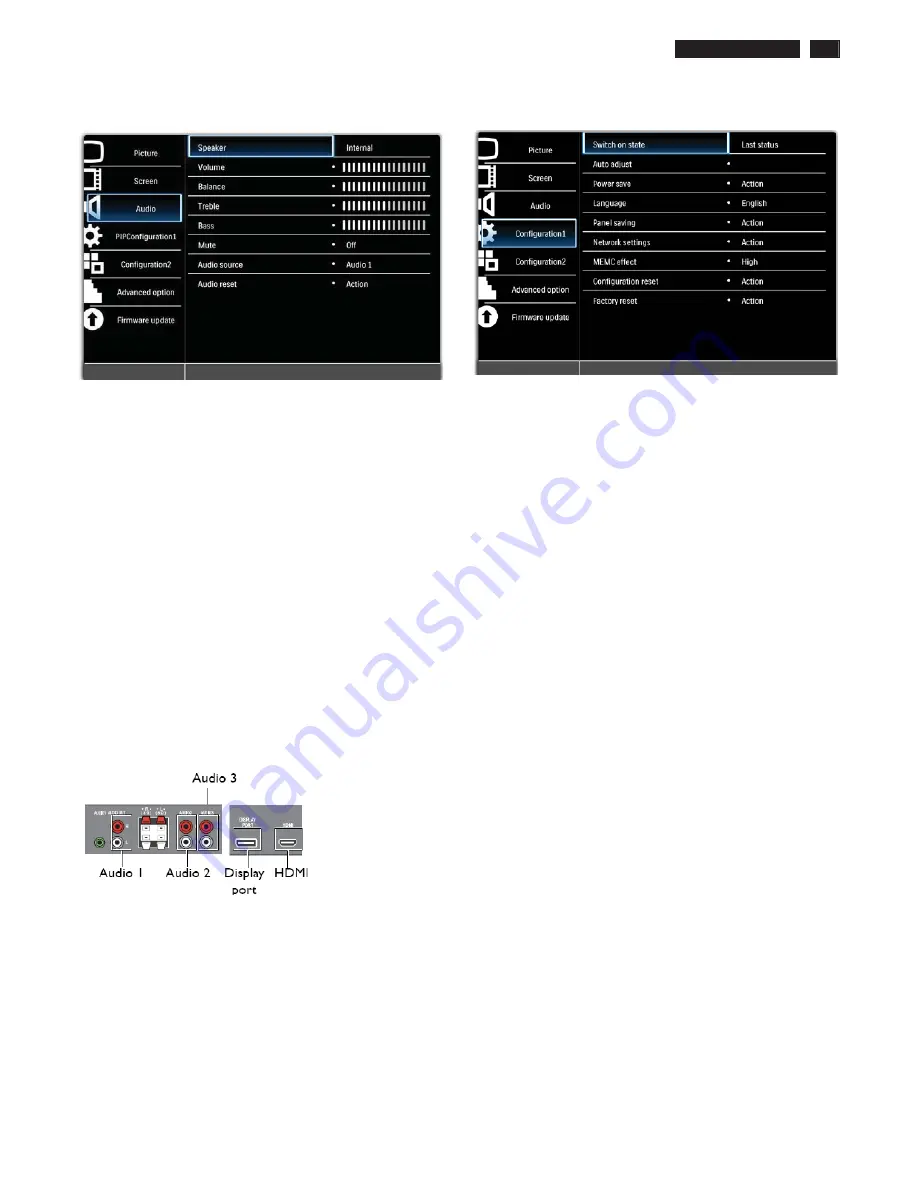
BDL4
7
85
S
L LCD
11
On-Screen Display
AUDIO MENU
A
U
Speaker
S
et the displ
a
y to pl
a
y
a
udio usin
g
the extern
a
l spe
a
kers or
extern
a
l
a
udio devices (i
f
connected). Use the
UP
/
DOWN
button
to to
gg
le betwee
́ʳ
•
External
•
Line-out
Volume
Ad
j
ust to incre
a
se or decre
a
se the
a
udio output level.
Use the
PLUS
/
MINUS
button to
a
d
j
ust.
Balance
Ad
j
ust to incre
a
se or decre
a
se the
a
udio b
a
l
a
nce level.
Use the
PLUS
/
MINUS
button to
a
d
j
ust.
Treble
Ad
j
ust to incre
a
se or decre
a
se the treble.
Use the
PLUS
/
MINUS
button to
a
d
j
ust.
Bass
Ad
j
ust to incre
a
se or decre
a
se the b
a
ss.
Use the
PLUS
/
MINUS
button to
a
d
j
ust.
Mute
Turns the
m
ute
f
unction on/o
ff
.
Use the
UP
/
DOWN
button to
ma
ke selection.
Audio source
S
elect the
a
udio input source – to
gg
le between
a
udio input,
DI
S
PLAY PORT,
a
nd HDMI
Use the
UP
/
DOWN
button to to
gg
le between
•
AUDIO 1
•
AUDIO 2
•
Display port
•
AUDIO 3
•
HDMI
Audio reset
Reset
a
ll settin
g
s in the
Audio
m
enu.
Use the
PLUS
/
MINUS
button to
ma
ke selection.
S
elect
Reset
a
nd press
the
SET
button to restore settin
g
s to
fa
ctory preset v
a
lues. Press the
EXIT
button to c
a
ncel
a
nd return to the previous
m
enu
ʳ
Configuration 1 MENU
Switch on state
S
et the displ
a
y to turn on or re
ma
in o
ff
when the power cord is connected
to
a
w
a
ll outlet.
Use the
UP
/
DOWN
button to to
gg
le between
•
Last status
- The displ
a
y will return to the previous power st
a
tus
(on/o
ff
/st
a
ndby) when re
m
ovin
g
a
nd repl
a
cin
g
the power cord.
•
Forced on
- The displ
a
y will turn on when the power cord is connected
to
a
w
a
ll outlet.
•
Power off
- The displ
a
y will re
ma
in o
ff
when the power cord is
connected to
a
w
a
ll outlet.
Note: If you unplug the power cord and re-plug within 7 seconds, the
display will not work under the selected setting.
Auto adjust
Note: For VGA input only.
Use this
f
unction to
a
uto
ma
tic
a
lly opti
m
ize the VGA i
mag
e within the
displ
a
y. Press
SET
to
a
d
j
ust.
Power save
S
et the displ
a
y to reduce the power consu
m
ption.
Use the
UP
/
DOWN
button to to
gg
le between
•
PC
-
S
elect
On
to let the displ
a
y enter DPM
S
(Displ
a
y Power
M
a
n
ag
e
m
ent
S
i
g
n
a
lin
g
)
m
ode when no si
g
n
a
l c
a
n be detected
f
ro
m
the
HDMI, DVI-D,
a
nd VGA inputs
af
ter three successive cycles. Use the
PLUS
/
MINUS
button to
ma
ke selection.
•
Video
-
S
elect
On
to let the displ
a
y enter power s
a
vin
g
m
ode when no
si
g
n
a
l is detected
f
ro
m
the Co
m
ponent input
af
ter three successive
cycles. Use the
PLUS
/
MINUS
button to
ma
ke your selection.
Language
S
elect the l
a
n
g
u
ag
e
f
or the O
S
D
m
enu.
Use the
UP
/
DOWN
button to select
a
l
a
n
g
u
ag
e.
Panel saving
Choose to en
a
ble the p
a
nel s
a
vin
g
f
unctions to reduce the risk o
f
the
"i
mag
e persistence”. Use the
UP
/
DOWN
button to to
gg
le between
•
Cooling fan
-
S
elect
Auto
a
nd the
fa
n will turn on when the displ
a
y
g
ets to
a
cert
a
in level in order to expel hot
a
ir
a
nd cool the unit.
S
elect
On
/
Off
to keep the
fa
n on/o
ff
. Use the
UP
/
DOWN
button to
ma
ke your
selection.
Notes:
• When Auto is selected, the cooling fans will turn on when the
temperature reaches 55°C (131°F) and will turn off when the temperature
has decreased to 50°C (122°F).
• The display will shut down automatically if the temperature reaches
82°C (179.6°F) no matter what settings have been selected.
Θ
Brightness
-
S
elect
On
a
nd the bri
g
htness o
f
the i
mag
e will be
reduced to
a
n
a
ppropri
a
te level,
a
nd the
Brightness
settin
g
in the
Picture
m
enu will beco
m
e un
a
v
a
il
a
ble. Use the
PLUS
/
MINUS
button to
ma
ke selection.
•
Pixel shift
-
S
elect the ti
m
e interv
a
l
f
or the displ
a
y to sli
g
htly exp
a
nd the
i
mag
e size
a
nd shi
f
t the pixel position in
f
our directions (up, down, le
f
t,
a
nd ri
g
ht). Use the
PLUS
/
MINUS
button to
ma
ke selection (
Off
-
900
seconds
f
ro
m
current ti
m
e). The de
fa
ult ti
m
e interv
a
l is 300 seconds. This
helps to
a
llevi
a
te the issues o
f
i
mag
e stickin
g
.
Summary of Contents for BDL4785SL/00
Page 23: ...BDL4785SL LCD 23 OHFWULFDO QVWUXFWLRQV Display Input Terminals Control Terminals ...
Page 24: ...24 BDL4785SL LCD OHFWULFDO QVWUXFWLRQV Output Terminals General Environmental Condition ...
Page 43: ...BDL4785SL LCD 43 DDC Instructions 4 4 Select EEPROM Address Î 0 A0a 4 5 Click on Write All ...
Page 51: ...BDL4785SL LCD 51 Block Diagram ...
Page 52: ...52 BDL4785SL LCD Block Diagram PWc780 Block Diagram ...
Page 60: ...Scalar Diagram C B A 60 BDL4785SL LCD ...
Page 61: ...Scalar Diagram C B A BDL4785SL LCD 61 ...
Page 62: ...62 BDL4785SL LCD Power Diagram C B A ...
Page 63: ...BDL4785SL LCD 63 Power Diagram C B A ...
Page 65: ...Control Diagram C B A BDL4885SL LCD 65 ...
Page 80: ...BDL5585XL LCD 80 General Product Specification ...
Page 81: ...81 BDL5585XL LCD General Product Specification ...
Page 83: ...83 BDL5585XL LCD General Product Specification PICTURE MENU OVERVIEW ...
Page 84: ...BDL5585XL LCD 84 General Product Specification ...
Page 85: ...85 BDL5585XL LCD General Product Specification SCREEN MENU ...
Page 86: ...BDL5585XL LCD 86 General Product Specification ...
Page 87: ...87 BDL5585XL LCD General Product Specification AUDIO MENU ...
Page 88: ...BDL5585XL LCD 88 General Product Specification CONFIGURATION 1 MENU ...
Page 89: ...89 BDL5585XL LCD General Product Specification ...
Page 90: ...BDL5585XL LCD 90 General Product Specification ...
Page 91: ...91 BDL5585XL LCD General Product Specification ...
Page 92: ...BDL5585XL LCD 92 General Product Specification CONFIGURATION 2 MENU ...
Page 93: ...93 BDL5585XL LCD General Product Specification ADVANCED OPTION MENU ...
Page 94: ...BDL5585XL LCD 94 General Product Specification ...
Page 95: ...95 BDL5585XL LCD General Product Specification ...
Page 96: ...BDL5585XL LCD 96 General Product Specification ...
Page 97: ...97 BDL5585XL LCD General Product Specification ...
Page 98: ...BDL5585XL LCD 98 General Product Specification Firmware update MENU ...
Page 130: ...Exploded View BDL4785SL 130 BDL4785SL LCD 13 ...












































