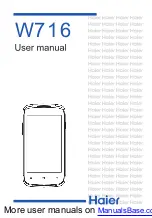Input Sources
(Home) > Settings > All settings >
General
settings
>
Input sources
• To edit the input sources names from the source list.
1 -
Select one of the device and press
OK
.
2 -
Select
Edit
and press
OK
.
3 -
Follow the on screen instructions to rename the
device name.
HDMI Ultra HD
(Home) > Settings > All settings >
General
settings
>
HDMI Ultra HD
This TV can display Ultra HD signals. Some devices -
connected with HDMI - do not recognize a TV with
Ultra HD and might not work correctly or show
distorted picture or sound.
To avoid the malfunctioning of such a device, you can
set the signal quality to a level the device can handle.
If the device is not using Ultra HD signals, you can
switch off Ultra HD for this HDMI connection.
• The setting
Optimal
allows maximum up to Ultra HD
(50Hz or 60Hz) RGB 4:4:4 or YCbCr 4:4:4/4:2:2/4:2:0
signals.
• The setting
Standard
allows maximum up to Ultra
HD (50Hz or 60Hz) YCbCr 4:2:0 signals.
• The setting
Off
is to watch videos with Full HD.
Supported format for HDMI Ultra HD options:
• Resolution: 3840 x 2160
• Frame rate (Hz): 50Hz, 59.94Hz, 60Hz
• Video data sub-sampling (bit-depth)
- 8 bit: YCbCr 4:2:0, YCbCr 4:2:2*, YCbCr 4:4:4*, RGB
4:4:4*
- 10 bit: YCbCr 4:2:0*, YCbCr 4:2:2*
- 12 bit: YCbCr 4:2:0*, YCbCr 4:2:2*
* Supported only when
HDMI Ultra HD
is set
to
Optimal
.
Digital Caption Options
This allows you to modify how digital captions are
displayed.
(Home) > Settings > All settings >
General
settings
>
Digital caption options
•
Custom settings
: Select
Automatic
or
Manual
.
If
Manual
mode is selected, you can select from the
following options to change the visual characteristics
of the TV's digital captioning.
•
Size
: Select to choose a caption display size
according to your own preference.
•
Style
: Select a font style.
•
Text Color
: Select a caption display text color.
•
Text opacity
: Select the text opacity.
•
Background Color
: Select a caption display
character background color.
•
Background opacity
: Select the background opacity
options.
•
Edge type
: Select the edge type.
•
Edge color
: Select the caption display edge color.
Eco Settings
Set energy saving level
(Home)
>
Settings
>
All settings
>
General
settings
>
Eco settings
>
Energy saving
Select
Minimum
,
Medium
, or
Maximum
to have
different degrees for energy saving, or select
Off
to
switch off energy saving mode.
Set screen off to save energy consumption
(Home)
>
Settings
>
All settings
>
General
settings
>
Eco settings
>
Screen off
Select
Screen off
, the TV screen is switched off, to
switch the TV screen back on, press any key on the
remote control.
Set the Light Sensor
(Home)
>
Settings
>
All settings
>
General
settings
>
Eco settings
>
Light sensor
Select
Light Sensor
. The icon
is shown in front
of
Light Sensor
when it is active.
To save energy, the built-in ambient light sensor
lowers the brightness of the TV screen when the
surrounding light darkens. The built-in light sensor
automatically adjusts the picture to the lighting
conditions of the room.
Set TV switch off timer
(Home)
>
Settings
>
All settings
>
General
settings
>
Eco settings
>
Switch off timer
Press the arrows
(up) or
(down) to adjust the
value. The value
0 (Off)
deactivates the automatic
switch off.
Select Switch off timer, the TV switches off
automatically to save energy.
• TV switches off if receiving a TV signal but you don't
press a key on the remote control during a 4 hour
period.
• TV switches off if not receiving a TV signal nor a
26