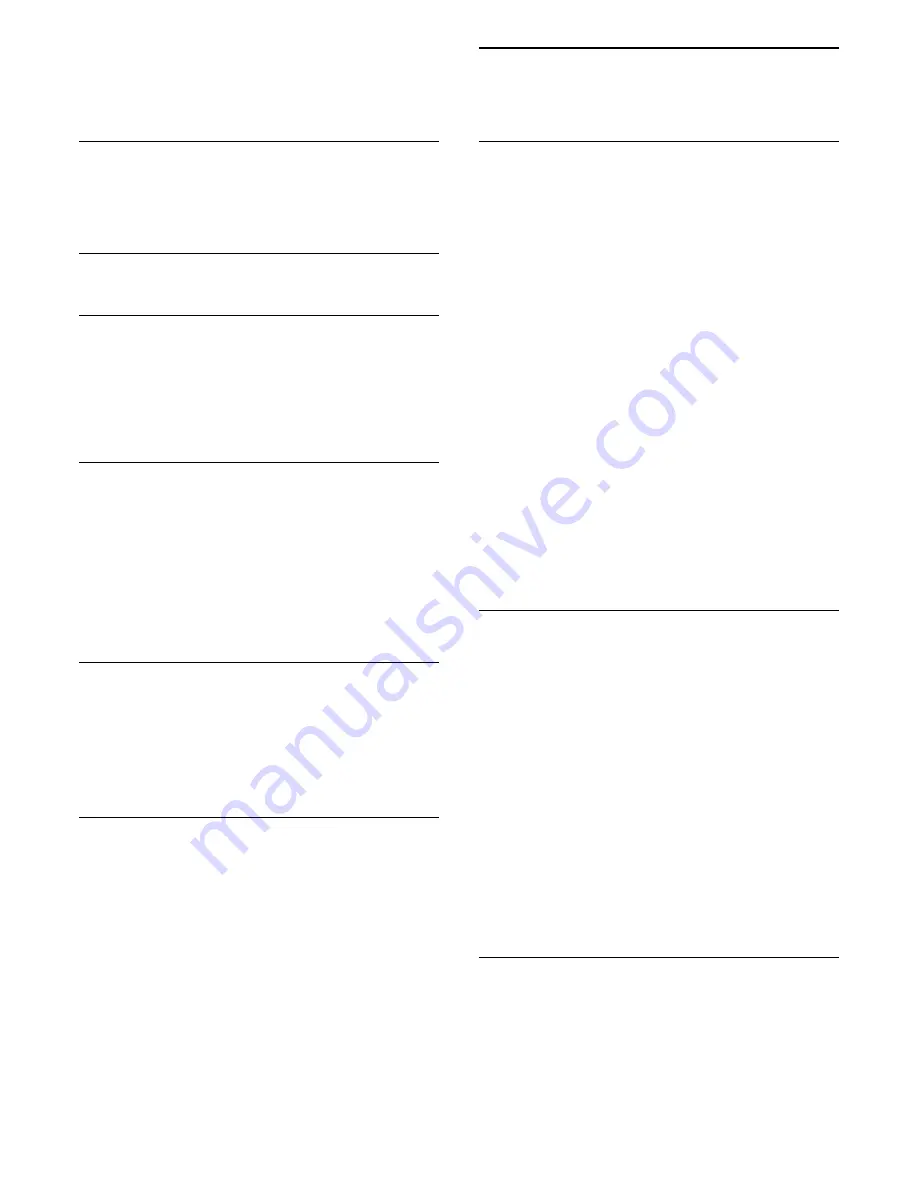
The locked channel will have
next to the channel
logo.
Remove Favorite List
LIST
>
OPTIONS
>
Remove favorite list
To remove existing favorite list, select
Yes
.
7.4
Favorite Channels
About favorite Channels
You can create a favorite channel list that only holds
the channels you want to watch. With the Favorite
channel list selected, you will only see your favorite
channels when you switch through channels.
Create a favorites List
1 -
While watching a TV channel, press
LIST
to
open the channel list.
2 -
Select the channel, and press
Mark as
favorites
to mark as favorite.
3 -
The selected channel is marked with a
.
4 -
To finish, press
BACK
. The channels are
added to the Favorites list.
Remove Channel from the Favorites
List
To remove a channel from the favorites list, select the
channel with
, then press
Unmark as
favorites
again to unmark as favorites.
Reorder Channels
You can reorder — reposition — channels in the
Favorite channel list.
1 -
While watching a TV channel,
press
LIST
>
OPTIONS
>
Select channel
list
.
2 -
Select
Antenna favorite
or
Cable Favorite
, and
press
OK
.
3 -
Select the channel to reorder and press
OK
.
4 -
Press the
Navigation buttons
to move the
highlighted channel to another location and
press
OK
.
5 -
Once completed, press
OK
.
7.5
Closed Caption (CC) and
Language
Closed Caption
You can display closed captions at all times or only
when the TV is muted.
To open
Closed Caption
, press
CC
.
Note:
• Not all TV programmes, commercials, and features
include closed captioning information. See your local
TV programme listings for channels with
closed captions. The captioned programmes
are typically listed with service marks, such as "CC,"
in the TV listings.
Switch on closed caption
1 -
While you watch TV, press
OPTIONS
.
2 -
Select
Closed Caption
>
On
and press
OK
.
Select type of closed caption
1 -
While you watch TV, press
OPTIONS
.
2 -
Select
Caption Service
.
3 -
Select the correct type of closed captions and
press
OK
.
Audio Language
If the TV channel broadcasts multiple or dual audio
languages, you can select your preferred audio
language.
1 -
While you watch TV, press
OPTIONS
.
2 -
For digital channels, select
Audio Language
. For
analog channels, select
Alternate Audio
.
Press
OK
to confirm your selection.
3 -
Select from the available languages, then
press
OK
.
Note:
If you have selected
Alternate Audio
for analog
channels, select between:
•
Main
: Primary audio language or
•
SAP
: Secondary audio language
Menu Language
To change the language of the TV menus and
messages…
1 -
Press
, select
All settings
>
General settings
>
Language
>
Menu language
and press
OK
.
2 -
Select the language you want and press
OK
.
15
















































