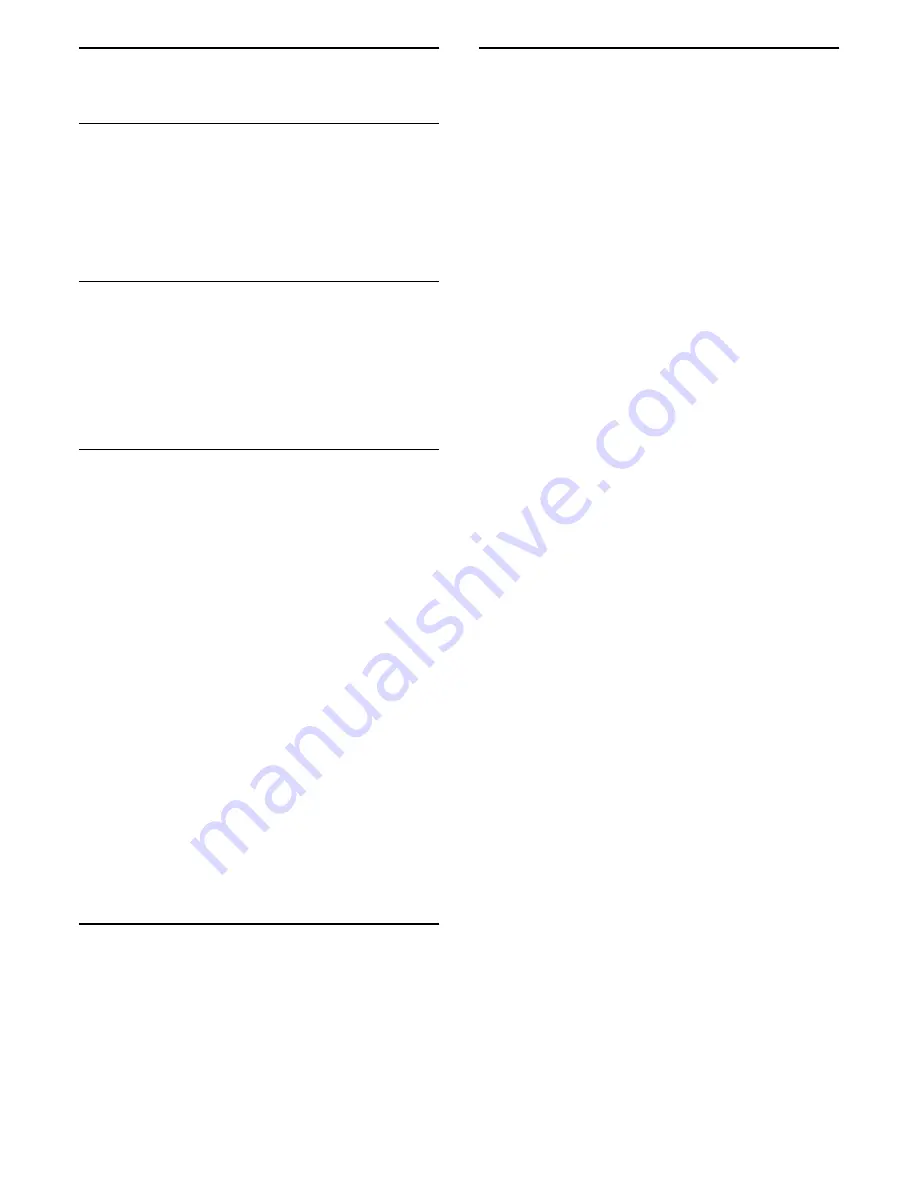
8
Recording
8.1
What you need
To record a TV programme you need…
• a connected USB Hard Drive formatted on this TV
• digital TV channels installed on this TV
8.2
Record a programme
• To record the programme you are watching right
now, press
(Record) on the remote control. The
recording will start immediately.
• To stop recording, press
(Stop).
8.3
Schedule a Recording
(Home)
>
Watch TV
>
Recordings
• You can schedule a recording of an upcoming
programme.
• Press
Schedule
•
• Press the color key
Schedule
.
• Select the channel to record from and
press
OK
.
• Select the day of the recording and
press
OK
.
• Set the start and end time of the recording.
Select a button and use the
(up)
or
(down) keys to set the hours and
minutes.
• Select
Confirm
and press
OK
to
schedule the manual recording.
The recording will appear in the list of
scheduled recordings and reminders.
8.4
List of recordings
(Home)
>
Watch TV
>
Recordings
You can view and manage your recordings in the list
of recordings.
8.5
Watch a recording
(Home)
>
Watch TV
>
Recordings
• In the list of recordings, select the recording you
want and press
OK
to start watching.
• You can use the
keys
(pause),
(play),
(rewind),
(fast
forward) or
(stop).
• To switch back to watch TV, press
EXIT
.
17






























