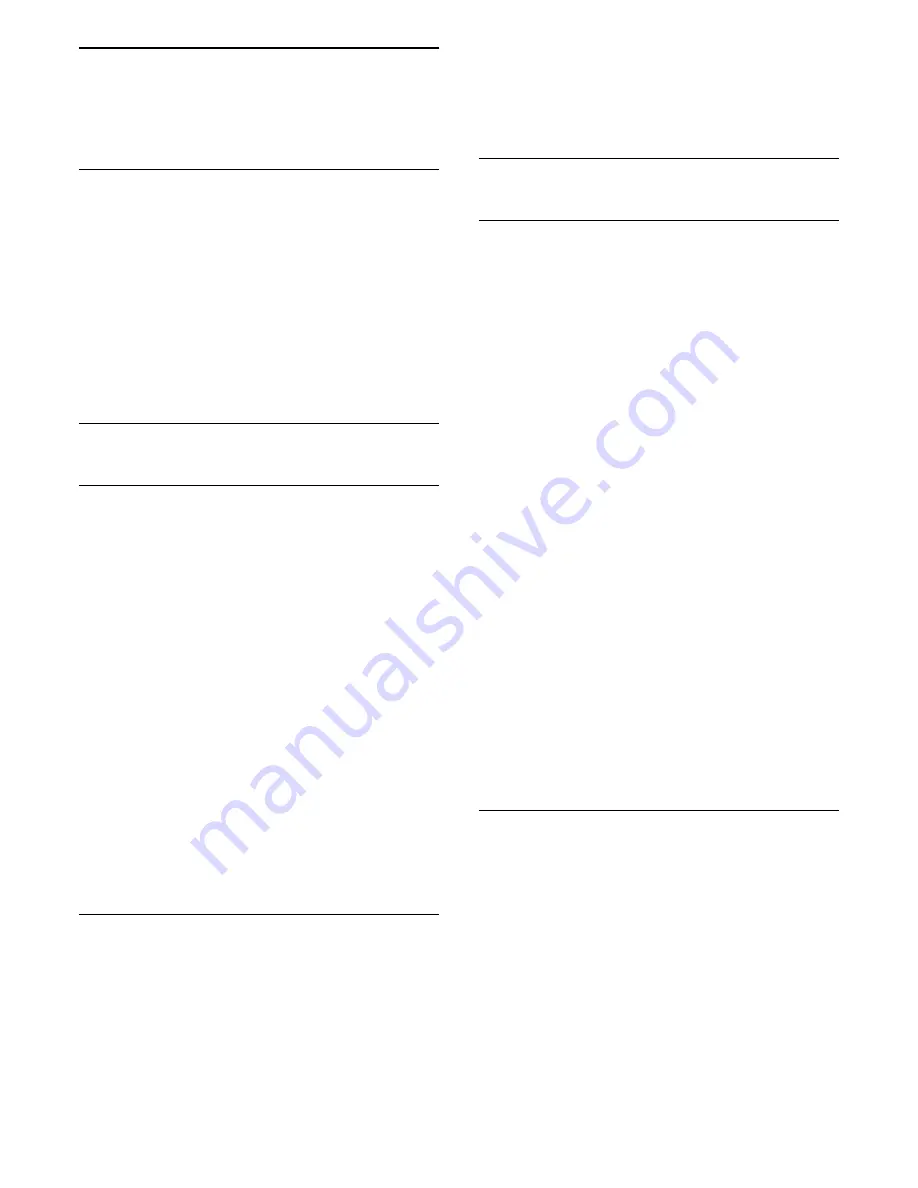
9
Videos, Photos and
Music
9.1
From a USB Connection
You can view your photos or play your music and
videos from a connected USB flash drive or USB Hard
Drive.
With the TV switched on, plug in a USB flash drive or a
USB Hard Drive to one of the USB connections.
Press
SOURCES
, then select
USB,
you can
browse your files in folder structure you have
organized on the USB Hard Drive.
9.2
Photos
View Photos
1 -
Press
SOURCES
, select
USB
and
press
OK
.
2 -
Select
USB Flash Drive
and press
(right)
to select the USB device you need.
3 -
Select
Photo
, you can press
Sort
to
browse your photos by date, month, year or
alphabetically by name.
4 -
Select one of photos, and press
OK
to view the
selected photo.
• To view photos, select
Photos
in the menu bar,
select a photo thumbnail and press
OK
.
• If there are several photos in the same folder, select
a photo and press
Slide show
to start a slide
show of all photos in this folder.
• Watch a photo and press
INFO
to show below:
Progress bar, Playback control bar,
(Jump to the
previous photo in a folder),
(Jump to the next photo
in a folder),
(Start slideshow playback),
(Pause
the playback),
(Start slideshow),
(Rotate
photo)
Photo Options
With a photo on screen, press
OPTIONS
to…
List/Thumbnails
View photos with list view or thumbnails view.
Shuffle off, Shuffle on
View the pictures in sequential order, or at random.
Repeat, Play once
View the pictures repeatedly or once only.
Slideshow speed
Set the speed of the slideshow.
Slideshow transitions
Set the transition from one picture to the next.
9.3
Videos
Play Videos
To play a video on the TV…
Select
Videos
, select the file name and
press
OK
.
• To pause the video, press
OK
. Press
OK
again to
continue.
• To rewind or fast forward, press
or
. Press the
keys several times to speed up to 2x, 4x, 8x, 16x, 32x.
• To jump to the next video in a folder, press
OK
to
pause, then select
on screen and press
OK
.
• To stop the video playback, press
(Stop).
• To go back to the folder, press
.
Open video folder
1 -
Press
SOURCES
, select
USB
and
press
OK
.
2 -
Select
USB Flash Drive
and press
(right)
to select the USB device you need.
3 -
Select
Videos
and select one of video, you
can press
OK
to play the selected video.
• Select a video and press
INFO
to show file
information.
• Playback a video and press
INFO
to show
below:
Progress bar, Playback control bar,
(Jump to the
previous video in a folder),
(Jump to the next
video in a
folder),
(Playback),
(Rewind),
(Fast
forward),
(Pause the playback),
(Play all/Play
one),
(Shuffle on/Shuffle off)
Video Options
During the video playback, press
OPTIONS
to…
Subtitles
Display the subtitles if available, select
On
,
Off
,
or
On during mute
.
Character set
Select one of system for character.
Audio language
Play the audio language if available.
Status
Display file information, like sound mode.
Repeat, Play once
18






























