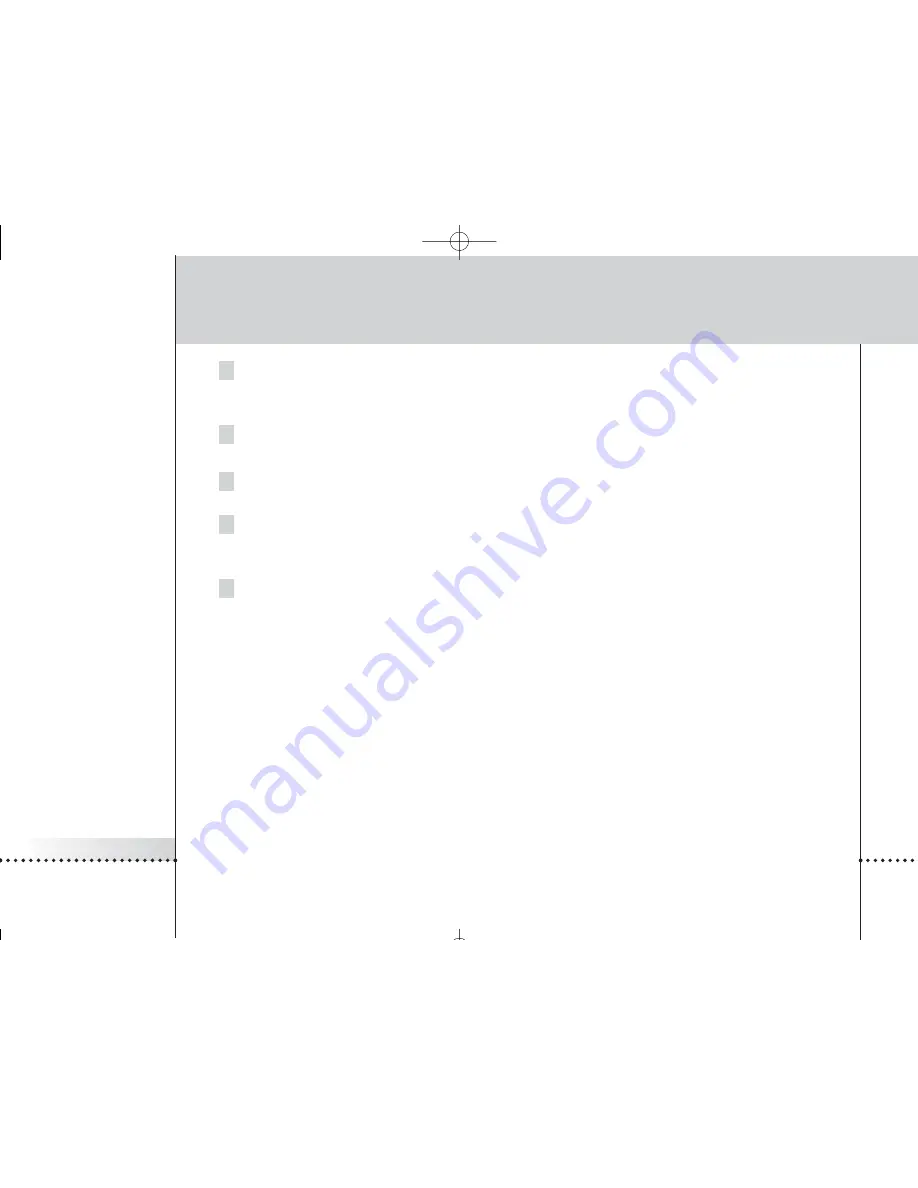
iPronto
User Guide
59
Troubleshooting
1 Check the settings on the Wireless tab.
See
Wireless Settings
on page 21. If you have a PC, you can find more information about the wireless settings
there. If you do not have a PC, you can find more information in the manual of your Wireless Access Point.
2 Check the network signal strength in the Wireless tab of the System Settings.
See
Getting the iPronto Up and Running
on page 14.
3 Check whether the Wireless Access Point functions correctly by testing it with another device in
your network, for example your PC.
4 Check the settings of your Wireless Access Point.
If you have a PC, you can find more information about the Wireless Access Point there. If you do not have a PC,
you can find more information in the manual of your Wireless Access Point.
5 Check whether your Wireless LAN Adapter is installed correctly. The Wireless LAN Adapter has a
green led. If this led is not on, something is wrong with your Wireless LAN Adapter.
See
Installing the Wireless LAN Adapter
on page 8.
The iPronto browser does not display web pages the same way as the browser on my PC
Most web pages are optimized for viewing with a Netscape or Internet Explorer browser. That is why pages may look
different on the iPronto browser.
■
The iPronto browser has some limitations compared to a regular browser.
■
The iPronto browser supports images of the .gif, .jpg and .png types.
■
The iPronto browser does not support popup windows.
■
Plugins are not supported. This means that you cannot download graphics, audio and video files.
■
You cannot make a list of favorites or bookmarks.
■
Cookies are only stored if there is enough memory available.
■
The iPronto browser uses a different type of JavaScript than a regular browser. Therefore, some pages may be
displayed differently or may not be displayed.
■
There is a limit on the amount of memory space for applets. This means that large-size pages may not be
downloaded. Applets may have an unpredictable behavior.
iPronto 1.6 IFU En .qxd 22-04-2004 17:23 Pagina 59






































