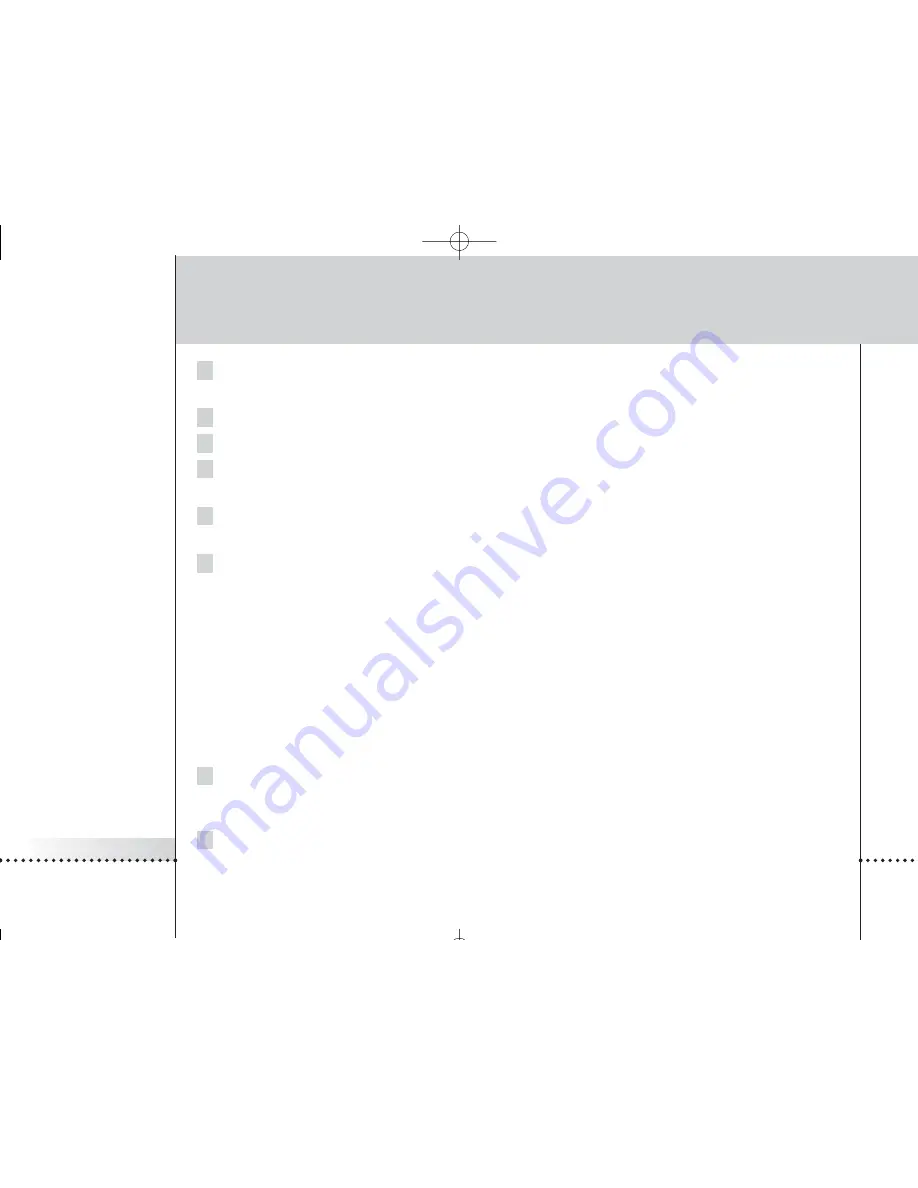
iPronto
User Guide
51
The Electronic Program Guide
4 In the
Subscription Name
text box, enter a name for your subscription.
The Subscription Name can consist of maximum 25 characters.
5 In the
For Which Product
dropdown list, select
iPronto
.
6 In the
In Which Region/Country Do you Live
dropdown list, select the correct region/country.
7 Tap or click the
Next
button.
The ‘Create a Subscription - License Agreement’ page appears.
8 Tap or click the
I Agree
button to accept the License Agreement.
The ‘Create a Subscription – Summary’ page appears.
9 Check whether your subscription details are correct and tap or click the
Next
button.
The ‘Create a Subscription – Activation Key’ page appears.
Write down your activation key here:
.................. ................... ...............
After the registration, you can
personalize
the information that will be sent to you.
The procedure for personalizing EPG data is not the same for US iPronto users and European iPronto users.
■
When you live in the US, follow the procedure
Personalizing for the United States
below;
■
When you live in Europe, follow the procedure
Personalizing for European Countries
on page 52.
Personalizing for the United States
1 In the ‘Create a Subscription – Activation Key’ page, tap or click the the
Proceed to personalization
button.
The
Personalization Wizard – Home Page
appears.
2 Tap or click the
Add a lineup
button.
The
Personalization Wizard – step 1
page appears.
iPronto 1.6 IFU En .qxd 22-04-2004 17:23 Pagina 51














































