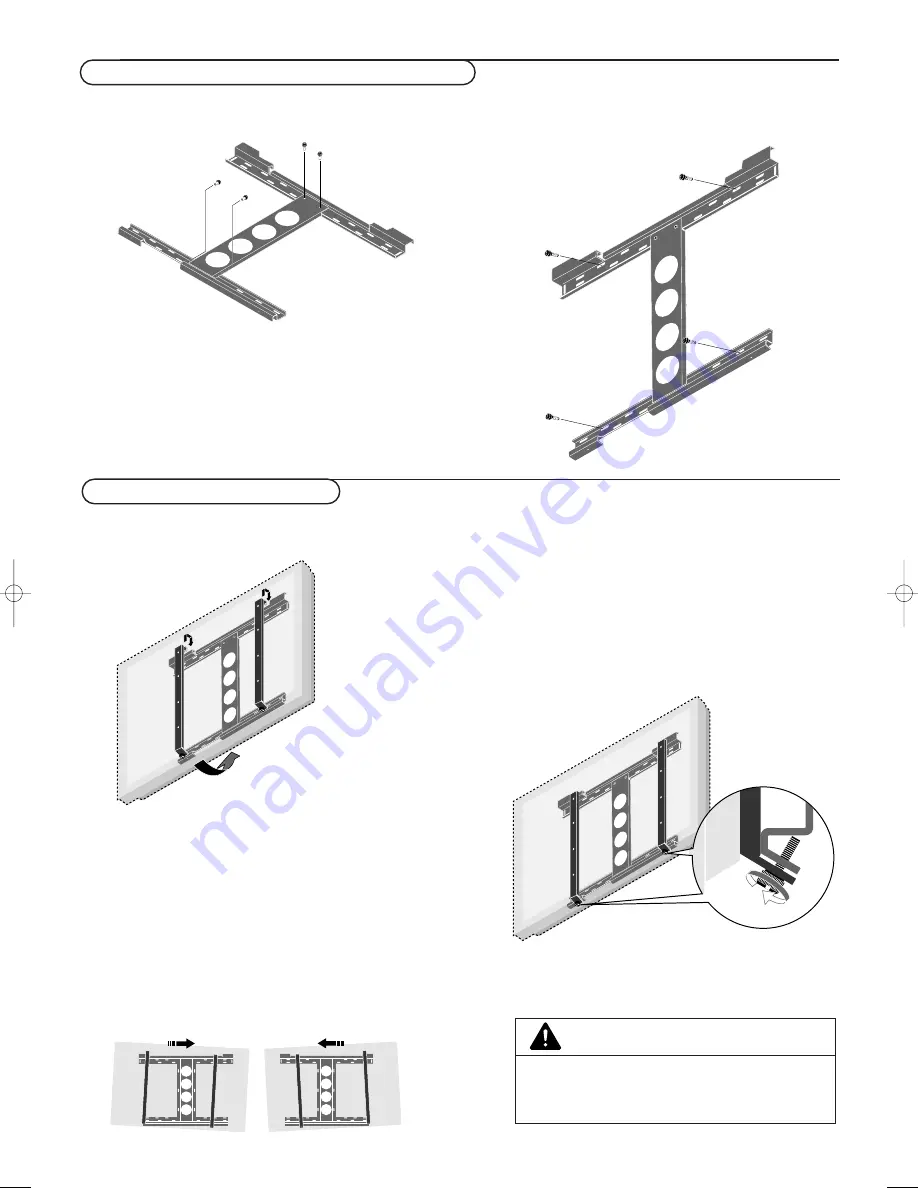
3
Unpacking and wall mounting instructions
&
Mount the display (to which the display fittings have already
been attached) to the wall mounting unit.
CAUTION
Firmly support the display when mounting it.
Failure to do so may result in the plasma display falling
and causing injury.
“
Anchor the plasma display.
Align the thumb screw, which is located at the bottom of
the display fitting, with the hole of the (lower) wall-side
fitting and tighten to anchor.
Fasten securely until the screw ceases to turn.
To remove the display, loosen the thumb screws until they
come out of the hole.
Pull the bottom portion of the display towards you and lift
upward to release the display.
é
Fit the upper hooks of the display fittings into the grooves
of the (upper) wall fittings and adjust for level positioning.
Note: It is recommended that the power cable and various signal
cables be plugged into the display before mounting the display.
After mounting the display, plugging in the cables may be difficult.
If the display is tilted to the left or right, the display fitting is
not properly placed on the wall mounting unit. Slide in the
direction of the lower side and adjust for level positioning.
&
Securely fasten the upper and lower wall-side fittings to the
middle wall-side fitting with the four supplied M4 screws.
é
Fasten the unit with commercial anchors or the four screws.
Be sure that the anchors or screws are fastened at a position
where there is a post.
Note: Use anchors and screws to suit the various wall types.
The enclosed template can be used for general positioning only.
Make sure that the wall mount unit is being fixed securely
enough so that it meets safety standards.
Mounting the plasma display
Assembling and mounting the wall mount unit
126 1022.4 gb 20-12-2002 11:54 Pagina 3






























