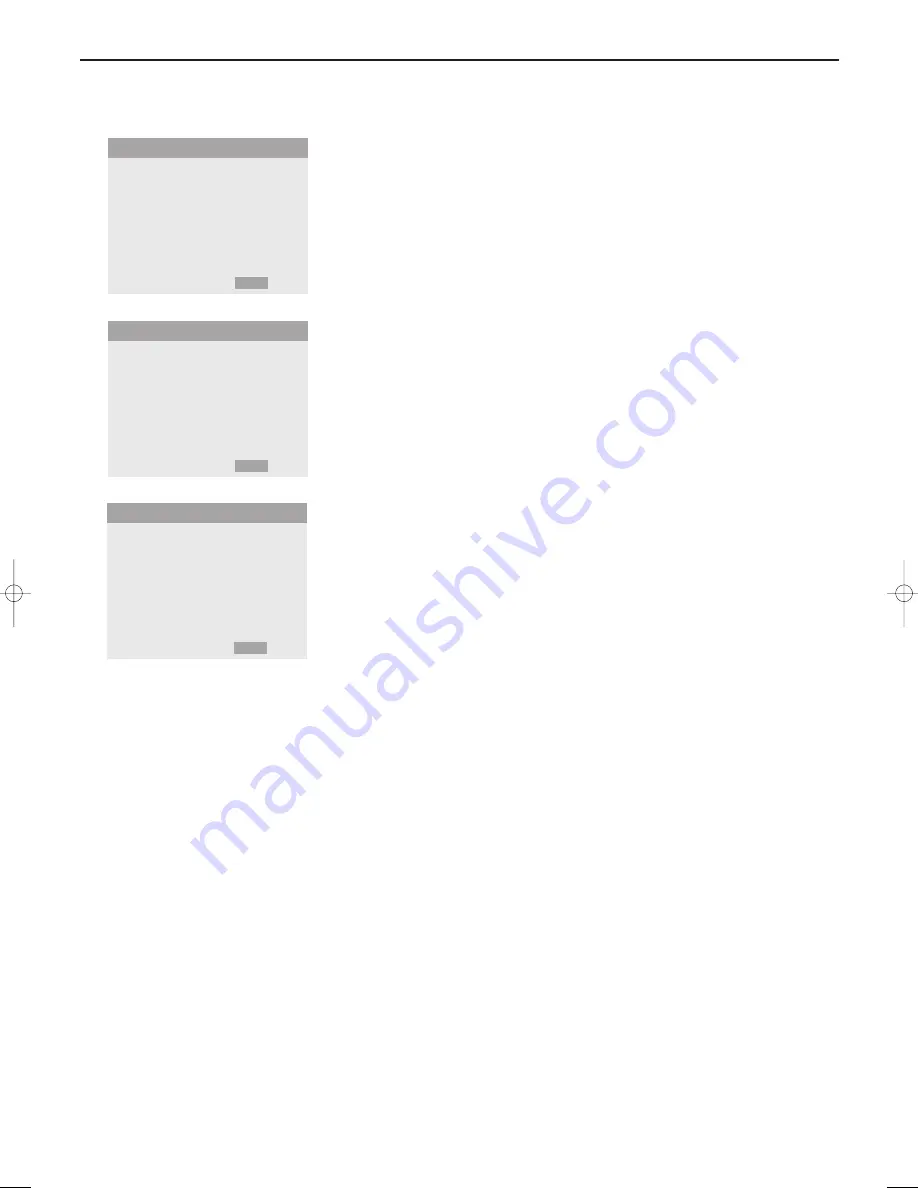
9
Use of the menus and the menu system
DVI ADJ
This control allows you to select the most appropriate setting when the
picture input from the DVI input extension is distorted. Select 1, 2 or 3.
Note: When you adjust the
DVI ADJ.
, the position of the menu display will change. In
such a case, be sure to adjust the position.
LONG LIFE
This control allows you to select a setting to prevent or to reduce burn-in of
the screen.
&
Select
LONG LIFE
.
é
Press the cursor right to enter the menu.
“
Select
PLE AUTO
or
LOCK
(only with VGA and DVI inputs).
AUTO
automatically adjusts the brightness of the screen to suit the picture
quality.
LOCK
sets the brightness level to minimum.
‘
Select
INVERSE ON
,
OFF
or
WT.
ON
: the picture is displayed alternately between positive and negative image.
WT
: the entire screen turns white.
OFF
: the inverse mode does not function.
When having selected on, press the
OK
key to enter the
INVERSE/WT
menu
and to set the timer functions.
Select
WORKING TIME
and enter the hours (h) and minutes (m) with the
cursor keys to select the time the inverse mode has to be active.
Select
WAITING TIME
and enter the hours (h) and minutes (m) with the
cursor keys to select the time after which the inverse mode should become
active.
(
Select
SCREEN WIPER ON
or
OFF
.
Select
ON
and press the
OK
key: a white vertical bar is moving from left to
right over the screen to prevent burn-in.
Set the timer functions (see the inverse mode) and the speed (from 1, fast, to
5, slow) with the cursor keys in the
SCREEN WIPER
menu.
RESET
This control allows you to reset all the
OPTIONS 1
and
2
settings to the
predefined factory values and settings.
&
Select
RESET
.
é
Press the
OK
key.
“
Select
RESET
.
When the message
SETTING NOW
disappears, all the settings are restored
to the predefined factory values.
(PLE
AUTO)
INVERSE
SCREEN WIPER
PRESS OK TO SET TIMER FUNCTIONS
LONG LIFE
J
SELECT
L M
ADJUST
MENU
RETURN
WORKING TIME
• 1h
• 30m
WAITING TIME • h
m
INVERSE/WT
J
SELECT
L M
ADJUST
MENU
RETURN
WORKING TIME
• 1h
• 30m
WAITING TIME • h
• m
SPEED •
SCREEN WIPER
J
SELECT
L M
ADJUST
MENU
RETURN
126 1022.4 gb 20-12-2002 11:54 Pagina 9












