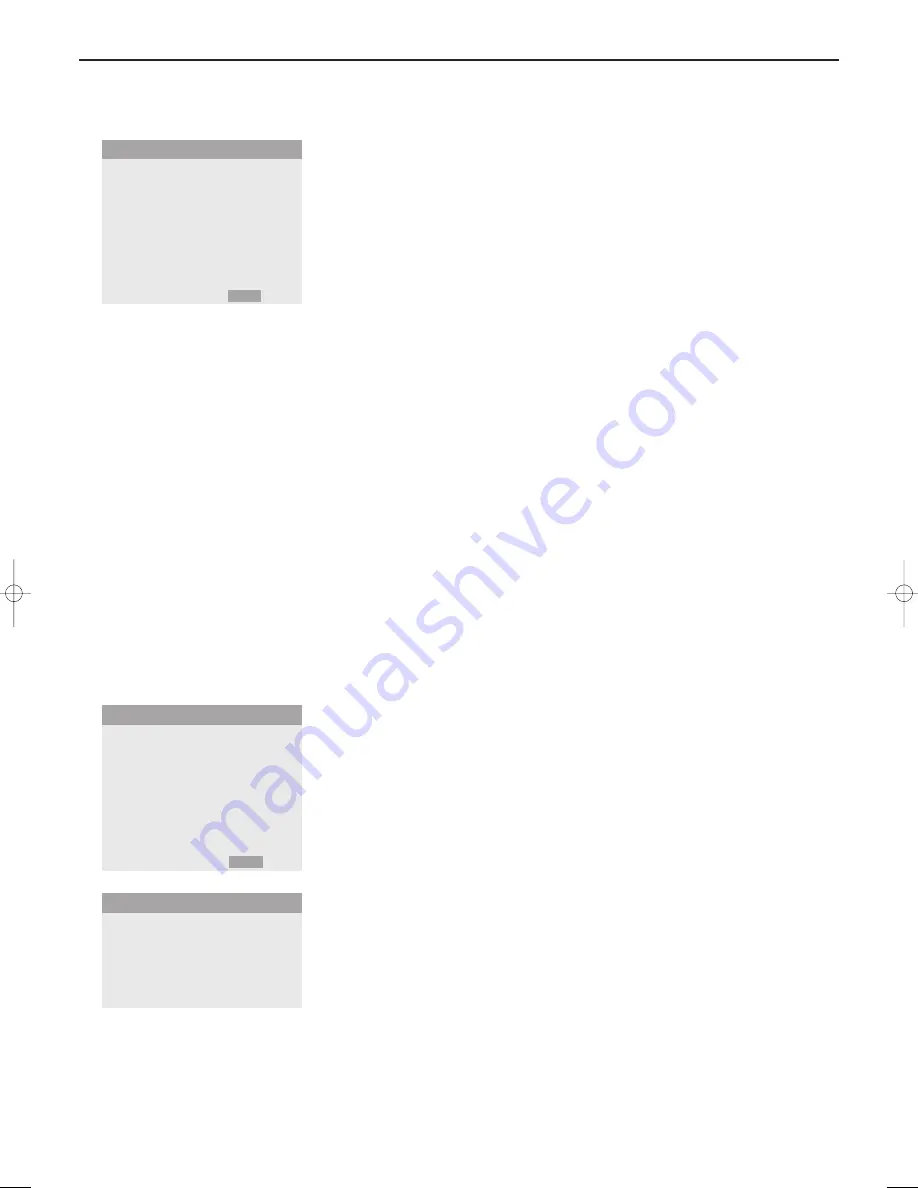
8
Use of the menus and the menu system
Screen settings menu
In this menu you are allowed to adjust the position of the picture and to
correct the flickering of the picture menu items.
Note:
- The
AUTO PICTURE
,
FINE PICTURE
and
PICTURE ADJ.
menu items are not available with
signals from a Video source.
- The menu items
FINE PICTURE
and
PICTURE ADJ.
are available only when you select
AUTO PICTURE OFF
.
- Select
RESET
in the
OPTIONS 1
menu to restore the predefined factory
PICTURE
settings.
&
Select
MODE
and press the cursor left/right to select a picture format
(
NORMAL
or
FULL
in VGA-mode).
é
Select
AUTO PICTURE ON
or
OFF
. When having selected
ON,
the
PICTURE ADJ.
and
FINE PICTURE
adjustments are made automatically.
When having selected
OFF
, the
PICTURE ADJ.
and
FINE PICTURE
adjustments can be made manually.
FINE PICTURE
adjusts for flickering;
PICTURE ADJ.
adjusts for striped
patterns on the picture.
“
Select
V-POSITION
,
H-POSITION
to adjust the position of the picture.
V-POSITION
adjusts the vertical position,
H-POSITION
adjusts the horizontal position,
Options 1 menu
OSD
Select
OFF
if you do not want On screen information like input source, screen
mode, etc. to appear on screen during presentation, etc.
OSD ADJ.
Select
OSD ADJ.
1-9 to position the menus that appear on screen. The
position can be set between 1 and 9.
POWER MGT.
(only in VGA mode)
Select
POWER MGT. ON
to turn the power management function on.
The power management function is an energy-saving function and
automatically reduces the monitor’s power consumption if the computer’s
keyboard or mouse in not operated for a certain time. (See also the
computer’s operating instructions).
Note: if the computer’s power is not turned on, the power management function is set
to
OFF
.
GRAY LEVEL
This control allows you to set the gray level for the sides of the screen when
a normal 4:3 picture mode is displayed. It adjusts the brightness of the black
for the sides of the screen.The standard is 0 (black) and the level can be
adjusted from 0 to 15.The predefined factory setting is 3 (dark gray).
CINEMA MODE
Select
CINEMA MODE ON
to automatically discriminate and project the film
image in a cinema mode suited to the picture (NTSC, PAL60, 480I, (60Hz)
only).
MODE
NORMAL
V-POSITION
H-POSITION
AUTO PICTURE
FINE PICTURE
PICTURE ADJ.
SCREEN
J
SELECT
L M
ADJUST
MENU RETURN
OSD
ON
OSD ADJ.
POWER MGT.
GRAY LEVEL
CINEMA MODE
DVI ADJ.
LONG LIFE
RESET
OPTIONS1
1
2
3
4
5
6
7
8
9
OSD ADJ.
J
SELECT
L M
ADJUST
MENU RETURN
126 1022.4 gb 20-12-2002 11:54 Pagina 8






























