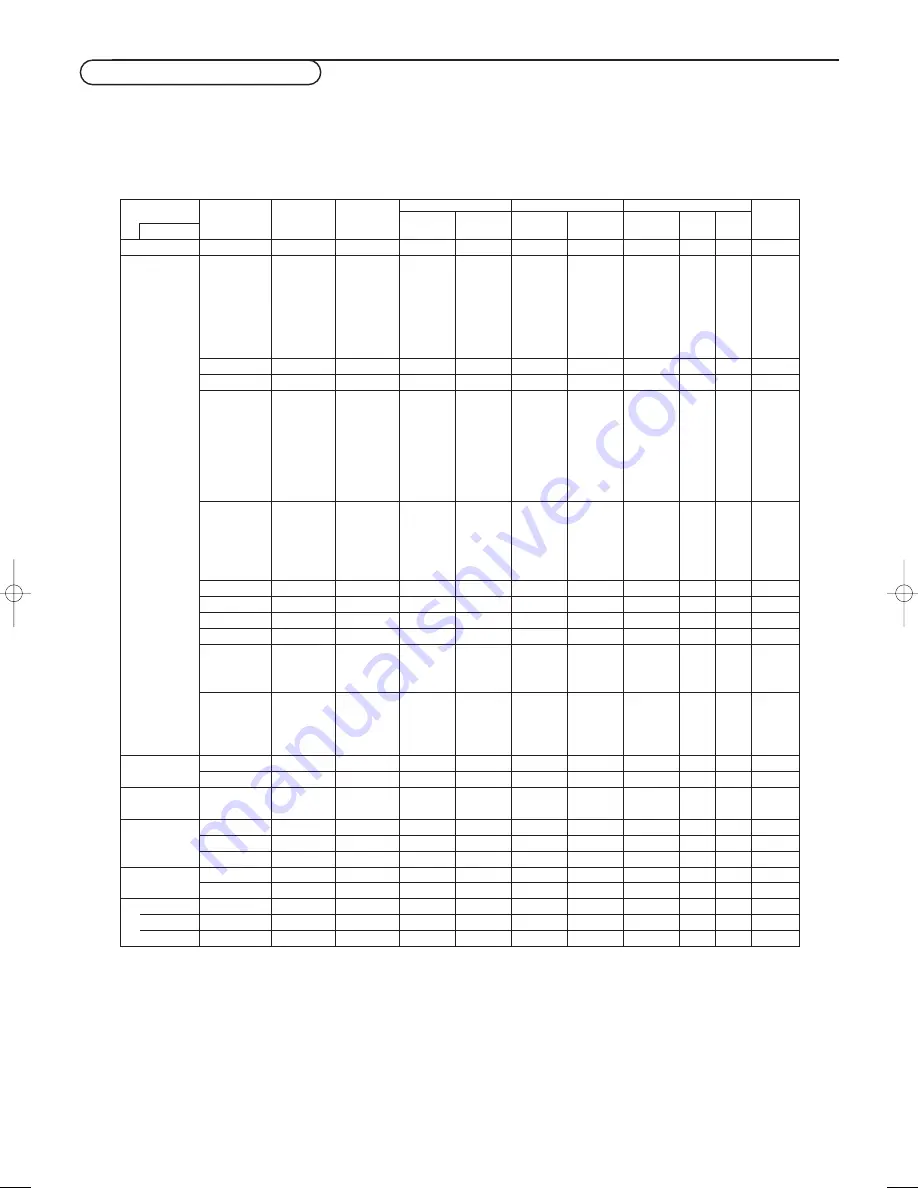
11
Table of Signals Supported
Dots x lines
640 x 400
640 x 480
848 x 480
852 x 480
*1
800 x 600
1024 x 768
1152 x 864
1280 x 768
1360 x 765
1376 x 768
1280 x 1024
1600 x 1200
1280 x 1024
1280 x 1024
1152 x 900
1280 x 1024
1024 x 768
1280 x 1024
768 x 576
640 x 480
Vertical
frequency
(Hz)
70.1
59.9
72.8
75.0
85.0
100.4
120.4
60.0
60.0
56.3
60.3
72.2
75.0
85.1
99.8
120.0
60.0
70.1
75.0
85.0
100.6
75.0
56.2
60.0
59.9
60.0
75.0
85.0
60.0
65.0
70.0
75.0
60.0
71.2
72.0
66.0
76.0
76.1
60.0
60.0
50.0
59.9
Horizontal
frequency
(kHz)
31.5
31.5
37.9
37.5
43.3
51.1
61.3
31.0
31.7
35.2
37.9
48.1
46.9
53.7
63.0
75.7
48.4
56.5
60.0
68.7
80.5
67.5
45.1
47.7
48.3
64.0
80.0
91.1
75.0
81.3
87.5
93.8
64.6
75.1
78.1
61.8
71.7
81.1
49.7
63.9
31.4
31.5
RGB
select
*5
--
STILL
--
STILL
--
--
--
WIDE2
WIDE1
STILL
STILL
--
--
--
--
--
STILL
--
STILL
--
--
STILL
WIDE1
WIDE1
WIDE2
STILL
--
--
--
--
--
--
--
--
--
--
--
--
--
--
--
MOTION
Sync Polarity
Horizontal
NEG
NEG
NEG
NEG
NEG
NEG
NEG
POS
NEG
POS
POS
POS
POS
POS
POS
POS
NEG
NEG
POS
POS
NEG
POS
POS
POS
NEG
POS
POS
POS
POS
POS
POS
POS
NEG
NEG
--
C Sync
C Sync
C Sync
--
--
NEG
NEG
Vertical
NEG
NEG
NEG
NEG
NEG
NEG
NEG
POS
NEG
POS
POS
POS
POS
POS
POS
POS
NEG
NEG
POS
POS
NEG
POS
POS
POS
POS
POS
POS
POS
POS
POS
POS
POS
NEG
NEG
--
C Sync
C Sync
C Sync
--
--
NEG
NEG
Presence
Horizontal
YES
YES
YES
YES
YES
YES
YES
YES
YES
YES
YES
YES
YES
YES
YES
YES
YES
YES
YES
YES
YES
YES
YES
YES
YES
YES
YES
YES
YES
YES
YES
YES
YES
YES
--
--
--
--
--
--
--
YES
YES
Vertical
YES
YES
YES
YES
YES
YES
YES
YES
YES
YES
YES
YES
YES
YES
YES
YES
YES
YES
YES
YES
YES
YES
YES
YES
YES
YES
YES
YES
YES
YES
YES
YES
YES
YES
--
--
--
--
--
--
--
YES
YES
Screen mode
NORMAL
(4:3)
YES
*2
YES
YES
YES
YES
YES
YES
--
--
YES
YES
YES
YES
YES
YES
YES
YES
*3
YES
*3
YES
*3
YES
*3
YES
*3
YES
--
--
--
YES
*4
YES
*4
YES
*4
YES
YES
YES
YES
YES
*4
YES
*4
YES
*4
YES
YES
YES
*4
YES
*3
YES
*4
YES
*6
YES
*6
TRUE
YES
YES
YES
YES
YES
YES
YES
YES
YES
YES
YES
YES
YES
YES
YES
YES
--
--
--
--
--
--
--
--
--
--
--
--
--
--
--
--
--
--
--
--
--
--
--
--
--
--
FULL
(16:9)
YES
YES
YES
YES
YES
YES
YES
YES
YES
YES
YES
YES
YES
YES
YES
YES
YES
YES
YES
YES
YES
YES
YES
YES
*3
YES
YES
YES
YES
YES
YES
YES
YES
YES
YES
YES
YES
YES
YES
YES
YES
YES
*6
YES
*6
Model
Signal Type
*IBM PC/AT
compatible
computers
Work Station
(EWS4800)
Work Station
(HP)
Work Station
(SUN)
Work Station
(SGI)
IDC-3000G
PAL625P
NTSC525P
Supported resolution
• When the screen mode is
NORMAL
, each signal is converted to a 1024 dots x 768 lines signal (except for *2,3,4).
• When the screen mode is
TRUE
, the picture is displayed in the original resolution.
• When the screen mode is
FULL
, each signal is converted to a 1364 dots x 768 lines signal (except for *3).
Computer input signals supported by this system
Table of Signals Supported
*1 Only when a graphic accelator board that is capable of displaying 852 x
480.
*2 This signal is converted to a 1228 dots x 768 lines signal.
*3 The picture is displayed in the original resolution.
*4 The aspect ratio is 5:4.This signal is converted to a 960 dot x 768 line
signal.
*5 Normally the RGB select mode suite for the input signals is set
automatically. If the picture is not displayed properly, set the RGB mode
prepared for the input signals listed in the table above.
*6 Other screen modes (ZOOM and STADIUM) are available as well.
Note:
• While the input signals comply with the resolution listed in the table above, you may
have to adjust the position and size of the picture or the fine picture because of
errors in synchronisation of your computer.
• When a 1280 dot x 1024 line signal or 1600 dot x 1200 line signal is input to the
monitor, the picture will be compressed.
• This monitor has a resolution of 1365 dot x 768 line. It is recommended that the
input signal should be XGA, wide XGA, or equivalent.
• With digital input some signals are not accepted.
• The sync may be disturbed when a nonstandard signal other than the
aforementioned is input.
*”IBM PC/AT” and “VGA” are registered trademarks of IBM, Inc. of the United States
126 1022.4 gb 20-12-2002 11:54 Pagina 11






























