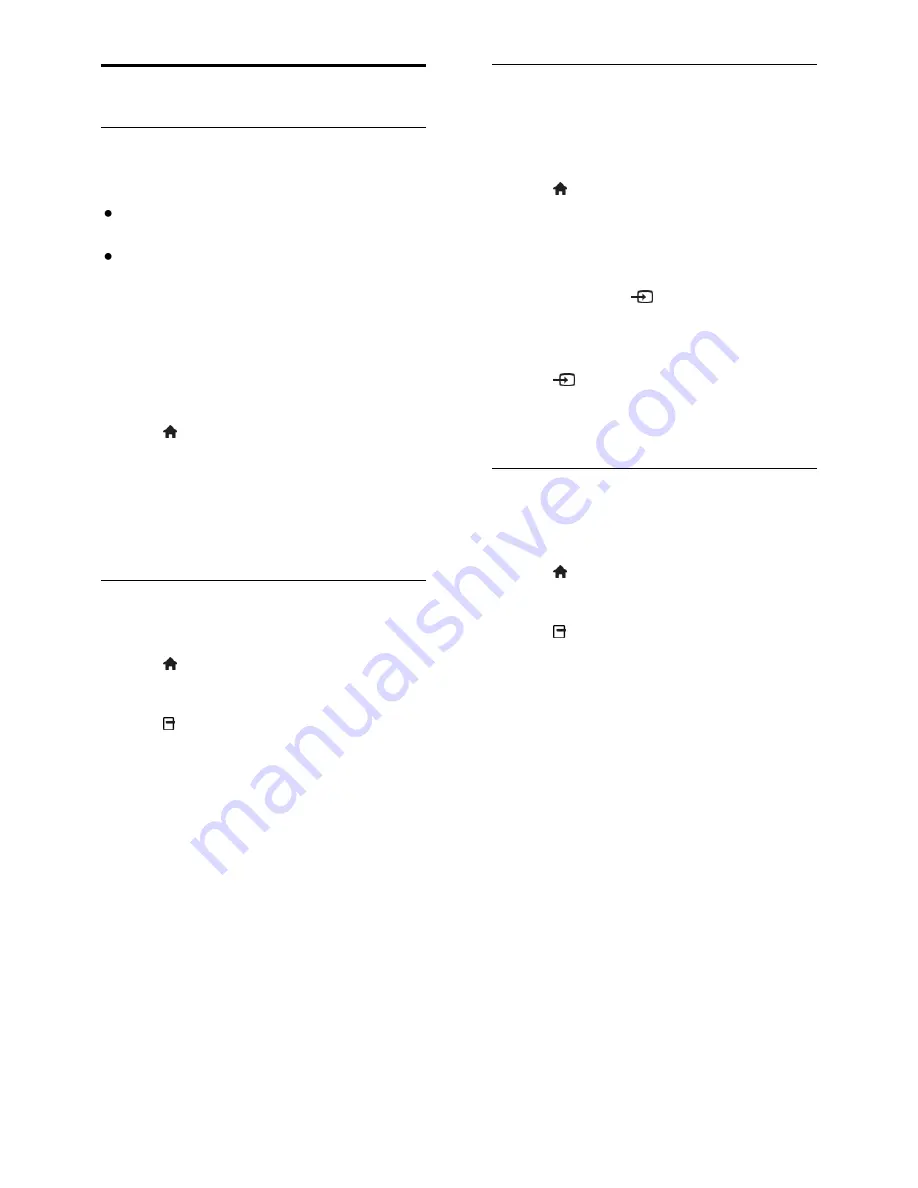
EN 54
Watch a connected device
Add new device
You can watch a connected device in one of
the following ways:
Add its icon to the Home menu for
easy access.
Select from the Source menu.
Note:
If you connect an HDMI-CEC
compliant device to the TV through the
HDMI connector and switch it on, the
device is automatically added to the Home
menu.
Add new device
1. Connect and switch on the device.
2. Press .
3. Select
[Add your devices]
, then press
OK
.
4. Follow the onscreen instructions.
If you are prompted to select the TV
connection, select the connector that this
device uses.
Rename device
After you have added a new device to the
Home menu, you can rename it.
1. Press .
2. Select the device icon from the Home
menu.
3. Press
OPTIONS
.
4. Select
[Rename]
, then press
OK
.
A text input box appears.
5. Press the
Numeric buttons
and the
Navigation buttons
to select and enter the
name.
6. When complete, select
[Done]
, then
press
OK
.
Select a source
From Home menu
After you have added the new device to the
Home menu, you can select the new device
icon to view its contents.
1. Press .
2. Select the device icon from the Home
menu.
3. Press
OK
to confirm.
From Source menu
You can also press
SOURCE
to display a
list of connector names. Select the
connector that connects the device to the
TV.
1. Press
SOURCE
.
2. Press the
Navigation buttons
to select a
connector in the list.
3. Press
OK
to confirm.
Remove device
If the device is no longer connected to the
TV, you can remove it from the Home
menu.
1. Press .
2. Select the device icon from the Home
menu.
3. Press
OPTIONS
.
4. Select
[Remove this device]
, then press
OK
.
The selected device is removed from the
Home menu.






























