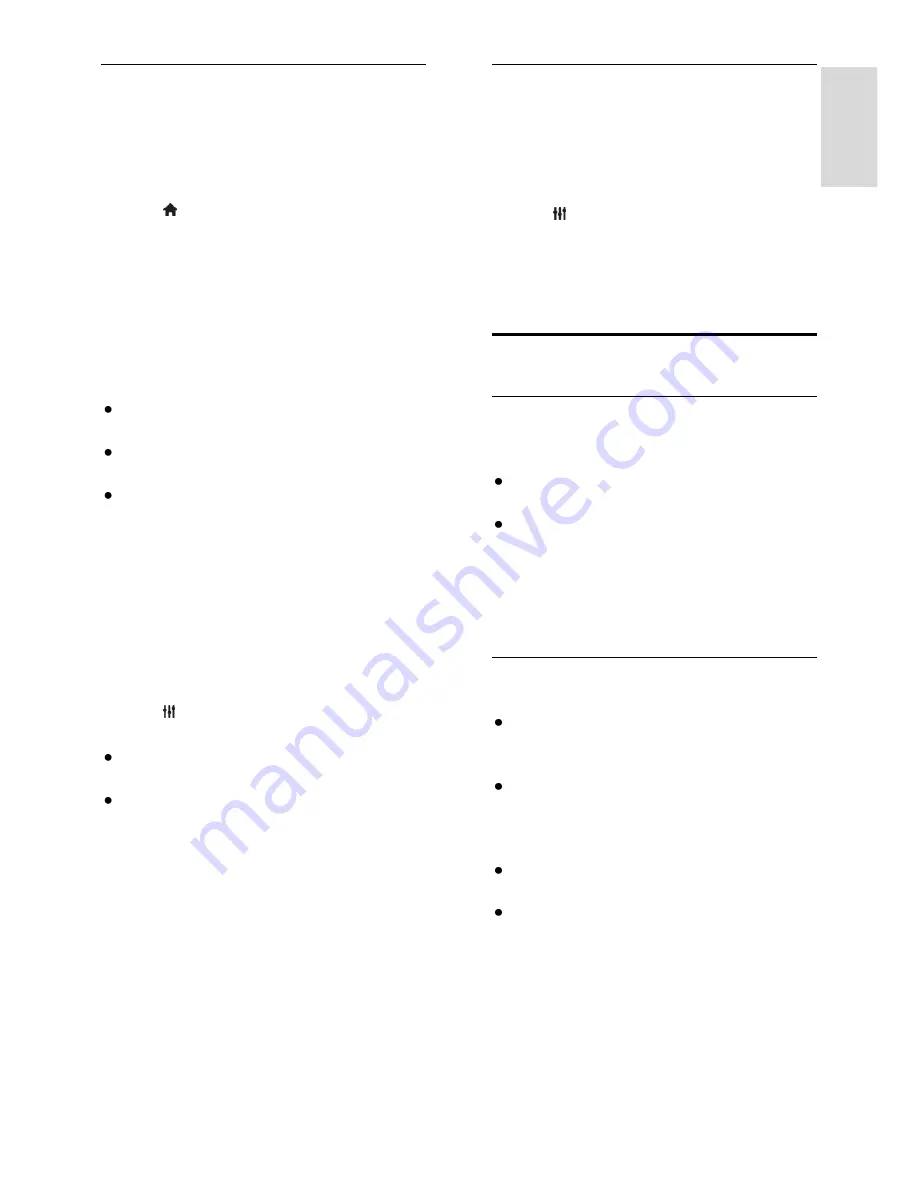
EN 17
En
gl
is
h
Watch content
Select a source with 3D
For 3D discs:
1. Play the disc on a 3D Blu-ray disc player
that is connected to the TV HDMI
connector.
2. Press , then select the 3D Blu-ray disc
player.
For 3D TV programmes:
Select
[Watch TV]
and switch to a TV
channel that broadcasts 3D content.
Switch on 3D
The first time that the TV detects a
broadcast 3D signal, an onscreen message
will prompt you to choose your preference.
If you want the TV to switch to 3D
automatically, select
[Automatic]
.
If you want to be notified first, select
[Notify]
.
If you don't want to be notified, select
[No 3D]
.
Start 3D
The TV detects when 3D is available and
prompts you to put on your 3D glasses to
start watching. If the TV cannot detect the
3D signal due to a missing 3D signal tag, it
displays images that overlap.
To switch the overlapping images to 3D,
change the 3D format.
1. Press
ADJUST
.
2. Select
[3D]
.
If the TV displays pictures that overlap
vertically, select
[3D - Side by side]
.
If the TV displays pictures that overlap
horizontally, select
[3D - Top /
bottom]
.
Note:
If available, select the inverted format
if the normal format results in strange 3D
effects.
Switch off 3D
If you switch to another channel or a
connected device, the TV switches back to
2D.
You can switch off 3D while watching a 3D
programme.
1. Press
ADJUST
.
2. Select
[3D depth on/off]
>
[Off]
, then
press
OK
.
The programme is displayed in 2D, showing
only the left side of the 3D picture
View media
What you can do
You can play videos, photos and music on
your TV from:
Your computer, connected through the
home network
A USB device connected to the TV
Note:
If the apparatus does not return to DLNA
mode due to external electrical disturbances
(e.g. electrostatic discharge), user
intervention is required
Play files from computer
What you need
A wired or wireless home network,
connected with a Universal Plug and
Play (uPnP) router
Philips wireless USB adapter (PTA01)
for WiFi-ready models, or a LAN cable
that connects your TV to your home
network
A media server program running on
your computer
Appropriate settings on your computer
firewall to allow you to run the media
server program
Set up the network
1. Connect your TV and the computer to
the same home network. See
Connect your
TV > Network and the Internet (Page 55).
2. Switch on your computer and the router.






























