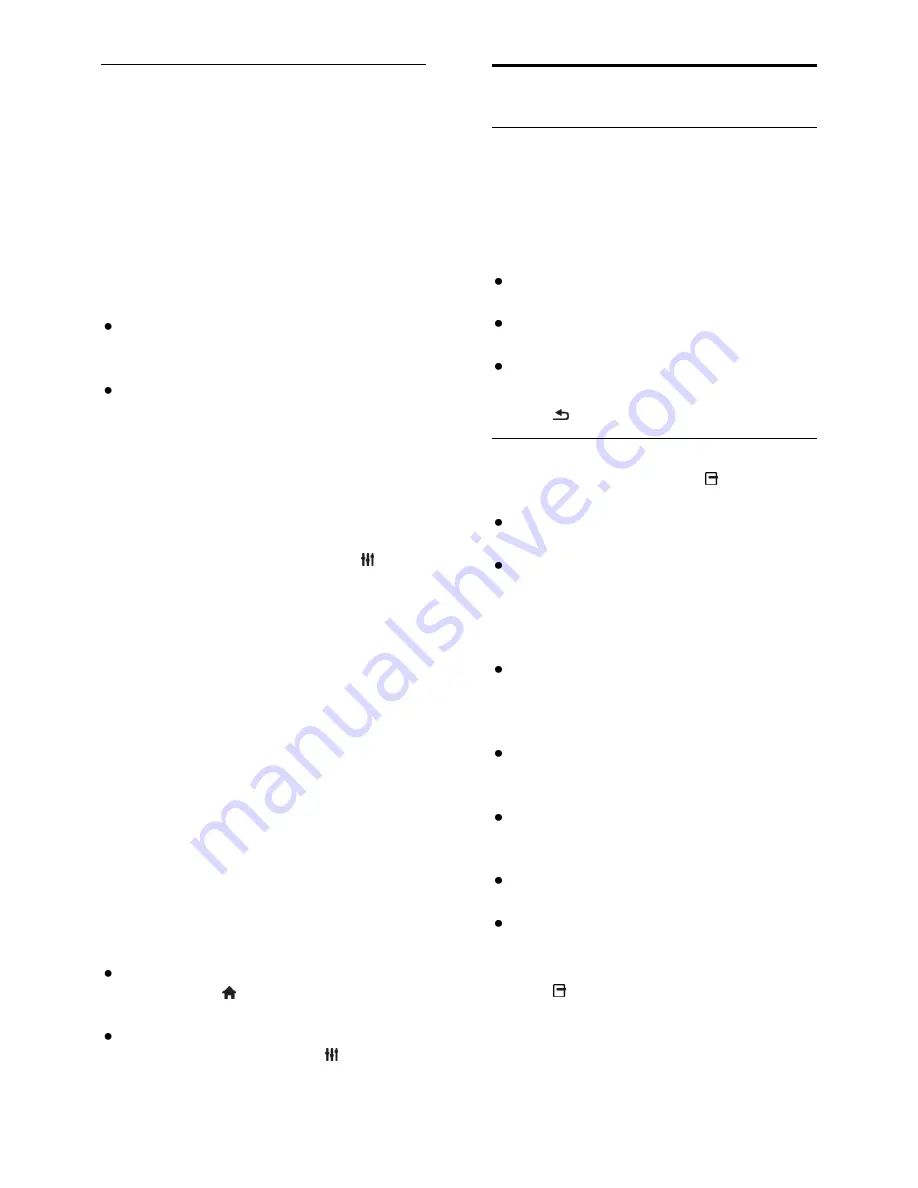
EN 28
Start a two-player game
Available for certain models only.
Some games offer multi-player and split-
screen gaming. With the 3D technology of
this TV, you can set the split-screen to
display as two full screen views. Two players
watch the same TV but see two different
screens to play the game. To view each
screen, you need a pair of gaming glasses for
each player.
What you need
Use the two-player kit that comes with
two pairs of glasses - PTA436 (sold
separately).
Connect the game console to the
HDMI connector on this TV.
Start a two-player game
1. Select the game console in the Home
menu, then press
OK
.
2. On the game console, start the game and
select the multi-player or two-player mode.
Select the mode for split-screen viewing.
3. On the TV remote control, press
ADJUST
, then select
[Two-player gaming]
.
4. Select the format in which the split-screen
game is displayed:
[Side by side]
or
[Top /
bottom]
.
5. Press
OK
.
The TV shows the two screens as full
screens.
To watch each of the two different screens,
each player puts on one of the pairs of
glasses - player 1 or player 2.
Switch between normal and split-screen
view
In two player split-screen view, you can
switch back and forth from split-screen to
the combined view, to be able to read the
game menu or game scores.
To switch views back and forth, press
OK
on the remote control of the TV.
To stop the two player split-screen
view, press , then select another
activity.
To switch back to watching 3D content
from a DVD player, press
ADJUST
.
Select
[Two-player gaming]
>
[Off]
,
then press
OK
.
View Text
Select a page
While you watch channels that broadcast
text, you can view the text.
1. Select a channel that broadcasts text, then
press
TEXT
.
2. Select a page in one of the following ways:
Enter the page number with the
Numeric buttons
.
Press
CH +
/
CH -
to view the next or
previous page.
Press the
Colour buttons
to select a
colour coded item.
3. Press to exit.
Text options
1. While you view text, press
OPTIONS
.
2. Select an option:
[Freeze page]
/
[Unfreeze page]
:
Freeze or unfreeze the current page.
[Dual screen]
/
[Full screen]
: Enable or
disable dual screen text. Dual screen
displays both the current channel and
the text broadcast on two halves of the
TV screen.
[T.O.P. overview]
: Table Of Pages
(T.O.P.) text broadcasts allow you to
jump from one subject to another
without entering page numbers.
[Enlarge]
/
[Normal view]
: Zoom in on
the page. Press the
Navigation buttons
to move around the enlarged view.
[Reveal]
: Hide or reveal hidden
information on a page, such as solutions
to riddles or puzzles.
[Cycle subpages]
: If subpages are
available, each is shown automatically.
[Language]
: Switch to a different
language group to correctly display
different character sets.
3. Press
OPTIONS
to exit.






























