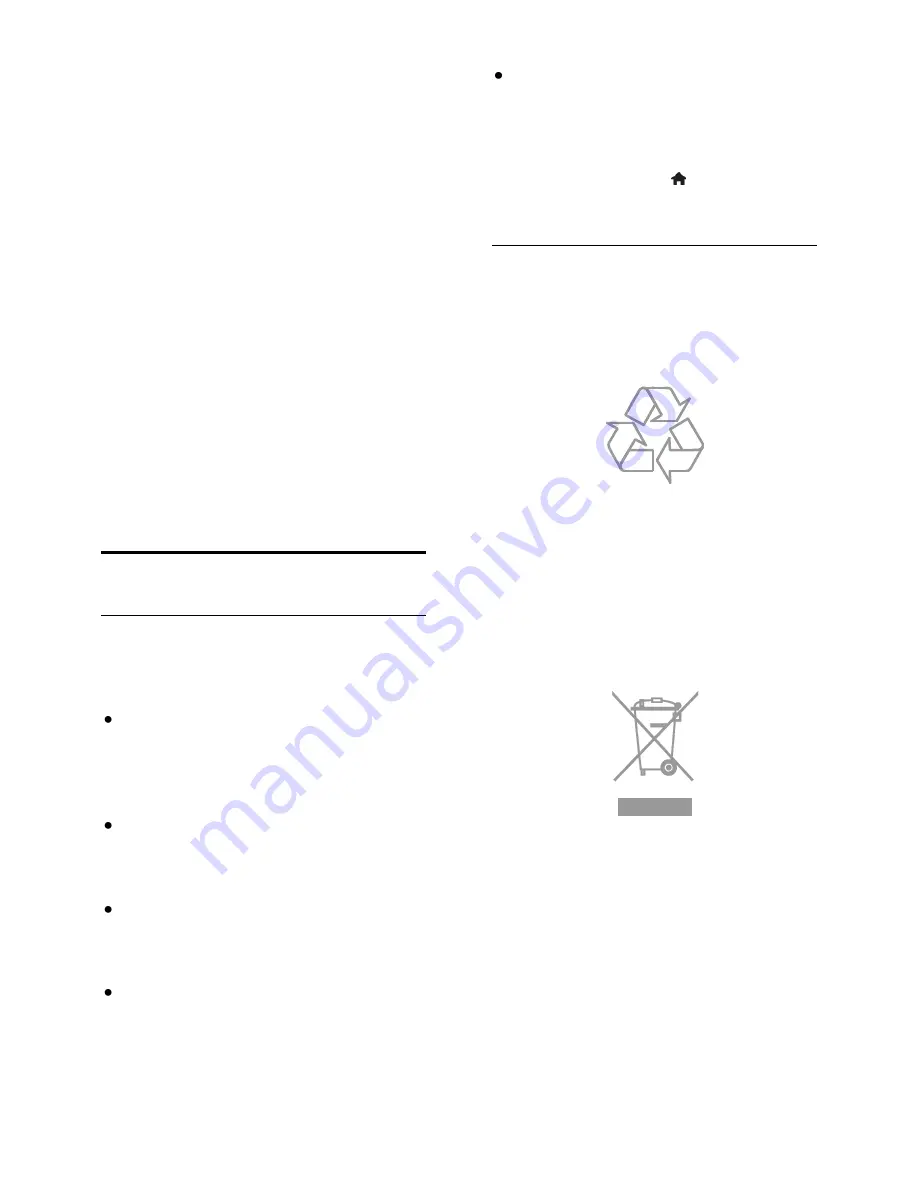
EN 10
PlayReady Final Products
Content owners use Microsoft PlayReady
™
content access technology to protect their
intellectual property, including copyrighted
content. This device uses PlayReady
technology to access PlayReady protected
content and/or WMDRM-protected content.
If the device fails to properly enforce
restrictions on content usage, content
owners may require Microsoft to revoke the
device’s ability to consume PlayReady-
protected content. Revocation should not
affect unprotected content or content
protected by other content access
technologies. Content owners may require
you to upgrade PlayReady to access their
content. If you decline an upgrade, you will
not be able to access content that requires
the upgrade.
All other registered and unregistered
trademarks are the property of their
respective owners
Sustainability
Energy efficiency
This TV is designed with energy-efficient
features. To access these features, press the
Green button
on the remote control.
Energy saving picture settings
: You can
apply a combination of energy saving
picture settings. While you watch TV,
press the
Green button
and select
[Energy saving]
.
Screen off
: If you only want to listen to
audio from the TV, you can switch off
the TV display. Other functions
continue to operate normally.
Light sensor
: When the surrounding
light darkens, the built-in ambient light
sensor lowers the brightness of the TV
screen.
Low standby power
: The advanced
power circuitry reduces the power
consumption of the TV to an extremely
low level, without losing out on the
constant standby functionality.
Power management
: An advanced
power management system helps save
the energy consumed by this TV.
To view how your personalised TV
settings affect the TV's relative power
consumption, press , then select
[Setup] > [Watch demos] >
[Active Control]
End of use
Your product is designed and manufactured
with high quality materials and components,
which can be recycled and reused.
When this crossed-out wheeled bin symbol
is attached to a product it means that the
product is covered by the European
Directive 2002/96/EC. Please inform yourself
about the local separate collection system
for electrical and electronic products.
Please act according to your local rules and
do not dispose of your old products with
your normal household waste. Correct
disposal of your old product helps to
prevent potential negative consequences for
the environment and human health.











































