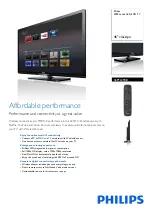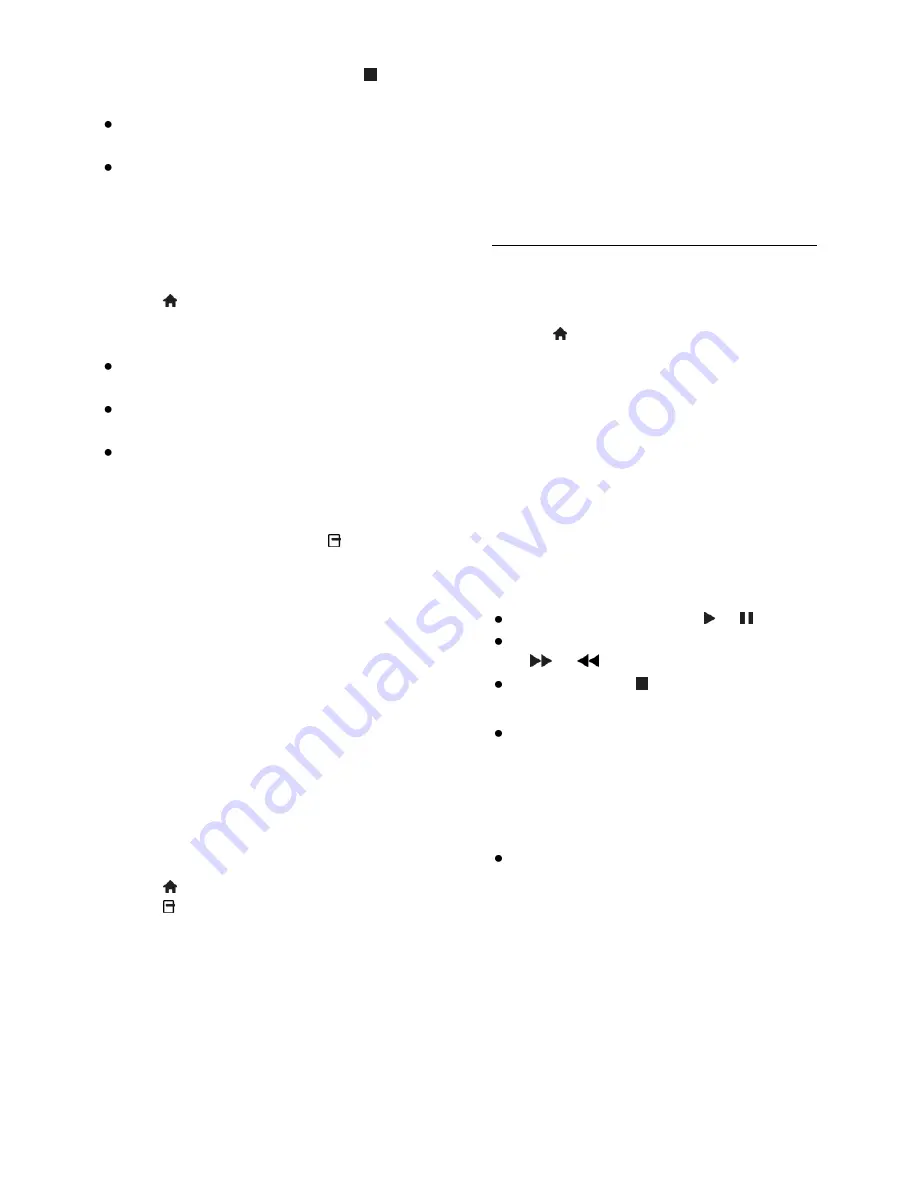
EN 26
To stop recording at any time, press .
Note:
While recording, you cannot switch TV
channels.
While recording, you cannot pause the
TV broadcast.
Schedule a TV programme recording
You can schedule a recording of an
upcoming programme that will be broadcast
today or in up to eight days' time.
1. Press and select
[Programme guide]
.
2. Select the channel and programme to
record.
To scroll through programmes, use the
Navigation buttons
.
To select a channel, enter the channel
number.
To change the date, select the date at
the top of the page, then press
OK
.
Select a date from the pop-up window,
then press
OK
.
3. Select the programme, press
OPTIONS
, then select
[Record]
.
4. To record beyond the time when the
programme is scheduled to end, change the
recording time.
5. Select
[Schedule]
then press
OK
. The
programme is scheduled for recording.
If you schedule overlapping recordings, a
warning is displayed.
If you schedule recordings while you are
away, make sure that you leave the TV in
standby and keep the USB hard drive
switched on.
Schedule a timed recording
To schedule a timed recording that is not
linked to any programme:
1. Press , then select
[Programme guide]
.
2. Press
OPTIONS
, select
[Manual
record],
then press
OK
.
3. Select the channel, date and time span in
the dialogue box.
4. Select
[Schedule]
, then press
OK
.
Programme information
To view more information about a
programme, select the programme from the
programme guide and press
OK
. Depending
on the status of this programme, you can
start watching it, schedule its recording, play
back the recording, or delete the recording
from this page.
Watch recordings
After you've recorded a TV programme, you
can watch it.
1. Press , select
[Programme guide]
>
[{0}
Recordings]
, then press
OK
.
A list of recordings is displayed.
2. Select a recording from the list, then press
OK
.
The recording starts to play.
Note:
In
[{0} Recordings]
, the number in
brackets changes according to the number of
complete recordings available. If you see
[TV
Recording]
instead, no recordings are
complete.
You can control play with the
Play buttons
on the remote control:
To play or pause, press or .
To search forward or backwards, press
or
.
To stop, press .
Note:
If a broadcaster limits the number of
days that a recording can be viewed
after the programme has been
broadcast, the list of recordings shows
the number of days before the
recording expires.
If a recording has expired or if a
broadcaster restricts playback, the
recording cannot be played.