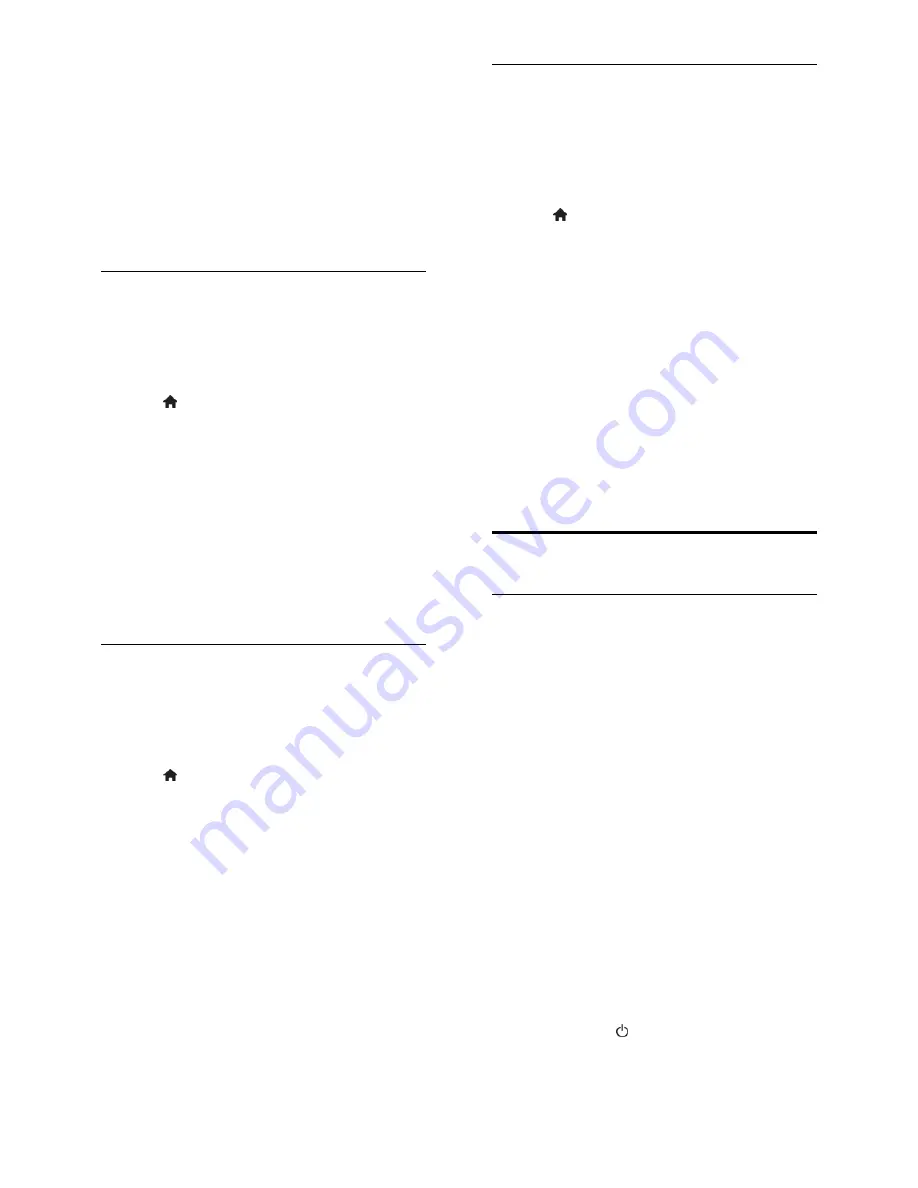
EN 30
Set the clock manually
You can set the date and time manually.
Before you start, set the clock mode to
[Manual]
.
1. In the
[Clock]
menu, select
[Date]
or
[Time]
, then press
OK
.
2. Use the
Navigation buttons
to make
your selection.
3. Select
[Done]
, then press
OK
Sleeptimer
You can switch the TV to standby after a
specified time. During the countdown to the
specified time, you can switch off your TV
earlier or reset the sleeptimer.
1. Press .
2. Select
[Setup]
>
[TV settings]
>
[Preferences]
>
[Sleeptimer]
.
3. Press the
Navigation buttons
to set the
sleeptimer.
The sleeptimer can be set up to 180
minutes, in steps of ten minutes. To switch
off the sleeptimer, set it to zero minutes.
4. Press
OK
to activate the sleep timer.
After the specified time, the TV switches to
standby.
Child lock
To protect children from unsuitable TV
programmes, you can lock the TV or block
age-rated programmes.
Set or change the child lock code
1. Press .
2. Select
[Setup]
>
[Channel settings]
or
[Satellite settings]
>
[Child lock]
.
3. Select
[Set code]
or
[Change code]
.
4. Enter the code with the
Numeric
buttons
.
Tip:
If you forget your code, enter '8888' to
override any existing codes.
Lock or unlock channels
1. In the child lock menu, select
[Channel
lock]
.
2. Enter the child lock code with the
Numeric buttons
. The
[Channel lock]
menu
appears.
3. Select channels to lock or unlock.
Parental rating
You can set your TV to display only
programmes with age ratings lower than
your child's age. This restriction only applies
to digital channels from broadcasters that
rate their programmes according to age.
1. Press .
2. Select
[Setup]
>
[Channel settings]
or
[Satellite settings]
.
3. Select
[Child lock]
>
[Parental rating]
.
A message prompts you to enter the child
lock code.
4. Enter the child lock code with the
Numeric buttons
.
5. Select an age rating, then press
OK
.
All programmes above the selected age
rating are blocked.
For information on child lock codes, see
Use
more of your TV > Set locks and timers >
Child lock
(Page 30).
Use EasyLink
What you can do
You can get the most out of your HDMI-
CEC-compliant devices with Philips EasyLink
enhanced control features. Connect your
HDMI-CEC compliant devices through
HDMI to your TV and control them at the
same time with your TV remote control.
Note:
Other brands describe HDMI-CEC
functionality differently. Some examples are
Anynet (Samsung), Aquos Link (Sharp) or
BRAVIA Sync (Sony). Not all brands are fully
compatible with Philips EasyLink.
After you have switched on Philips EasyLink,
the following features are available:
One-touch play
When you play an HDMI-CEC compliant
device, the TV switches on from standby and
switches to the correct source.
One-touch standby
When you press on the TV remote
control, the TV and all HDMI-CEC
compliant devices switch to standby mode.
















































