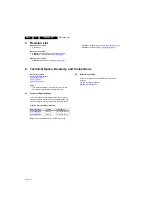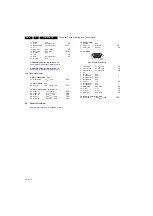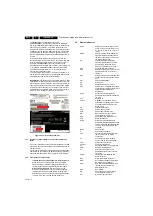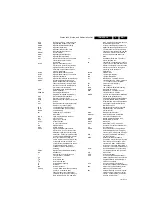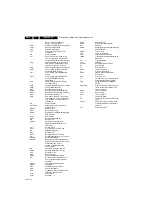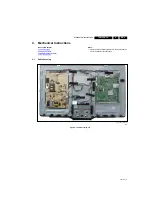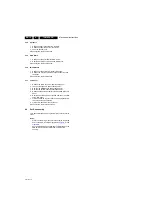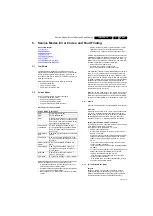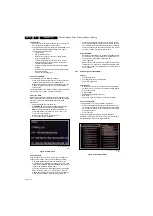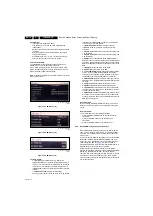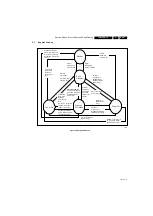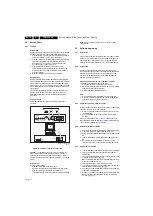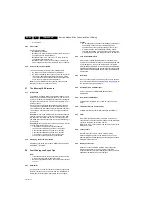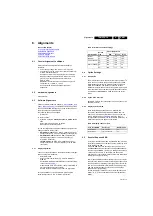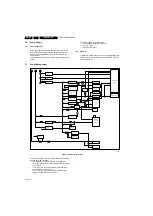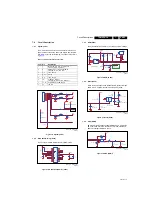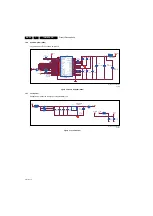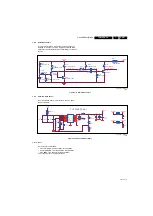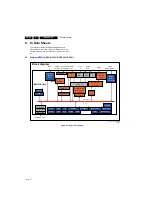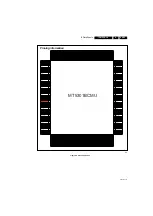Service Modes, Error Codes, and Fault Finding
5.
Specifications
•
Set linear video and audio settings to 50%, but volume to
25%. Stored user settings are not affected.
•
All service-unfriendly modes (if present) are disabled, since
they interfere with diagnosing/repairing a set. These
service unfriendly modes are:
–
(Sleep) timer.
–
Blue mute/Wall paper.
–
Auto switch “off” (when there is no “ident” signal).
–
Hotel or hospital mode.
–
Child lock or parental lock (manual or via V-chip).
–
Skipping, blanking of “Not favourite”, “Skipped” or
“Locked” presets/channels.
–
Automatic storing of Personal Preset or Last Status
settings.
–
Automatic user menu time-out (menu switches back/
OFF automatically.
–
Auto Volume levelling (AVL).
How to Activate SDM
To activate SDM, use the following methods:
•
Press the following key sequence on the RC transmitter:
“062596”, directly followed by the “MENU” button.
Note: It is possible that, together with the SDM, the main
menu will appear. To switch it “off”, push the “MENU”
button again.
After activating this mode, “SDM” will appear in the upper right
corner of the screen (when a picture is available).
On Screen Menu
After activating SDM, the following items are displayed, with
“SDM” in the upper right corner of the screen to indicate that the
television is in Service Default Mode. Menu items and
explanation:
•
xxxxx Operating hours (in decimal).
•
AAAAAB X.YY See paragraph Software Identification,
Version, and Cluster for the SW name definition.
•
ERR Shows all errors detected since the last time the
buffer was erased in format <xxx> <xxx> <xxx> <xxx>
<xxx> (five errors possible).
•
OP Used to read-out the option bytes. Ten
codes (in two rows) are possible.
Figure 5-1 SDM menu
How to Navigate
As this mode is read only, there is not much to navigate. To
switch to other modes, use one of the following methods:
•
Command MENU from the user remote will enter the
normal user menu (brightness, contrast, colour, etc...) with
“SDM” OSD remaining, and pressing MENU key again will
return to the last status of SDM again.
•
To prevent the OSD from interfering with measurements in
SDM, command “OSD” or “i+” (“STATUS” or “INFO” for
NAFTA and LATAM) from the user remote will toggle the
OSD “on/off” with “SDM” OSD remaining always “on”.
•
Press the following key sequence on the remote control
transmitter: “062596” directly followed by the OK button to
switch to SAM (do not allow the display to time out between
entries while keying the sequence). Remarks: new RC will
not have I+ button, but function still remains.
How to Exit SDM
•
Switch the set to Stand-by, by pressing the standby button
on the remote control transmitter or on the television set.
•
Via a standard customer RC-transmitter: key
in “00”-sequence.
Note: If the TV is switched “off” by a power interrupt while
in SDM, the TV will show up in the last status of SDM menu
as soon as the power is supplied again. The error buffer will
not be cleared.
5.2.3
Service Alignment Mode (SAM)
Purpose
•
To modify the NVM.
•
To display/clear the error code buffer.
•
To perform alignments.
Specifications
•
Operation hours counter (maximum five digits displayed).
•
Software version, error codes, and option settings display.
•
Error buffer clearing.
•
Option settings.
•
Software alignments (White Tone).
•
NVM Editor.
•
Set screen mode to full screen (all content is visible).
How to Activate SAM
To activate SAM, use one of the following methods:
•
Press the following key sequence on the remote control
transmitter: “695260”, directly followed by the “Info” button.
Do not allow the display to time out between entries while
keying the sequence.
•
Or via ComPair.
After entering SAM, the following items are displayed,
with “SAM” in the upper right corner of the screen to indicate
that the television is in Service Alignment Mode.
Figure 5-2 Example of SAM
19170_200_110704.eps
110704
19170_201_110704.eps
111006