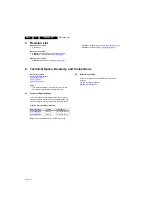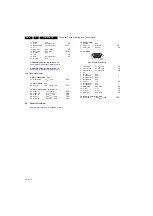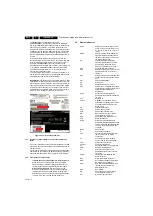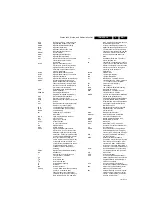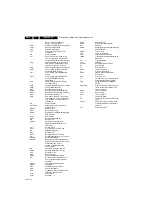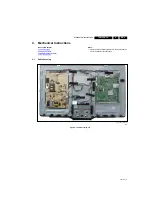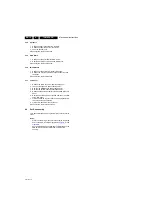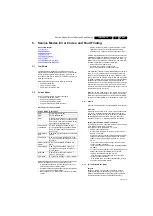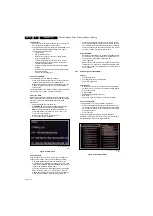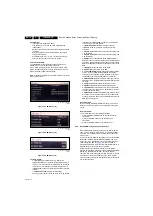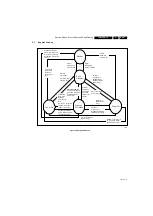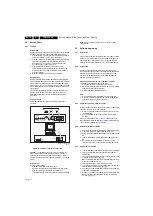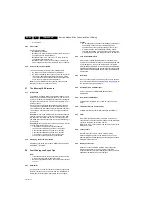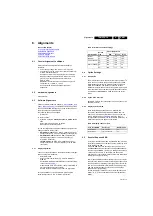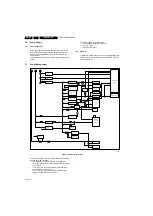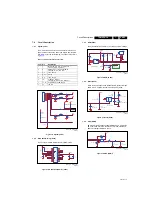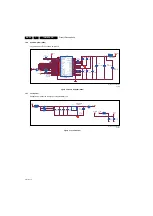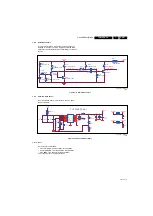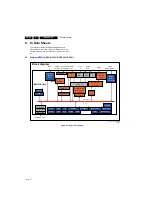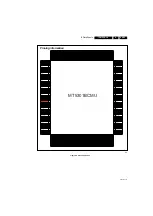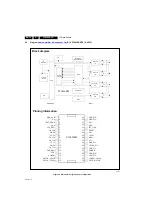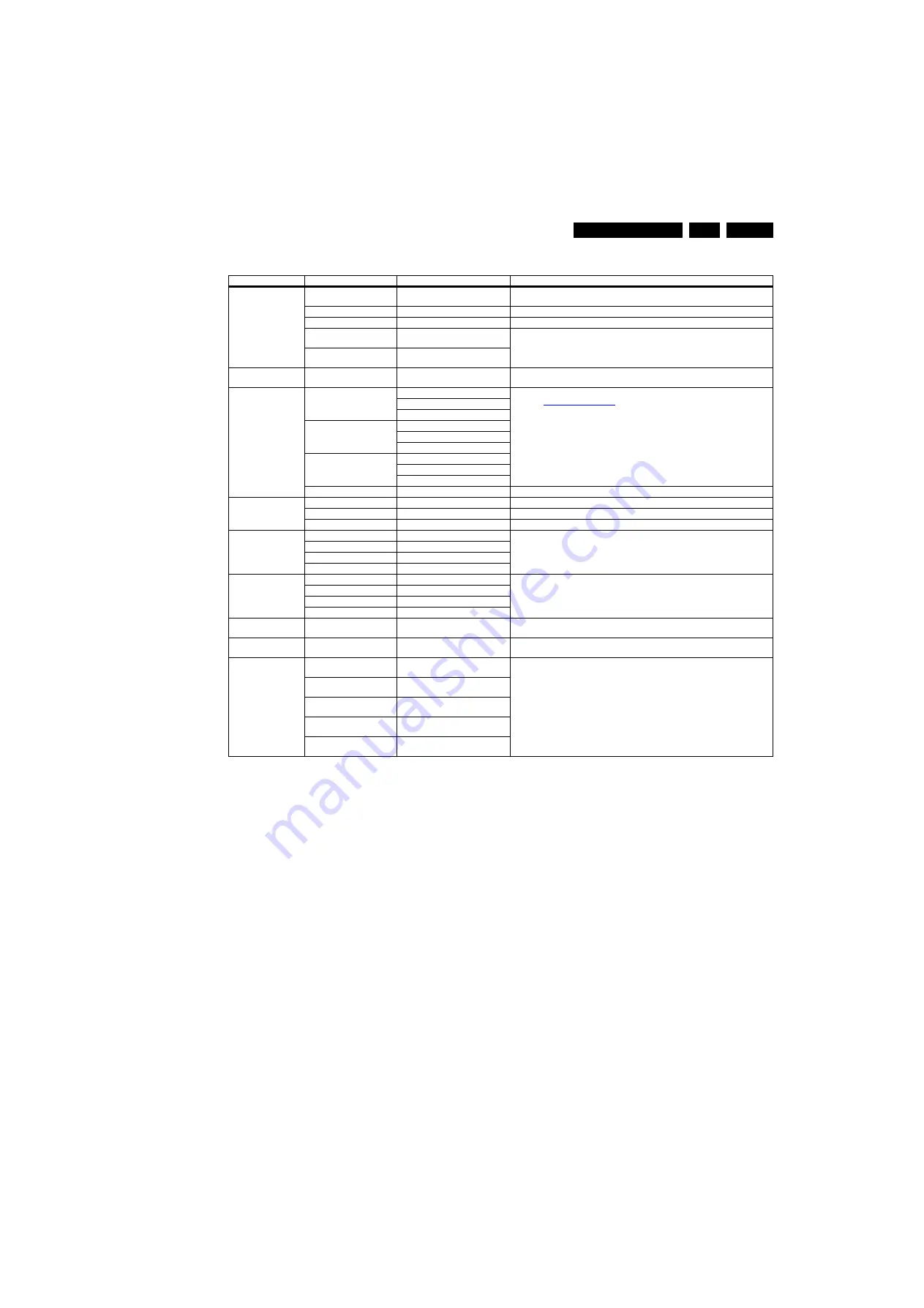
Service Modes, Error Codes, and Fault Finding
5.
Table 5-2 SAM mode overview
How to Navigate
•
In the SAM menu, select menu items with the UP/DOWN
keys on the remote control transmitter. The selected item
will be indicated. When not all menu items fit on the screen,
use the UP/DOWN keys to display the next/previous menu
items.
•
With the “LEFT/RIGHT” keys, it is possible to:
–
(De) activate the selected menu item.
–
(De) activate the selected sub menu.
–
Change the value of the selected menu item.
•
When you press the MENU button twice while in top level
SAM, the set will switch to the normal user menu (with the
SAM mode still active in the background). To return to the
SAM menu press the MENU button.
•
The “INFO [i+]” key from the user remote will toggle the
OSD “on/off” with “SAM” OSD remaining always “on”.
•
Press the following key sequence on the remote control
transmitter: “062596” directly followed by the MENU button
to switch to SDM (do not allow the display to time out
between entries while keying the sequence). Remarks:
new RC will not have I+ button, but function still remain.
How to Store SAM Settings
To store the settings changed in SAM mode (except the
RGB ALIGN settings), leave the top level SAM menu by using
the POWER button on the remote control transmitter or the
television set. The mentioned exceptions must be stored
separately via the STORE button.
How to Exit SAM
Use one of the following methods:
•
Switch the set to STANDBY by pressing the mains button
on the remote control transmitter or the television set.
•
Via a standard RC-transmitter, key in “00” sequence.
Note: When the TV is switched “off” by a power interrupt while
in SAM, the TV will show up in “normal operation mode” as
soon as the power is supplied again. The error buffer will not be
cleared.
5.2.4
Customer Service Mode (CSM)
Purpose
The Customer Service Mode shows error codes and
information on the operation settings of the TV. The call centre
can instruct the customer (by telephone) to enter CSM in order
to identify the status of the set.This helps the call centre to
diagnose problems and failures in the TV set before making a
service call.
The CSM is a read-only mode; therefore, modifications are not
possible in this mode.
Main Menu
Sub-menu 1
Sub-menu 2
Description
System Information
Op Hour
This represents the life timer. The timer counts normal operation hours, but does not count
Stand-by hours.
Main SW ID
e.g. “TPM82A 1.02”
See paragraph Software Identification, Version, and Cluster for the SW name definition.
ERR
e.g. “000 000 000 000 000”
Shows all errors detected since the last time the buffer was erased. Five errors possible.
OP1
e.g. “012 004 192 002 156 032 007
026”
Option code is hard coded in SW, it cannot be edited in SAM mode. Only to show in
SAM system information.
OP2
e.g. “056 023 000 106 064 000 000
122”
Clear
Press [OK] to clean the Error
Codes immediately
Erases the contents of the error buffer. Select this menu item and press the MENU RIGHT
key on the remote control. The content of the error buffer is cleared.
RGB Align
Warm
R Gain
To align the White Tone. See
paragraph
in the Alignments section for a detailed description
G Gain
B Gain
Normal
R Gain
G Gain
B Gain
Cool
R Gain
G Gain
B Gain
Store
Store the RGB value
NVM editor
Address
Select and fill the NVM address
Value
Select and fill the NVM value
Store
Store the value in the address
Upload to USB
Copy Channel List to USB
To upload several settings from the TV to an USB stick
Copy NVM to USB
Copy Readable Info to USB
Copy Edid to USB
Download from USB
Copy Channel List from USB
To download several settings from the USB stick to the TV
Copy NVM from USB
Copy Readable Info from USB
Copy Edid from USB
Initialize NVM
Press [OK] to Initialize NVM
immediately
To initialize a (corrupted) NVM. Be careful, this will erase all settings.
EDID Write Enable
Press [OK] to enable EDID
writable immediately
Enable EDID writable
Service Data
Type Number
Press [OK] use key pad edit type
number immediately
Use Key pad to edit several service data
Production Number
Press [OK] use key pad edit
production number immediately
12NC SSB
Press [OK] use key pad edit SSB
immediately
12NC PSU
Press [OK] use key pad edit PSU
immediately
12NC Display
Press [OK] use key pad edit display
immediately