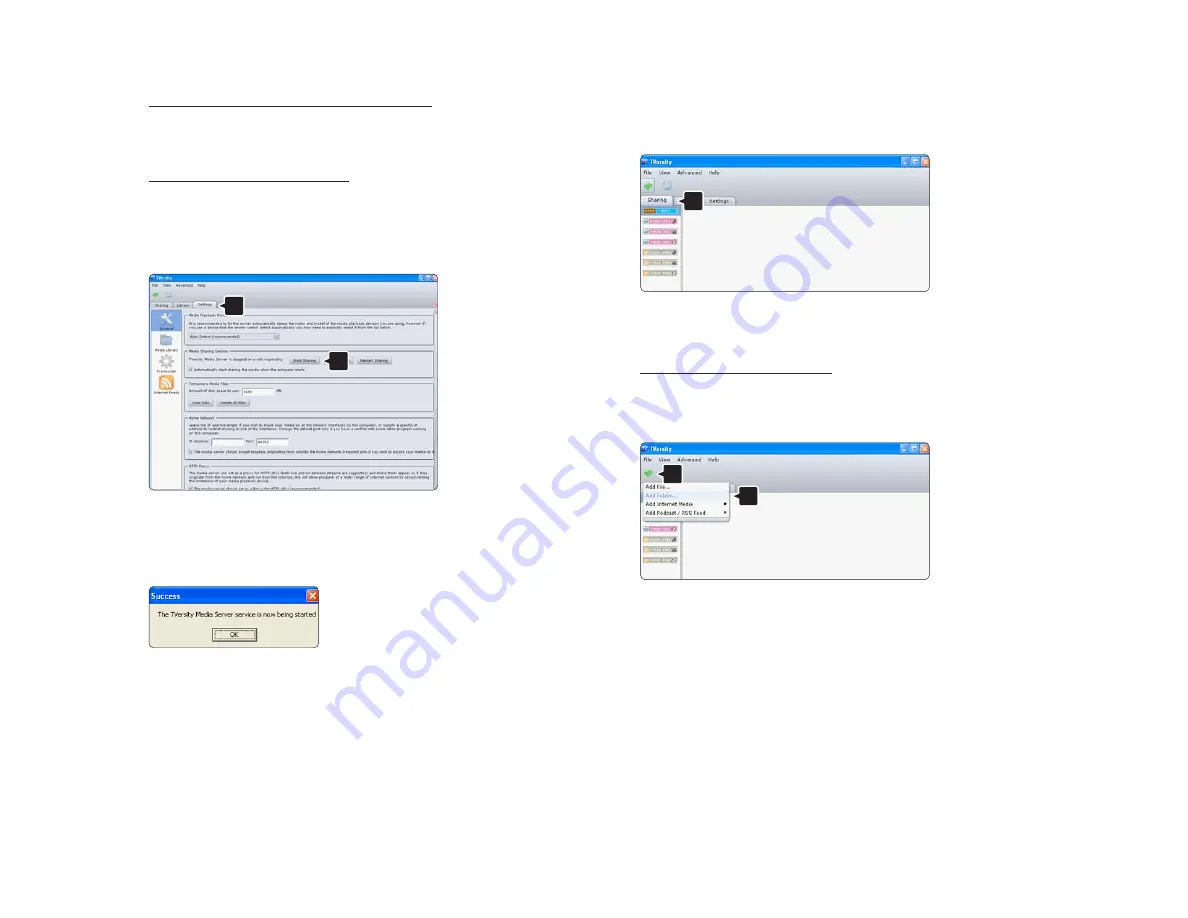
TVersity v.0.9.10.3 on Windows XP
Set for network sharing
Click the Settings tab and click the Start Sharing
button.
A pop-up window tells you that the media server
service is started. Click OK.
Click the Sharing tab.
Set folders for sharing
Click the green plus icon and select Add folder…
In the Add media pop-up window, click the Browse
button.
1
2
1
2
1
Summary of Contents for 40PFL9904H
Page 1: ...www philips com welcome Register your product and get support at EN User manual 40PFL9904H ...
Page 33: ...1 3 3 Wall mounting 3 8 Calculate the TV s ideal position ...
Page 35: ...1 3 3 Wall mounting 5 8 Attach the 2 spacers to the 2 lower discs at the back of the TV ...
Page 36: ...1 3 3 Wall mounting 6 8 Connect all cables ...
Page 37: ...1 3 3 Wall mounting 7 8 Lift the TV on to the wall mount bracket ...
Page 38: ...1 3 3 Wall mounting 8 8 You can slide and level the TV on the bracket ...
Page 192: ...5 3 1 SoundBar HTS8161B 1 2 First use an HDMI cable to connect the device to the TV ...
Page 195: ...5 3 3 DVD Home Theatre System 1 3 First use an HDMI cable to connect the device to the TV ...
Page 211: ...5 3 8 Digital HD receiver 2 2 Use an HDMI cable to connect the Digital HD receiver to the TV ...
Page 213: ...5 4 1 Game console 2 3 Use an HDMI cable to connect the game console to the back of the TV ...
Page 218: ...5 4 4 Camcorder 2 3 Use an HDMI cable to connect the camcorder to the back of the TV ...
Page 254: ......
















































